7 projection quality, 8 select projection mode, 9 resolution settings – wePresent WiPG-1500 User Manual
Page 29: 10 projection aspect ratio
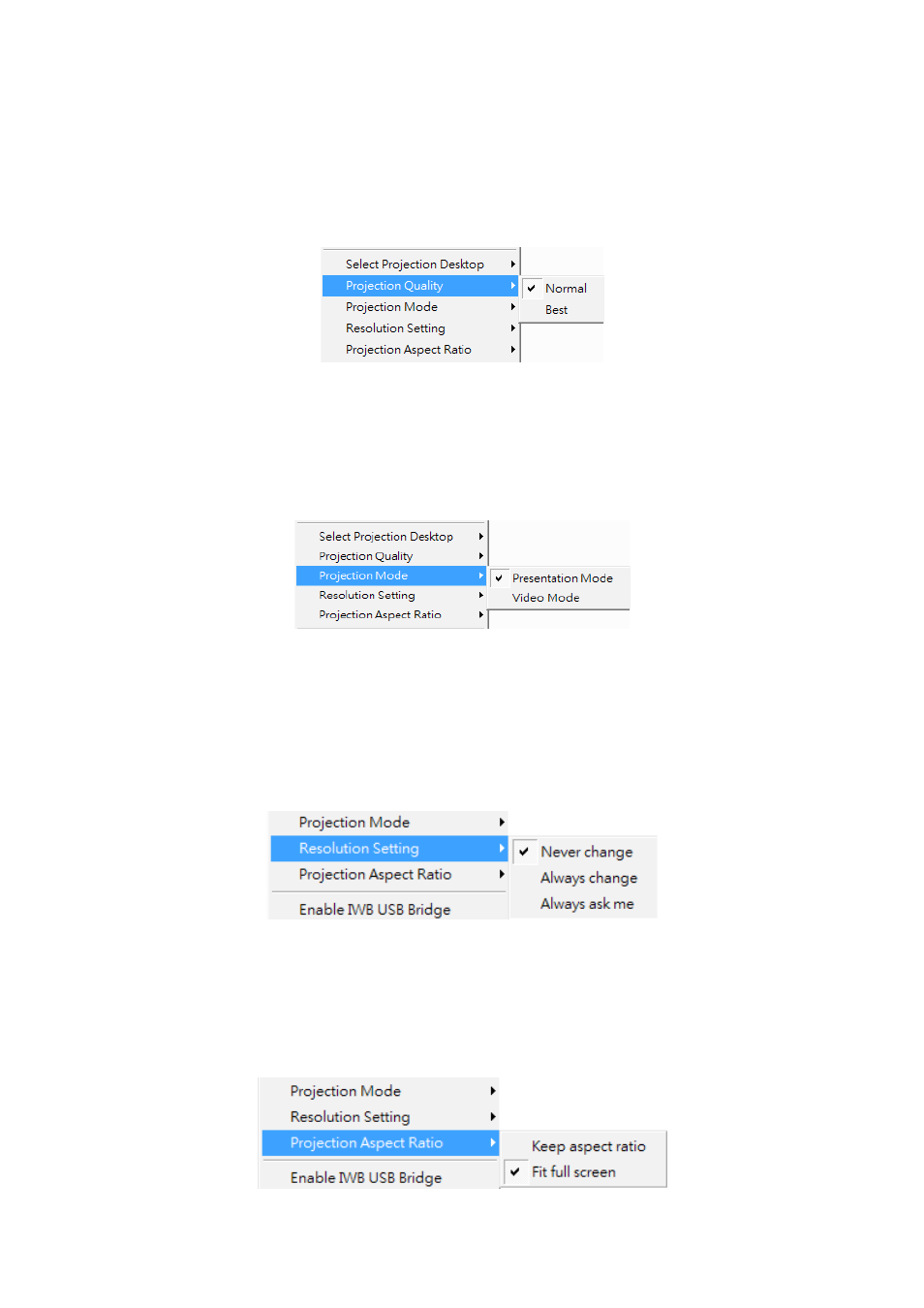
29
Chapter 9
DoWiFi for Windows
9.10.7 Projection Quality
Click the “Projection Quality”, choose “Normal” for faster projection speed with
lower screen image quality, and “Best” for clear screen image quality but slower
projection speed.
9.10.8 Select Projection Mode
Click the “Select Projection Mode”, choose the Presentation mode for shortest
latency or the Video mode for auto-latency control to have better video
performance.
9.10.9 Resolution Settings
Click the “Resolution Setting”, choose “Never Change” to keep original desktop
resolution, “Always Change” to change resolution automatically according to
application’s recommendation, or “Always ask me” to prompt a resolution change
message to user.
9.10.10 Projection Aspect Ratio
Click the “Projection Aspect Ratio”, choose “Keep aspect ratio” to keep the original
aspect ratio if the desktop resolution is different from WiPG-1500 output resolution,
or choose “Fit full screen” to project the screen to full screen.