1 show receiver information, 2 web admin, 3 search receiver device – wePresent WiPG-1500 User Manual
Page 40: 4 launch sidepad
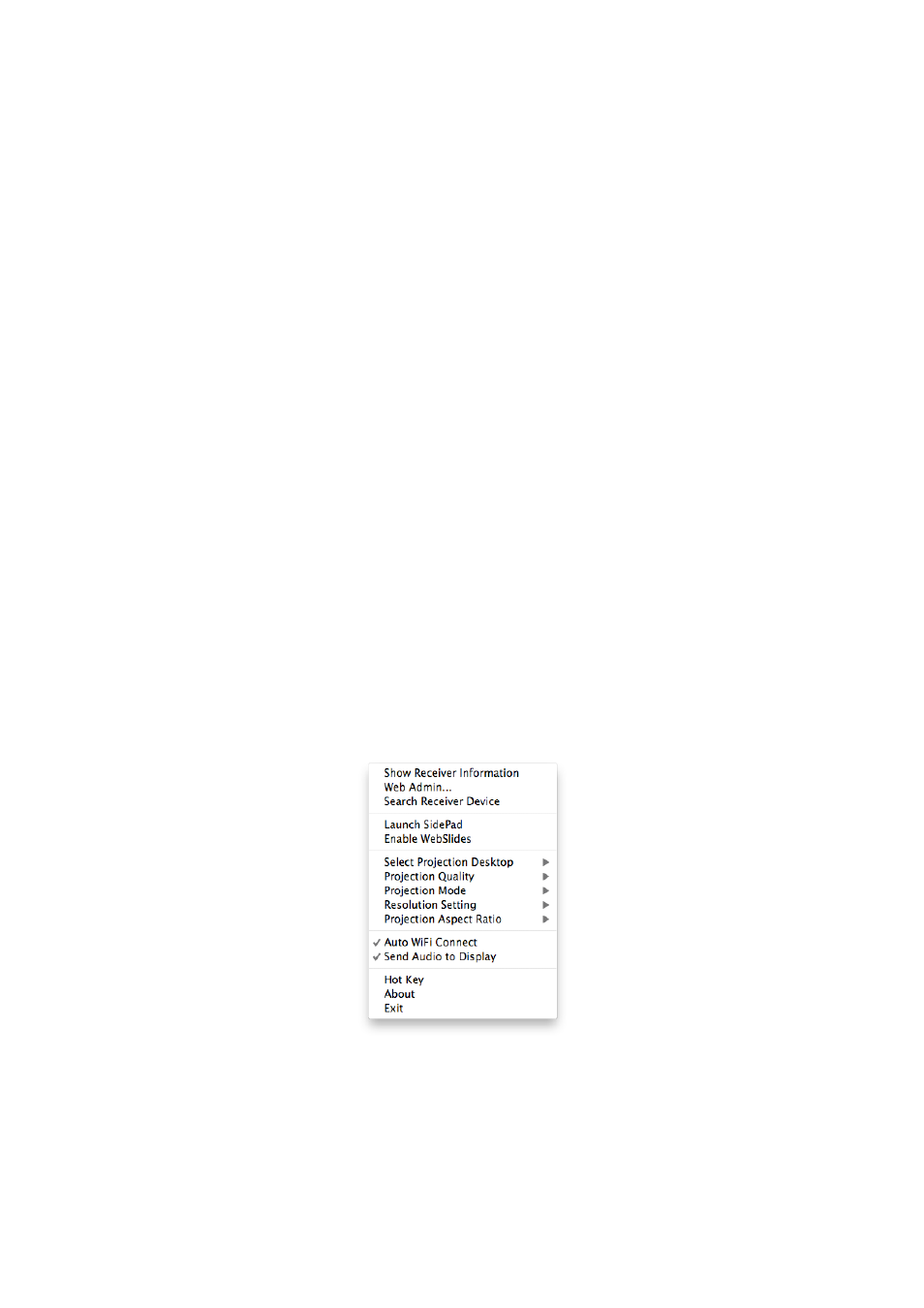
40
Chapter 10
DoWiFi for Mac
10.10.1 Show Receiver Information
Click “Show Receiver Information”, it will display the Receiver Information, such as
WiFi Name, IP Address and code.
10.10.2 Web Admin
Click “Web Admin”, it will open the browser and connect to the receiver web admin
page automatically.
(You can find the details of web admin page from another chapter.)
10.10.3 Search Receiver Device
Click “Search Receiver Device”, it will disconnect from current receiver and search
the receiver again.
10.10.4 Launch SidePad
1. Open the main menu of the WiPG-1500 application(Win/Mac), and choose the
item, “Launch SidePad”.
Note: You have to download the “SidePad Receiver” on your Android/iOS device, then
connect the Android/iOS to WiPG-1500 device through WiFi and Launch “SidePad
Receiver”.
2. In seconds, you shall see the PC desktop shown on the Android/iOS Device. Use
two fingers to pinch or one finger to pan the desktop image and control it by
single or double clicks!