8 screen projection, 9 audio projection – wePresent WiPG-1500 User Manual
Page 38
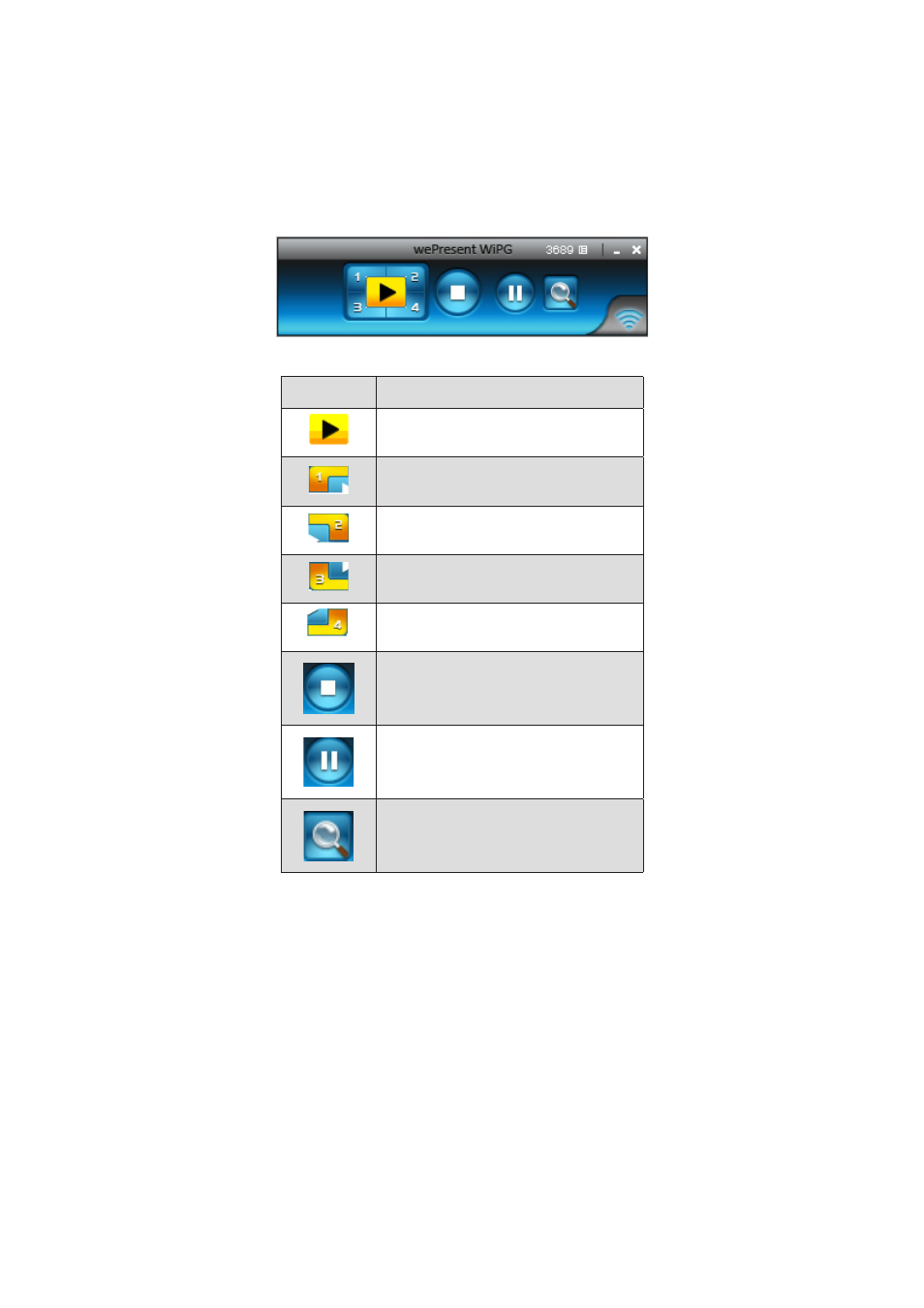
38
Chapter 10
DoWiFi for Mac
10.8 Screen Projection
1. Click the “Play” button for full or split screen, you can project the main screen
on to the display immediately, click the “Pause” button, you can freeze you
projection screen, and click the “Stop” button to stop projecting your screen.
Button
Description
Full Screen projection
Project to Split #1
Project to Split #2
Project to Split #3
Project to Split #4
Stop projecting
Pause projecting
Enable the Mac Magnifier function
10.9 Audio Projection
1. When you are doing the full screen projection, you can also choose to project the
audio to WiPG-1500 receiver for the multimedia or video scenario.
2. To enable or disable the audio projection feature, please change the setting from
WiPG-1500 menu. (Menu -> Send audio to display)
Note: Please install the SoundFlower on your computer first, you can find the software
from USB Token.