Audio control – Zektor ProAudio 16™ DSP Preamp Audio Matrix User Manual
Page 18
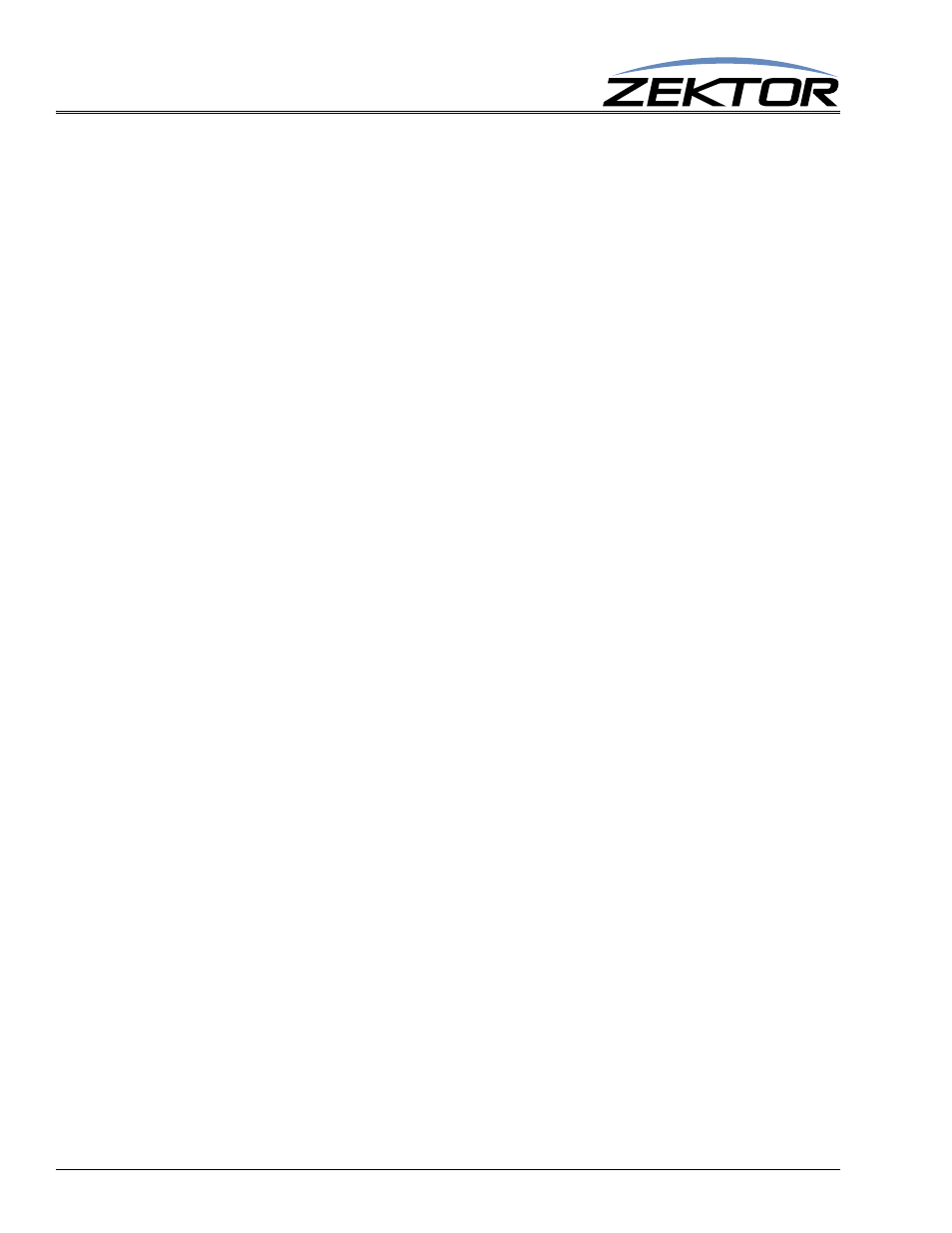
16
ClarityAudio Serial Protocol, Version 1.01, 11/8/12
Audio Control
less of the mute setting. The mute setting will be cancelled (unmuted), but will not have an affect on
the volume level. The VMZ response will be sent to the controller to indicate mute was cancelled,
along with the VZ response to indicate the new unmuted volume level.
Setting the volume without using the ‘+’ or ‘-’ modifiers will not have an affect on the mute setting.
When setting, raising or lowering the volume, the ‘VZ’ command will not allow you to go above
‘maxVol’ setting (See “‘VMAZ’ Set Zone’s Maximum Volume” on page 18), or below the ‘minVol’
setting (See “‘VMIZ’ Set Zone’s Minimum Volume” on page 17), with an exception of ‘0’, which is
always allowed).
The value 0 is special in that it indicates full attenuation, or fully muted audio.
The value returned from the VZ command will always be in the 0-248 range, regardless of the fade set-
tings. For instance if you set the volume to ‘10200’ (fade to 200 over time), the value returned will be
200, not 10200.
‘VZ’ Examples
The ‘VZ’ command in its simplest form:
^VZ @1,200$
causes the audio on zone ‘1’ to be set to the level ‘200’, which is full volume.
The easiest way to use the volume on the ClarityAudio is to know that 200 is full volume, and 0 is off,
and everything step from 0 to 200 makes the audio louder by 0.5dB.
(Or perhaps an even easier way is to use the VPZ command instead of the VZ command. The VPZ com-
mand allows the volume to be set using a number between 0 and 100 regardless of the minimum and
maximum volume settings. See “‘VPZ’ Set Zone’s Volume as a Percentage” on page 18)
If you really need to set the volume in actual dBs, you can adjust to an absolute volume, in decibels, by
taking the gain in decibels, multiply by 2 (to account for 0.5dB steps), add 200 and use that as the vol-
ume level.
For instance if you wanted to attenuate the audio by 24dB (the output level would be 24dB lower than
the input level), you take the gain of -24dB, multiply by 2, and add 200. So ‘vol = -24*2 + 200 = 152’,
and:
^VZ @1,152
->
Set the volume on zone 1 to -24.0dB
would set the volume gain on zone 1 to -24.0dB.
You can also easily add or subtract from the current volume in 0.5dB steps, for instance:
^VZ @1,+6
->
Increase the volume (make it louder) on zone 1 by 3.0dB
^VZ @3,-9
->
Decrease the volume (make it softer) on zone 3 by 4.5dB
‘VZ’ Volume Fading Examples
The ClarityAudio volume can also be faded to new levels using a timed approach, or a dB per second
approach.
To fade to a new level in a given amount of time add 10000 to the volume setting (use the VRT com-
mand to set both volume fade time and/or fade speed. See “‘VRT’ Set Volume Ramp (Fade) Times”
on page 19). For instance, if the ramp time given to the VRT command is 20 (2 seconds) then:
^VZ @1,@2,1020$