Rs-232 / tcp/ip port hardware, Tcp/ip overview, Setting a static ip address vs dhcp – Zektor ProAudio 16™ DSP Preamp Audio Matrix User Manual
Page 5: Default tcp/ip settings used by the clarityaudio
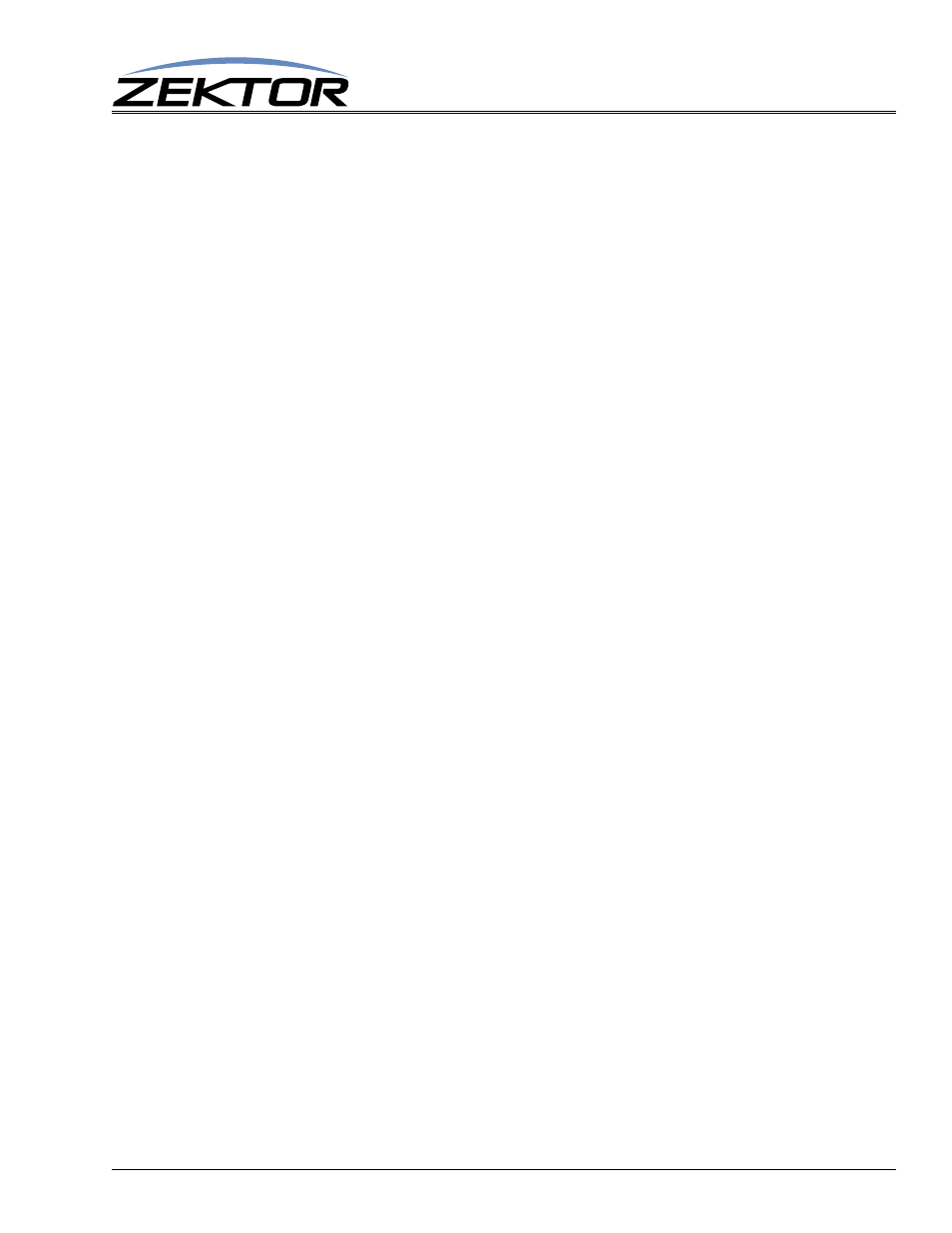
ClarityAudio Serial Protocol, Version 1.01, 11/8/12
3
RS-232 / TCP/IP Port Hardware
RS-232 / TCP/IP Port Hardware
TCP/IP Overview
The Serial and TCP/IP port share the same protocol.
The TCP/IP connection is a very simple socket, sometimes referred to as Raw TCP/IP socket, similar
to Telnet, but without the Telnet protocol overhead. Most telnet clients will allow you to telnet into the
ClarityAudio without error.
We use the open source package PuTTY to do our testing. It has a convenient “Raw” mode that works
great with the ClarityAudio, and is available in Windows and Linux (with a Mac O/S version in the
works). (We are not associated with PuTTY in anyway, but do find it a useful tool when communicat-
ing over TCP/IP and Serial port connections)
Website: http://www.chiark.greenend.org.uk/~sgtatham/putty
The default IP address mode is DHCP and the port address is 50005. The serial commands ‘IPA’,
‘IPM’, ‘IPG’, and ‘IPSET 0’ can be used to change the IP address, the port number is fixed at 50005.
(See: “‘IPSET’ Set the IP operation mode, DHCP or STATIC” on page 34)
Once a connection is made it will remain open until closed by the client, or after 10 minutes of retries
at attempting to talk to the client.
After connecting to the TCP/IP port, all commands are identical to those of the Serial port. All strings
coming from the ClarityAudio will be sent to both the TCP/IP and Serial port.
The ClarityAudio will accept commands from both the Serial and TCP/IP simultaneously, each com-
mand will be buffered until the ending ‘$’ is read, at which time the commands will be executed in the
order received. Any responses will be sent to both the Serial port and TCP/IP connections.
Setting a static IP address vs DHCP
By default, the ClarityAudio will use DHCP to retrieve a IP address, an IP mask, and the address of the
router.
Setting an IP address is a two step process. You must first set the static values to be used for the IP
address, the IP mask, and the router address, then place the ClarityAudio into the Static IP address
mode.
The commands to set the static IP address, mask and router are: IPA, IPM and IPG respectively. (See:
“‘IPA’ Set / View the static IP Address” on page 35.)
The command to change the IP address mode is: IPSET. (See: “‘IPSET’ Set the IP operation mode,
DHCP or STATIC” on page 34.)
The command to save these changes in EEPROM so that they are used after a power failure is: ‘^SS
32$’. (See: “‘SS’ Save Default Power On Settings” on page 32.)
As an example, to set a static address of 192.168.1.200, a mask of 255.255.255.0 and a router address
of 192.168.1.1, and save this in EEPROM, the following commands would be executed:
^IPA 192,168,1,200$
- Set the static IP address
^IPM 255,255,255,0$
- Set the static IP mask
^IPG 192,168,1,1$
- Set the router address
^IPSET 0$
- Set the TCP/IP mode to “Static”
^SS 32$
- Save the new settings in EEPROM in case of power failure
Default TCP/IP settings used by the ClarityAudio
Default IP Setting:
DHCP