Set up a local version of your site – Adobe Dreamweaver CC 2014 v.13 User Manual
Page 115
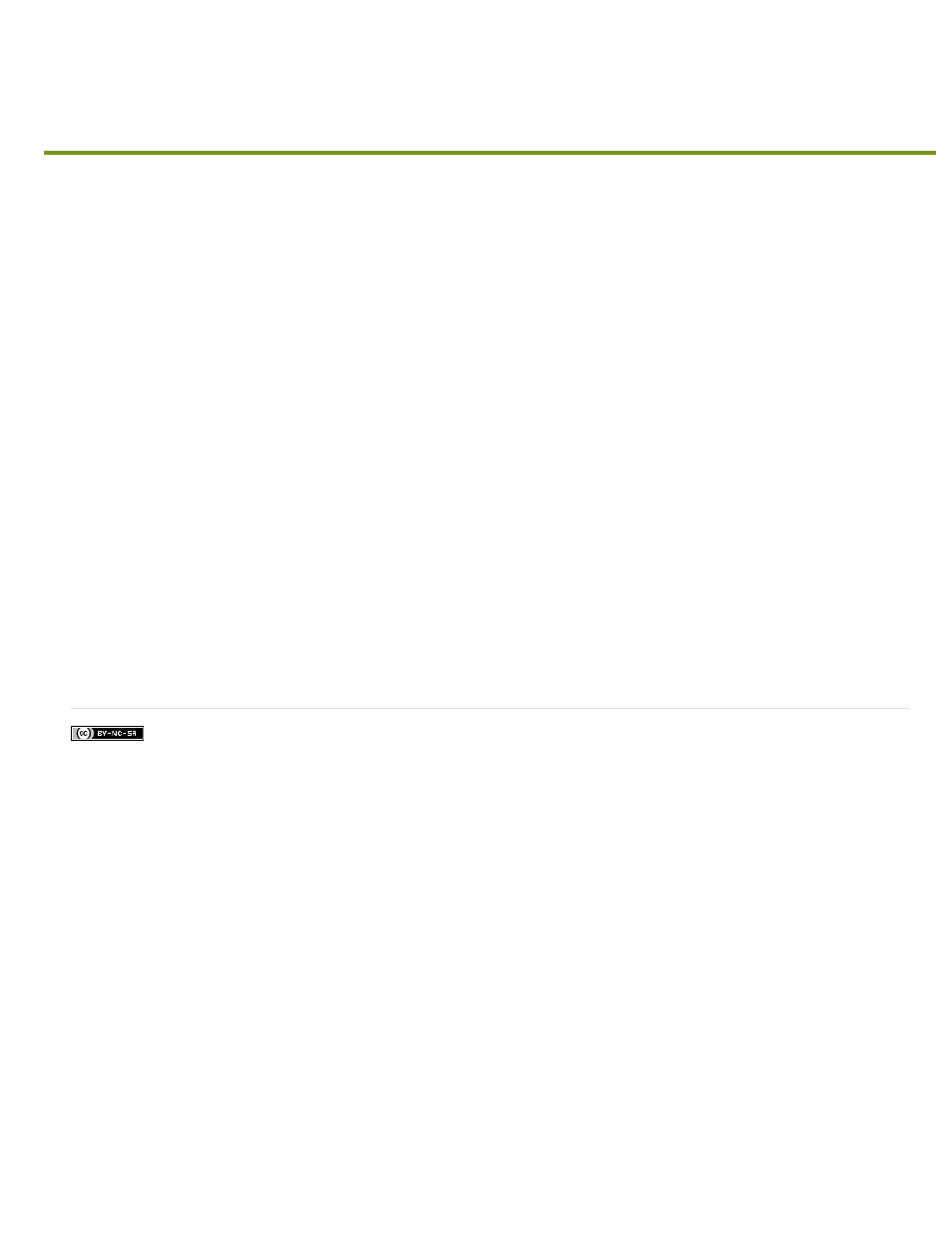
Set up a local version of your site
Facebook posts are not covered under the terms of Creative Commons.
To set up a local version of your site, all you need to do is specify the local folder where you’ll store all of your site files. The local folder can be on
your local computer or on a network server.
1. Identify or create the folder on your computer where you want to store the local version of your site files. (The folder can be anywhere on
your computer.) You’ll specify this folder as your local site in Dreamweaver.
2. In Dreamweaver, choose Site > New Site.
3. In the Site Setup dialog box, make sure the Site category is selected. (It should be selected by default.)
4. In the Site Name text box, enter a name for your site. This name appears in the Files panel and in the Manage Sites dialog box; it does not
appear in the browser.
5. In the Local Site Folder text box, specify the folder you identified in step one—the folder on your computer where you want to store the local
version of your site files. You can click the folder icon to the right of the text box to browse to the folder.
6. Click Save to close the Site Setup dialog box. You can now begin working on your local site files in Dreamweaver.
When you’re ready, you can fill out the other categories in the Site Setup dialog box, including the Servers category, where you can specify a
remote folder on your remote server.
For a video tutorial on setting up a new Dreamweaver site, see
108