Adobe Dreamweaver CC 2014 v.13 User Manual
Page 488
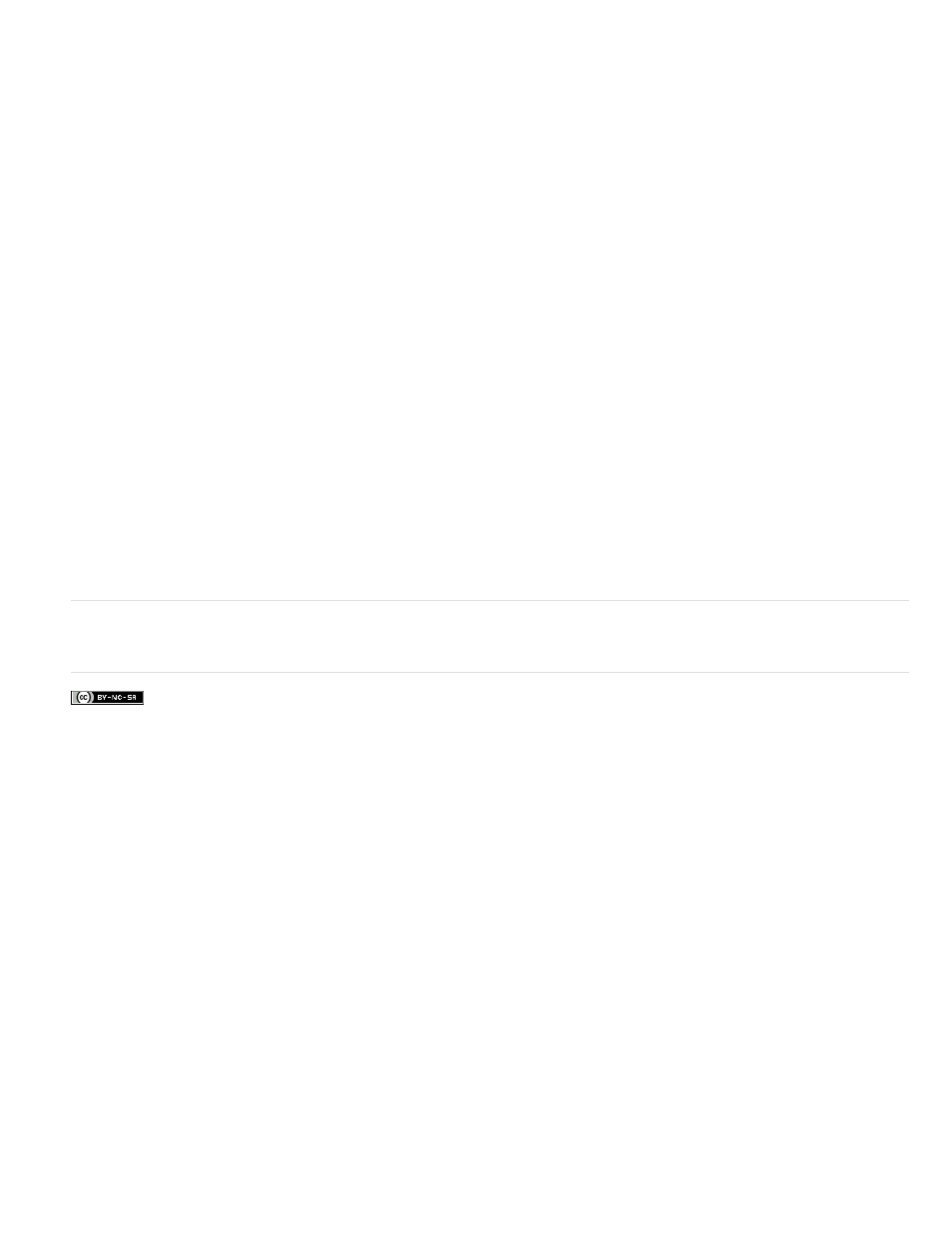
Keywords: what's new, dreamweaver, HTML5, CSS, transitions, web application, web package, effects, CSS3, fluid grid layout, Phonegap, new
features, jquery, business catalyst, web fonts, ftp improvements, PSD optimization, dreamweaver cs6
Facebook posts are not covered under the terms of Creative Commons.
Scan a QR code to transfer an application to a device
You need to have a QR code reader on your device before proceeding. For more information, see
Set up the Development Environment
Note: QR codes are not available for iOS applications without a signing key. For more information, see the
.
1. In the PhoneGap Build Service panel, click the QR code for the application you want to download.
2. Start the QR code reader on your mobile device and scan the QR code.
3. Once the application has finished downloading, you can launch it directly on your device.
4. Return to the build list by clicking the Back to Build Panel button.
Note: QR codes are not available for iOS applications without a signing key.
Emulate an application (Android and webOS only)
IMPORTANT: You need to have the Android SDK and/or the webOS SDK/PDK installed before proceeding. You also need to have specified any
SDK/AVD information you want available locally from within the SDK applications. For more information, see
Set up the Development Environment
.
1. Open the PhoneGap Build Settings panel by choosing Site > PhoneGap Build Service > PhoneGap Build Settings.
2. Specify locations for the Android and/or webOS SDKs and click Save. These locations tell Dreamweaver where to find the information it
needs to send your application to the emulator(s).
3. In the PhoneGap Build Service panel (Site > PhoneGap Build Service > PhoneGap Build Service), click the Emulate (sideways facing)
button for the application you want to emulate.
4. If you previously specified your SDK/AVD information from within the SDK applications, a window should appear, pre-populated with
information.
5. Choose the SDK/AVD you want to use for emulation and click Launch.
Note: Emulators can be notoriously slow. It may take some time for your emulator to launch and load the application.
481