Adobe Dreamweaver CC 2014 v.13 User Manual
Page 573
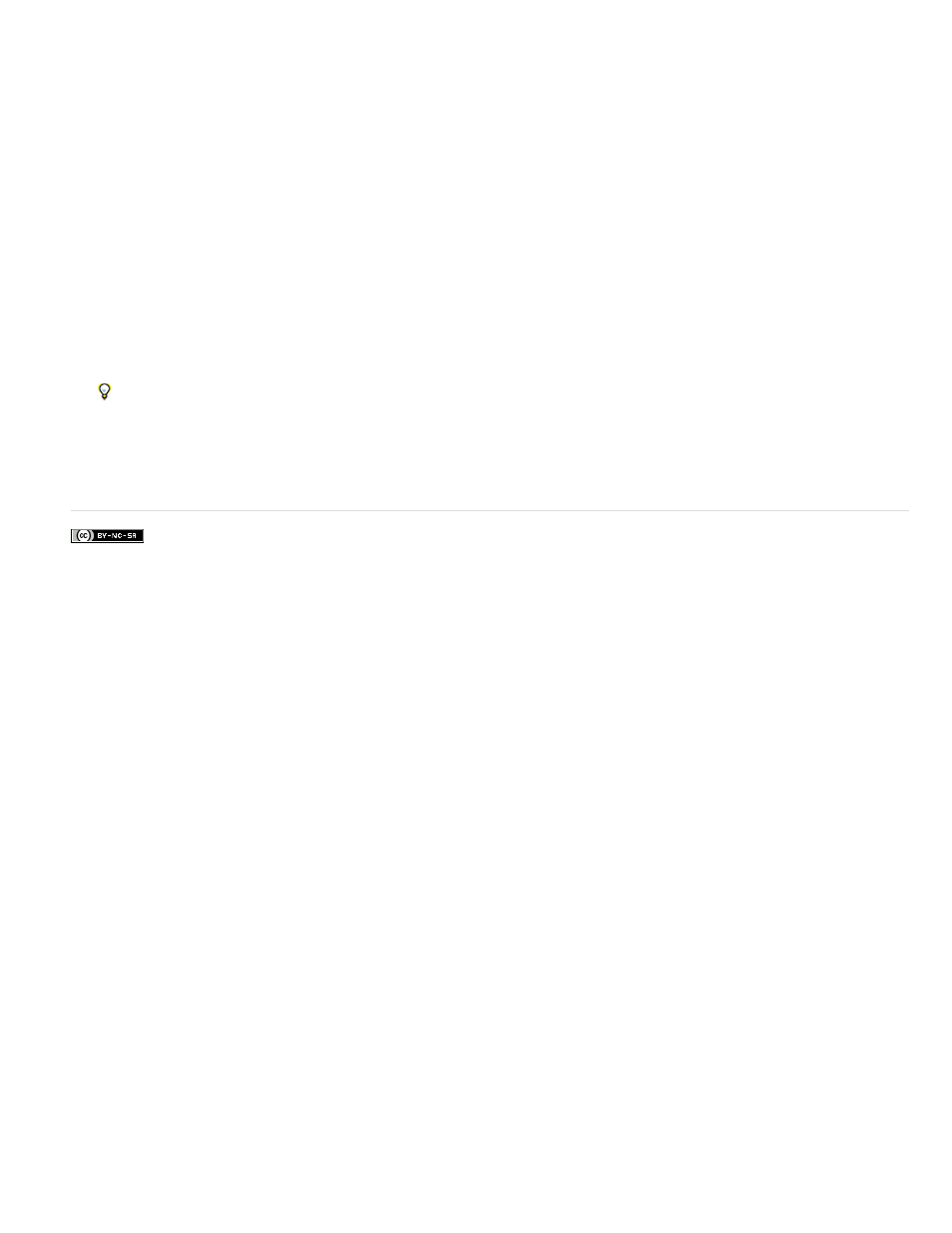
1. In the Server Behaviors panel (Window > Server Behaviors), click the Plus (+) button and select User Authentication > Log In User from the
pop-up menu.
2. Specify the form and the form objects that visitors use to enter their user name and password.
3. (ColdFusion) Enter your user name and password if applicable.
4. Specify the database table and columns that contain the user names and passwords of all the registered users.
The server behavior compares the user name and password a visitor enters on the login page against the values in these columns.
5. Specify a page to open if the login process succeeds.
The specified page is usually the site’s Welcome screen.
6. Specify a page to open if the login process fails.
The specified page usually alerts the user that the login process failed and lets the user try again.
7. If you want users forwarded to the login page after attempting to access a restricted page to return to that restricted page after logging in,
select the Go To Previous URL option.
If a user tries to access your site by opening a restricted page without first logging in, the restricted page can forward the user to the login
page. After the user logs in successfully, the login page redirects the user to the restricted page that forwarded them to the login page in the
first place.
When you complete the dialog box for the Restrict Access To Page server behavior on these pages, ensure that you specify your login
page in the If Access Denied, Go To box.
8. Specify whether to grant access to the page based on user name and password alone, or based on authorization level too, and click OK.
A server behavior is added to the login page that ensures the user name and password entered by a visitor are valid.
More Help topics
566