Administer a contribute site using dreamweaver – Adobe Dreamweaver CC 2014 v.13 User Manual
Page 696
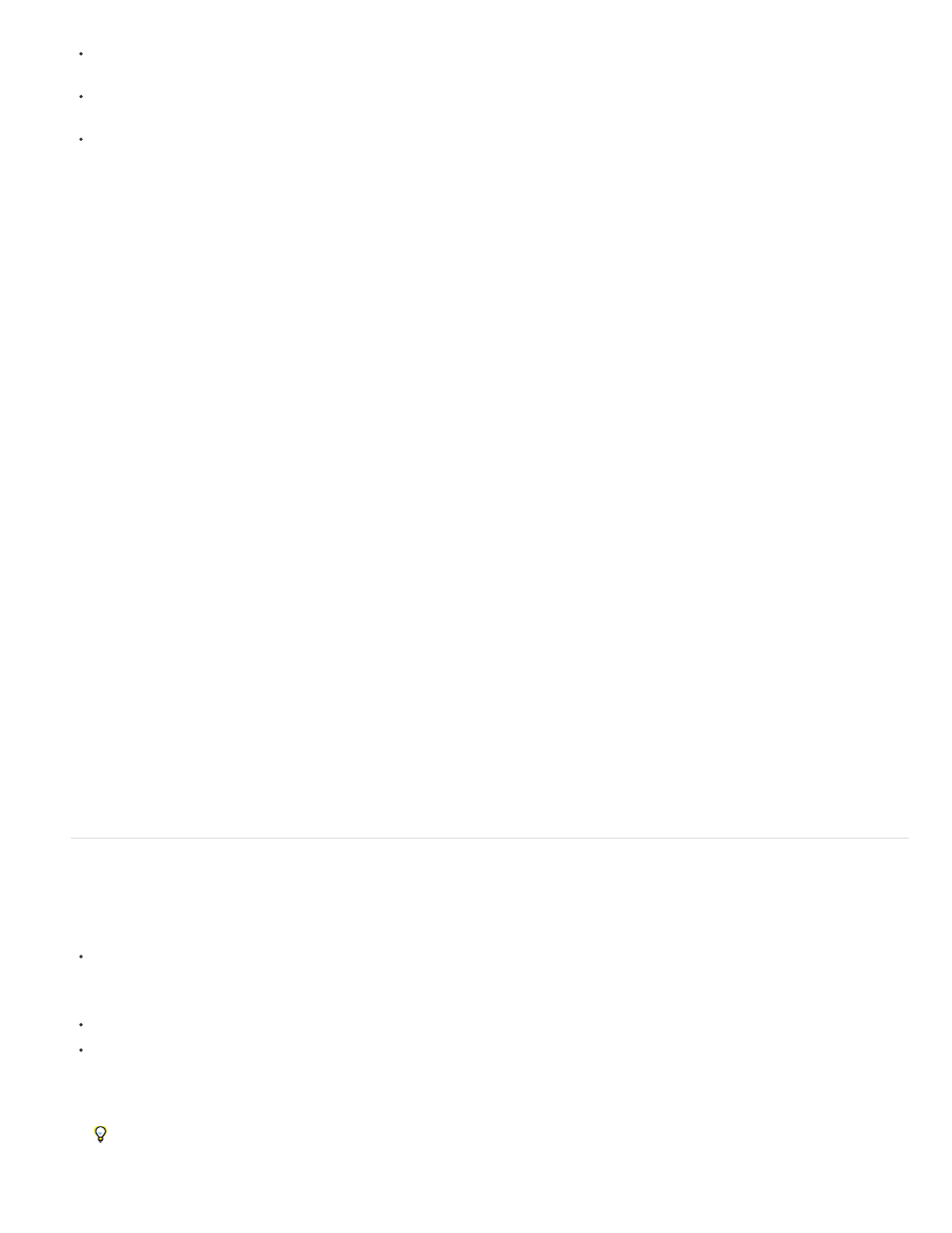
If your remote site connection uses WebDAV, you can’t enable Contribute compatibility, because those source-control systems aren’t
compatible with the Design Notes and Check In/Check Out systems that Dreamweaver uses for Contribute sites.
If you use RDS to connect to your remote site, you can enable Contribute compatibility, but you must customize your connection before you
can share it with Contribute users.
If you’re using your local computer as a web server, you must set up the site using an FTP or network connection to your computer (rather
than just a local folder path) to be able to share your connection with Contribute users.
When you enable Contribute compatibility, Dreamweaver automatically enables Design Notes (including the Upload Design Notes For Sharing
option) and the Check In/Check Out system.
If Contribute Publishing Server (CPS) is enabled on the remote site you are connecting to, Dreamweaver notifies the CPS every time you trigger a
network operation such as checking in, rolling back, or publishing a file. The CPS will log these events, and you can view the log in the CPS
Administration Console. (If you disable CPS, these events are not logged.) You enable CPS using Contribute. For more information, see Adobe
Contribute Help.
Note: You can make a site Contribute compatible without having Contribute on your computer; but if you want to be able to start Contribute
Administrator from Dreamweaver, you must have Contribute installed on the same computer as Dreamweaver and you must be connected to the
remote site before you enable Contribute compatibility. Otherwise, Dreamweaver cannot read Contribute’s administrative settings to determine
whether CPS and Rollback are enabled.
Important: You must make sure that the shared settings file (CSI file) that Contribute uses to administer the site is on the remote server and
uncorrupted. Contribute automatically creates this file (and overwrites old versions of it) whenever you administer in Contribute Administrator. If the
shared settings file is not on the server or is corrupted, Dreamweaver returns the error, "The file required for Contribute compatibility does not exist
on the server" whenever you attempt a network operation (such as put). To ensure that the correct file is on the server, disable the connection to
the server in Dreamweaver, start Contribute Administrator, make an administration change, and then reconnect to the server in Dreamweaver. For
more information, see Adobe Contribute Help.
1. Select Site > Manage Sites.
2. Select a site, then click Edit.
3. In the Site Setup dialog box, expand Advanced Settings, select the Contribute category, and then select Enable Contribute Compatibility.
4. If a dialog box appears saying that you must enable Design Notes and Check In/Check Out, click OK.
5. If you haven’t already provided your Check In/Check Out contact information, type your name and e-mail address in the dialog box, and then
click OK. Rollback status, CPS status, the Site Root URL text box, and the Administer Site in Contribute button appear in the Site Definition
dialog box.
If Rollback is enabled in Contribute, you’ll have the ability to roll back to previous versions of files that you’ve changed in Dreamweaver.
6. Check the URL in the Site Root URL text box and correct it if necessary. Dreamweaver constructs a site root URL based on other site-
definition information you’ve provided, but sometimes the constructed URL isn’t quite right.
7. Click the Test button to verify that you’ve entered the correct URL.
Note: If you are ready to send a connection key or perform Contribute site administration tasks now, skip the remaining steps.
8. Click Administer Site in Contribute if you want to make administration changes. Remember, you must have Contribute installed on the same
machine if you want to open Contribute Administrator from Dreamweaver.
9. Click Save and then click Done.
Administer a Contribute site using Dreamweaver
After you enable Contribute compatibility, you can use Dreamweaver to start Contribute to perform site administration tasks.
Note: Contribute must be installed on the same computer as Dreamweaver.
As an administrator of a Contribute site, you can:
Change the administrative settings for the site.
Contribute administrative settings are a collection of settings that apply to all users of your website. These settings enable you to fine-tune
Contribute to provide a better user experience.
Change the permissions granted to user roles in Contribute.
Set up Contribute users.
Contribute users need certain information about the site to be able to connect to it. You can package all of this information in a file called a
connection key to send to Contribute users.
Note: A connection key is not the same as a Dreamweaver exported site file.
Before you give Contribute users the connection information they need to edit pages, use Dreamweaver to create the basic folder
hierarchy for your site, and to create any templates and CSS style sheets needed for the site.
689