Insert a java applet, Using behaviors to control media, Use parameters to control media objects – Adobe Dreamweaver CC 2014 v.13 User Manual
Page 354
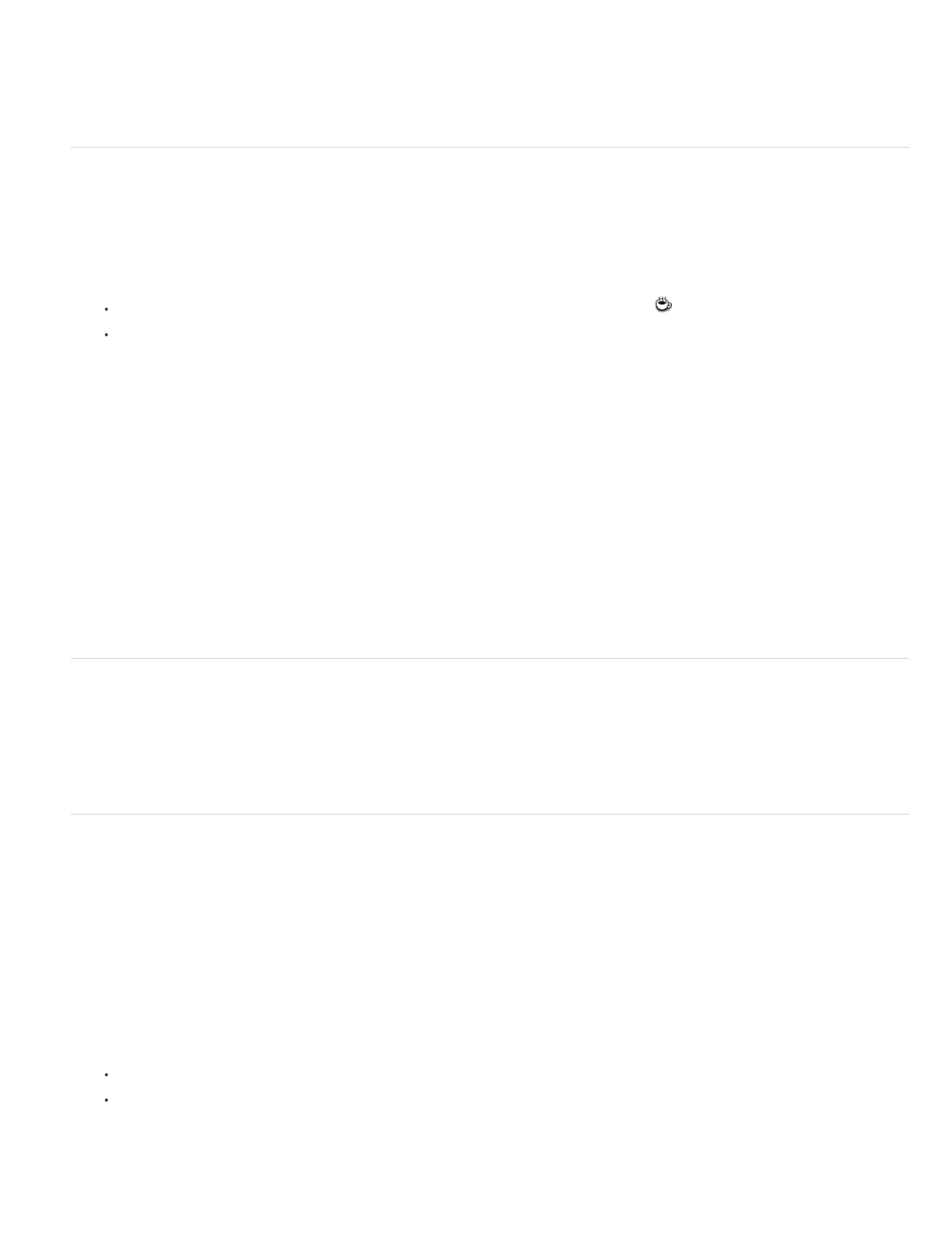
installed in the visitor’s system. If you don’t specify a Base parameter and if your visitor doesn’t already have the relevant ActiveX control installed,
the browser can’t display the ActiveX object.
Alt Img Specifies an image to be displayed if the browser doesn’t support the object tag. This option is available only when the Embed option is
deselected.
Data Specifies a data file for the ActiveX control to load. Many ActiveX controls, such as Shockwave and RealPlayer, do not use this parameter.
Insert a Java applet
You can insert a Java applet into an HTML document using Dreamweaver. Java is a programming language that allows the development of
lightweight applications (applets) that can be embedded in web pages.
After inserting a Java applet, use the Property inspector to set parameters. To view the following properties in the Property inspector, select a Java
applet.
1. In the Document window, place the insertion point where you want to insert the applet, and then do one of the following:
In the Common category of the Insert panel, click the Media button and select the Applet icon
.
Select Insert > Media > Applet.
2. Select a file containing a Java applet.
Java applet properties
The Property inspector initially displays the most commonly used properties. Click the expander arrow in the lower-right corner to see all
properties.
Name Specifies a name to identify the applet for scripting. Enter a name in the unlabeled text box on the far left side of the Property inspector.
W and H Specify the width and height of the applet, in pixels.
Code Specifies the file containing the applet’s Java code. Click the folder icon to browse to a file, or enter a filename.
Base Identifies the folder containing the selected applet. When you select an applet, this text box is filled automatically.
Align Determines how the object is aligned on the page.
Alt Specifies alternative content (usually an image) to be displayed if the user’s browser doesn’t support Java applets or has Java disabled. If you
enter text, Dreamweaver inserts the text as the value of the applet’s alt attribute. If you select an image, Dreamweaver inserts an img tag between
the opening and closing applet tags.
V Space and H Space Specify the amount of white space in pixels above, below, and on both sides of the applet.
Parameters Opens a dialog box for entering additional parameters to pass to the applet. Many applets respond to special parameters.
Using behaviors to control media
You can add behaviors to your page to start and stop various media objects.
Control Shockwave Or Flash Play, stop, rewind, or go to a frame in a Shockwave movie or SWF file.
Play Sound Lets you play a sound; for example, you can play a sound effect whenever the user moves the mouse pointer over a link.
Check Plugin Lets you check to see if visitors to your site have the required plug-in installed, then route them to different URLs, depending on
whether they have the right plug-in. This only applies to plug-ins, as the Check Plugin behavior does not check for ActiveX controls.
Use parameters to control media objects
Define special parameters to control Shockwave and SWF files, ActiveX controls, plug-ins, and Java applets. Parameters are used with the object,
embed, and applet tags. Parameters set attributes specific to different types of objects. For example, a SWF file can use a quality parameter
<paramname="quality"value="best"> for the object tag. The Parameter dialog box is available from the Property inspector. See the documentation
for the object you’re using for information on the parameters it requires.
Note: There is no widely accepted standard for identifying data files for ActiveX controls. Consult the documentation for the ActiveX control you’re
using to find out which parameters to use.
Enter a name and value for a parameter
1. Select an object that can have parameters (such as a Shockwave movie, an ActiveX control, a plug-in, or a Java applet) in the Document
window.
2. Open the dialog box using one of the following methods:
Right-click (Windows) or Control-click (Macintosh) the object, and select Parameters from the context menu.
Open the Property inspector if it isn’t already open, and click the Parameters button found in the lower half of the Property inspector.
(Make sure the Property inspector is expanded.)
3. Click the Plus (+) button and enter the parameter name and value in the appropriate columns.
347