Adobe Dreamweaver CC 2014 v.13 User Manual
Page 133
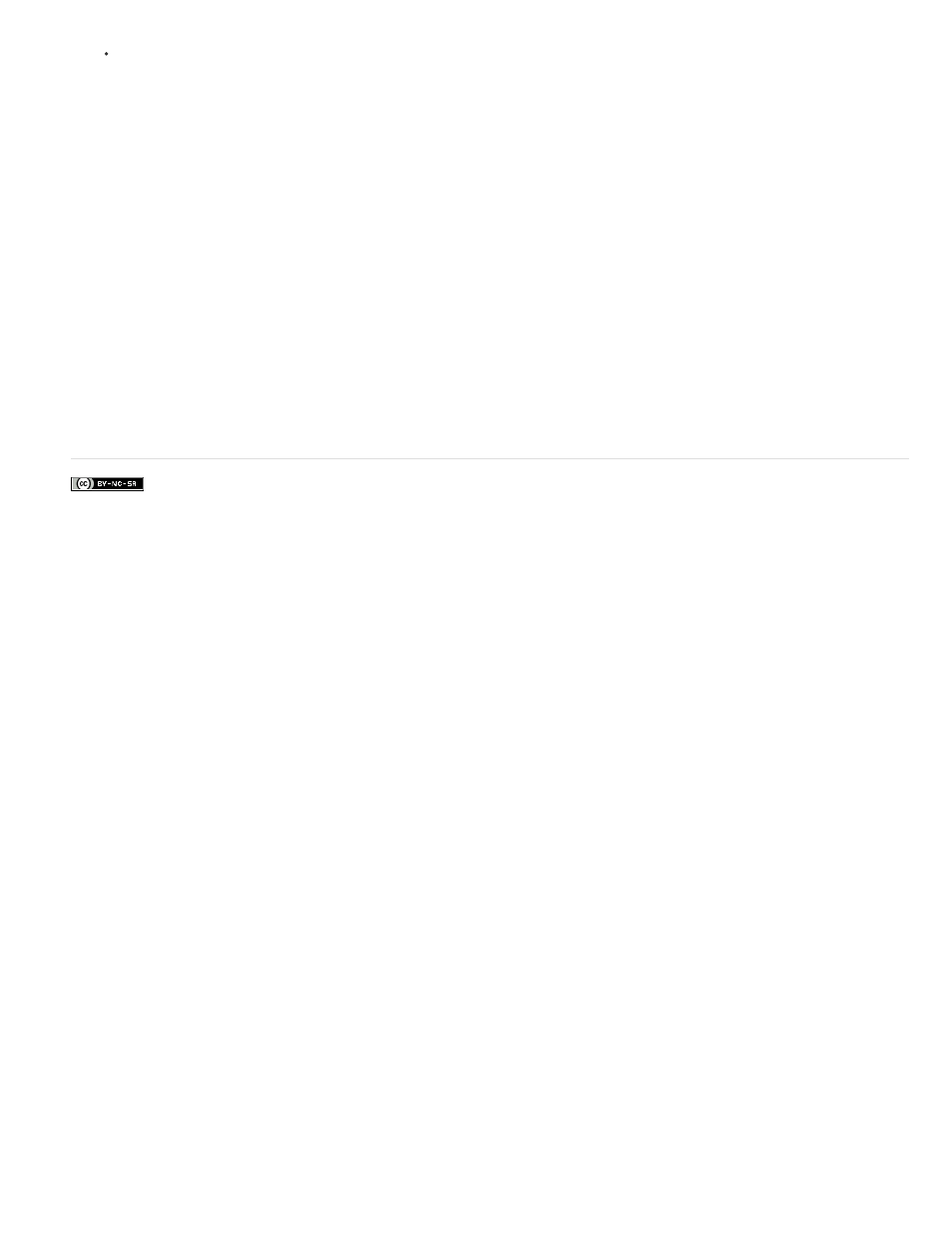
In the Files panel (Window > Files), right-click (Windows) or Control-click (Macintosh), and then select Undo Check Out.
A dialog box might appear, indicating who has the file checked out and asking you to confirm that you want to unlock the file.
2. If the dialog box appears, click Yes to confirm.
The file is unlocked on the server.
Troubleshoot connection problems for a Contribute site
1. Check the Site Root URL in the Contribute category of the Site Definition dialog box by opening that URL in a browser, to make sure that
the correct page opens.
2. Use the Test button in the Remote Info category of the Site Definition dialog box to make sure that you can connect to the site.
3. If the URL is correct but the Test button results in an error message, ask your system administrator for help.
Troubleshoot Contribute administration tools
1. On the server, make sure that you have read and write permissions, and executable permissions if necessary, for the _mm folder.
2. Make sure that the _mm folder contains a shared settings file with a CSI extension.
3. If it doesn’t, use the Connection Wizard (Windows) or Connection Assistant (Macintosh) to create a connection to the site and to become an
administrator for the site. The shared settings file is created automatically when you become an administrator. For more information about
becoming an administrator for an existing Contribute website, see Administering Contribute in Contribute Help.
More Help topics
126