Changing a source displayed in a layer, 1 usage, 2 midra™ layers reminder – Analog Way MIDRA PLATFORM TPP Current Programmer's Guide User Manual
Page 18: 3 detailed command parameters, 4 example of preview layer source change, Picture 10 : changing layer source - rcs, 3 changing a source displayed in a layer
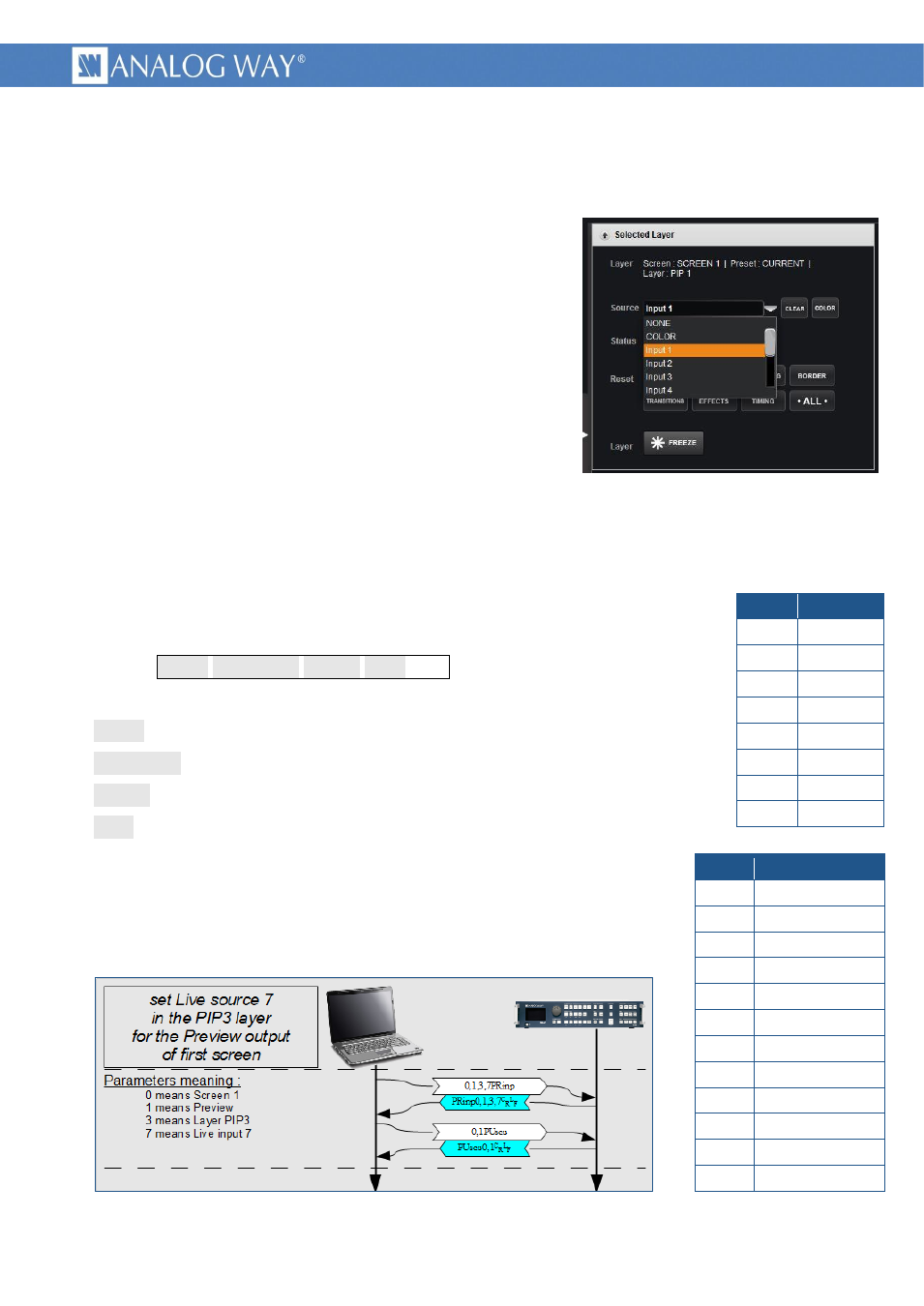
18
PROGRAMMER'S GUIDE FOR v01.02.11
3.3 Changing a source displayed in a layer
3.3.1 usage
Picture 10 : Changing layer source - RCS²
This example indicates how to change a source displayed in a
layer of a screen, on the Program or Preview output. Source type
can be “live sources”, frames, logos or color.
3.3.2 Midra™ layers reminder
Pictures are displayed on a screen in overlapping layers. Each
layer can only contain a predefined picture type, either “Frame”,
live input or “Logo”, depending on the layer depth.
The first layer is the lowest, it can be covered by any upper
layer and can only display still frame.
The following layers, named “PIP”, can only display live inputs.
Their number depends on device type and mode and it can be known using the OSCREEN_MAX_LAYERS
command.
The following upper layers must be used to display logos.
The last invisible layer is dedicated to audio, allowing it to be processed synchronously with video and
also to be memorized in preset memories.
3.3.3 detailed command parameters
Syntax : <scrn>,<ProgPrev>,<layer>,<src>PRinp
<scrn> is the RCS² screen number minus 1.
<ProgPrev> is 0 for Program, 1 for Preview.
<layer> is a value representing the destination Layer.
<src> is a value representing the input source.
Note that this command shall be followed by an update command, to be
taken in account, as any other preset modification.
3.3.4 example of Preview layer source change
Picture 11 : example of Preview layer source change
<layer>
name
7 Audio
6 Logo2
5 Logo1
4 PIP4
3 PIP3
2 PIP2
1 PIP1
0 Frame
<src>
name
0 No input
1 Input 1 or frame 1
2 Input 2 or frame 2
3 Input 3 or frame 3
4 Input 4 or frame 4
5 Input 5 or frame 5
6 Input 6 or frame 6
7 Input 7 or frame 7
8 Input 8 or frame 8
9 Input 9 or frame 9
10 Input 10 or frame 10
11 Color or Black fill