Reading a message, Displaying the relevant road in the map, Automatic recalculation – Becker MAP PILOT OPERATION GUIDE User Manual
Page 32: Navigation mode
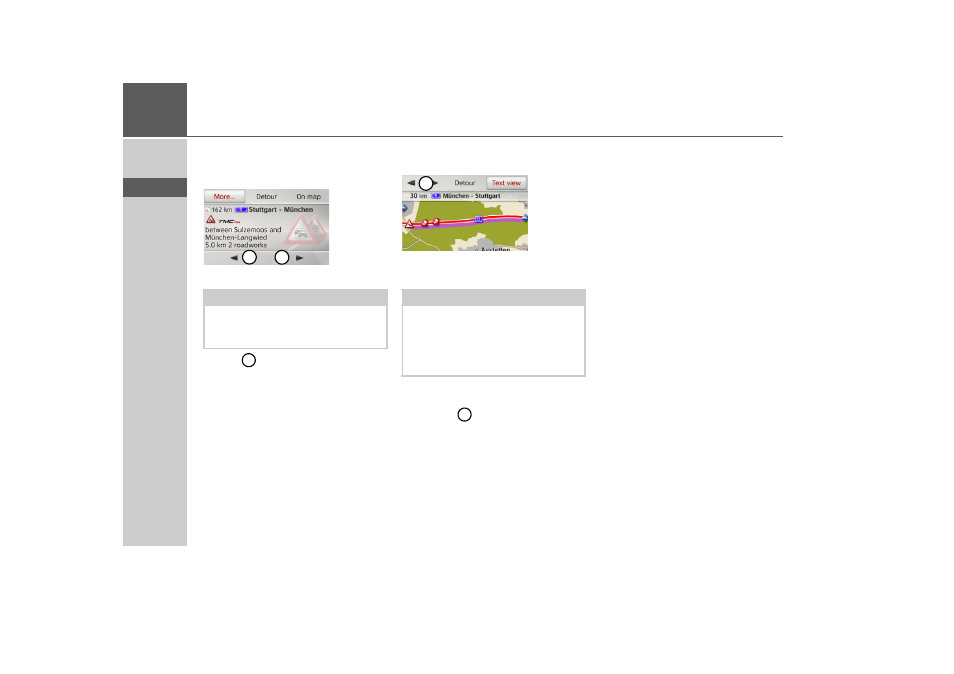
32
>>>
NAVIGATION MODE
> D
> GB
> F
> I
> E
> P
> NL
> DK
> S
> N
> FIN
> TR
> GR
> PL
> CZ
> H
> RUS
Reading a message
> Select the desired message in the mes-
sage list.
The message display appears.
> Select
to scroll through the received
messages.
By selecting
Detour
you can specify
whether or not a message is to be taken
into account in the route calculation.
Displaying the relevant road in the map
> Select
On map
in the message display.
You will see the corresponding street on
the map.
You can switch back to the event display
by selecting
Text view
.
By selecting
you can page through all
the events on the event list and display
them on the map.
You can decide whether or not to include
a message in the route calculation by
selecting
Detour
.
You can zoom to the map section dis-
played. To do so, push the turn & press
controller towards the bottom. By turning
the turn & press controller you can now
zoom into the map. Exit the zoomed map
by pressing the
L
button.
Taking announcements into con-
sideration when calculating
routes
Your Becker® MAP PILOT can take traf-
fic announcements into consideration
when calculating a route. You have the
option of setting this function to automat-
ic, manual or never under “TMC settings”
on page 49.
Automatic recalculation
If your route is affected by a traffic prob-
lem, the Becker® MAP PILOT checks
whether a diversion to bypass the problem
is feasible. If a diversion is feasible, a de-
tour is calculated and you are guided via
the detour.
Note:
If the entire message does not fit in the
display area, you can select
More...
to dis-
play the rest of the message.
1
1
1
Note:
In the map display, sections of your route
with obstacles in the trip direction are
displayed in purple. Sections not on your
route with obstacles are displayed in light
blue.
1
1