Map display with toolbar, The navi options button, Navigational mode – Becker TRAFFIC ASSIST Z101 User Manual
Page 55
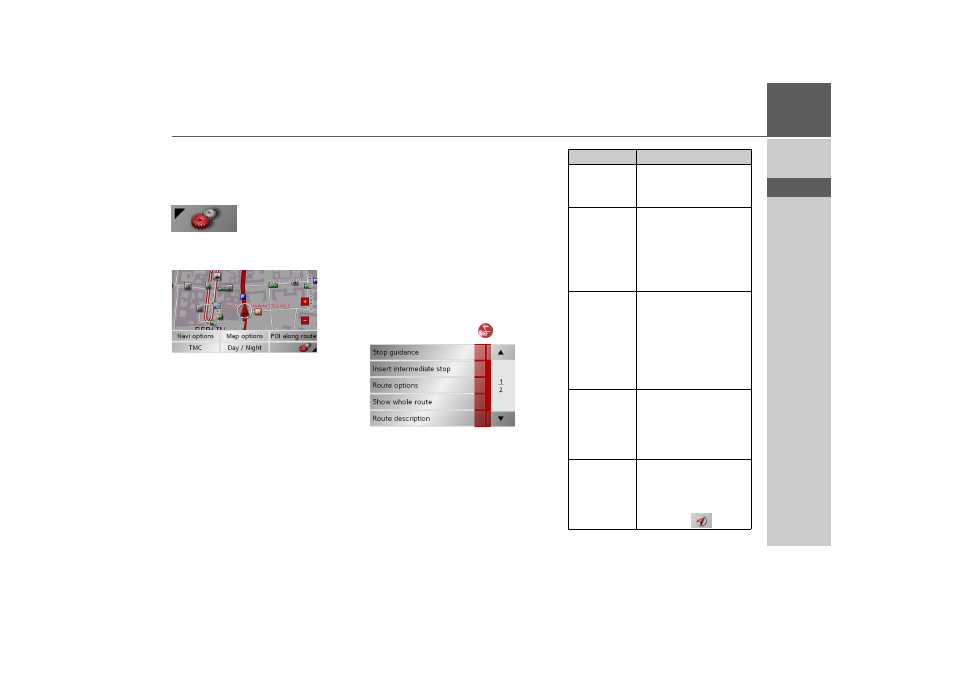
55
NAVIGATIONAL MODE
>>>
> D
> GB
> F
> I
> E
> NL
Map display with toolbar
The toolbar can be activated by pressing
the following button; pressing it again de-
activates the toolbar:
Additional function buttons are displayed
as well as the map display.
The Navi options button
Using the Navi options you can:
• cancel route guidance,
• enter a waypoint,
• call up the next destination,
• call up the route options,
• display the entire route,
• display directions and
• call up the GPS status.
> Press the
Navi options
button on the
toolbar display.
The Navi options menu appears. You can
quit the menu using the
button.
The following settings are available.
Option
Meaning
Stop guid-
ance
You can end active route
guidance by pressing this
button.
Insert inter-
mediate stop
If route guidance is ac-
tive, you can select a des-
tination as a waypoint.
You have the same op-
tions as with normal des-
tination input.
Next destina-
tion
If several destinations are
entered, the route to the
nearest destination is cal-
culated and the current
destination is skipped
(only with active route
guidance).
Routing op-
tions
Enables route options to
be changed (only with
active route guidance).
See "The Routing op-
tions key" on page 43.
Show whole
route
You can display the cur-
rently calculated route on
the map. You can return
to route guidance by
pressing the
button.