2 webapplication manager log-in, 3 live interface, 1 menu bar – Bolide SVR9000D User Manual
Page 38
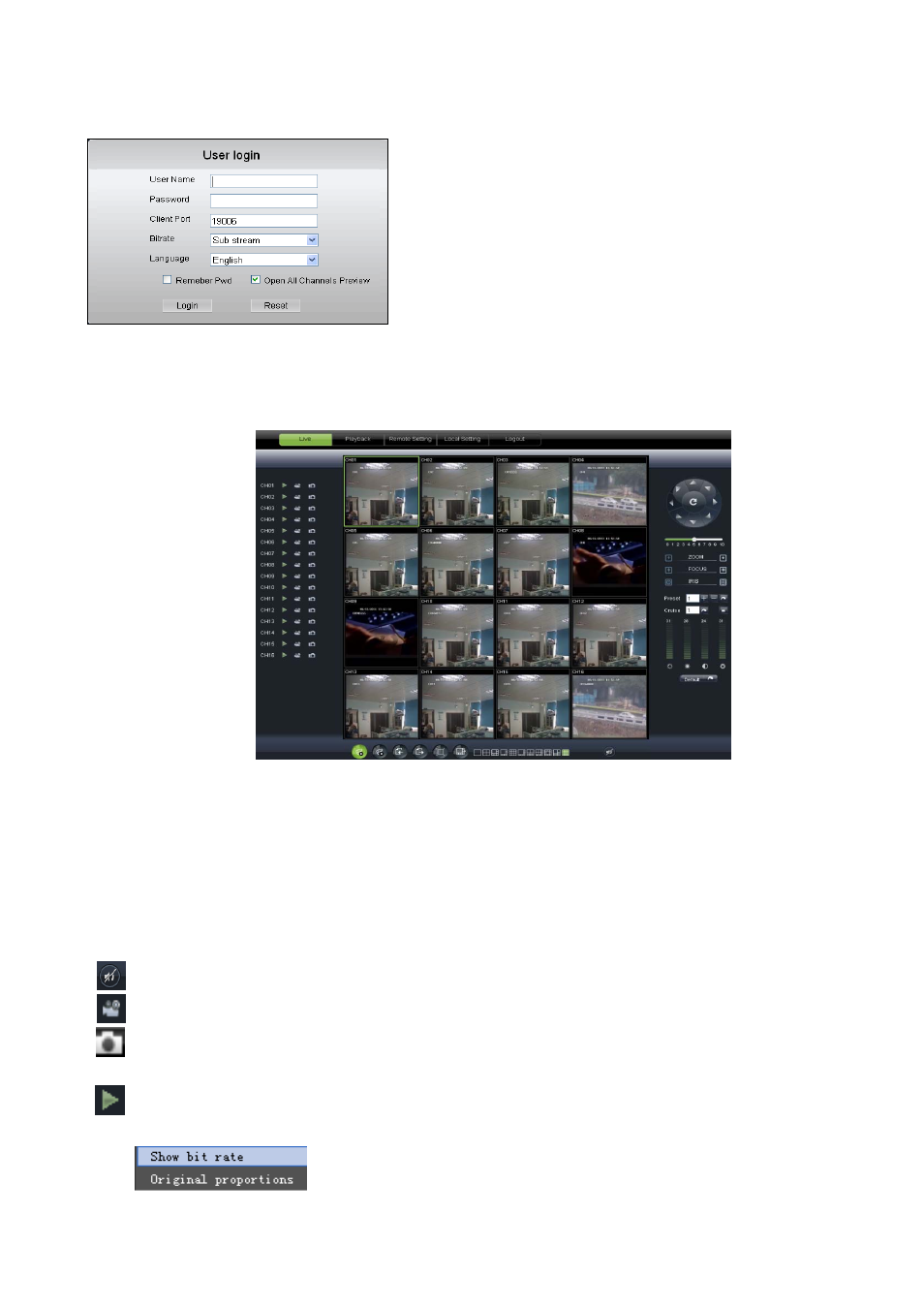
User Manual
37
6.2 WebApplication Manager Log-in
6.3 Live interface
After successful logging-in web manager, you will enter into the Live interface shown as Picture 6-3
6.3.1 Menu Bar
Menu bar include [Live], [Replay], [Configuration], [PathConfiguration] and [Logout] options
6.3.1.1 Live Display
After running the Web Application Manager on your local PC, system will be defaulted to enter into
<Live>interface shown as Picture 6-3. You can click [Play] button to Open/close live images and enter into
on-spot record and Capture, quad, 9-split or 16-split mode by operating the control bar on the bottom of
screen.
: Volume switch;
: Record icon: record will be saved to a specified position after starting record.
: Snapshot function: allow you capture the live images and save it to a specified position. The image
should be saved as *.bmp format.
: clicking the icon will close/open the current channel’s live mode
Or click the right key of mouse on each <Live> window to pop up the interface shown as Picture 6-4.
After plug-ins installation, please input user name,
password and client port; and select <Main stream> or <sub
stream>, and then allow you tick-select <Open All Channels
Preview>;
Now you click [Log-in] button, and then you are allowed to
access a remote DVR and monitor live video images using Web
browser anytime from virtually anywhere.
Noted that defaulted password is empty. System allows
Administrator to set new password as per instructions in section
6.3.3 - [System set User Configuration] menu
.
Show bit rate: show current bit rate;
Original Proportions: show original proportions.
Picture 6-2
Picture 6-3
Picture 6-4