Ami bios setup utility, Chapter 4, Ami bios setup utility main – DFI BT9A3 User Manual
Page 27: Advanced
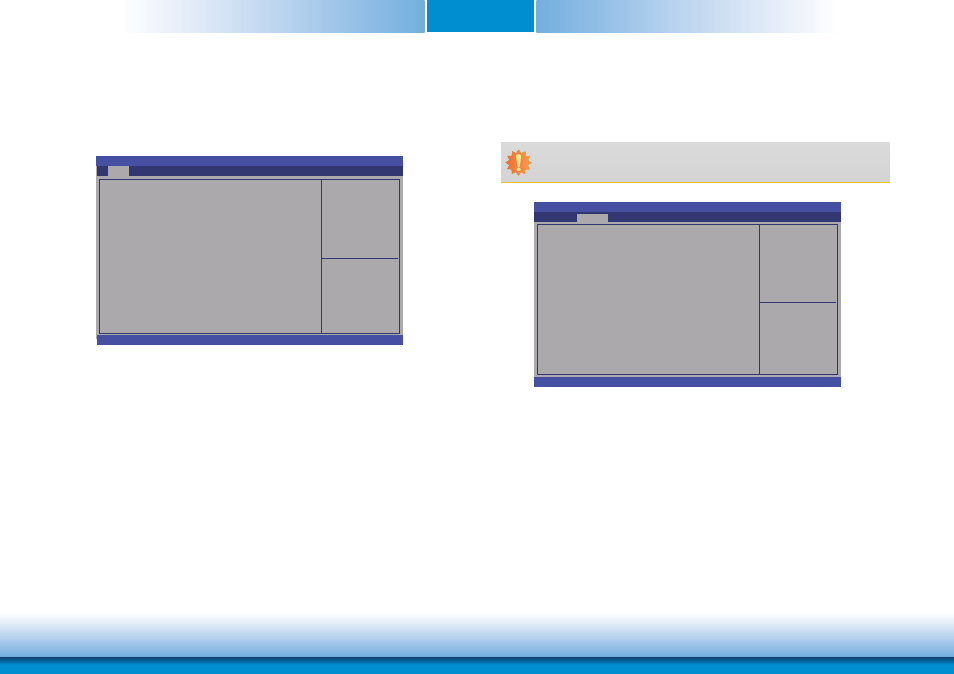
www.dfi .com
Chapter 4 BIOS Setup
27
Chapter 4
System Date
The date format is <day>, <month>, <date>, <year>. Day displays a day, from Sun-
day to Saturday. Month displays the month, from January to December. Date displays
the date, from 1 to 31. Year displays the year, from 1980 to 2099.
System Time
The time format is <hour>, <minute>, <second>. The time is based on the 24-hour
military-time clock. For example, 1 p.m. is 13:00:00. Hour displays hours from 00 to
23. Minute displays minutes from 00 to 59. Second displays seconds from 00 to 59.
AMI BIOS Setup Utility
Main
The Main menu is the first screen that you will see when you enter the BIOS Setup Utility.
Set the Date. Use Tab
to switch between Date
elements.
Aptio Setup Utility - Copyright (C) 2013 American Megatrends, Inc.
Save & Exit
Chipset
Version 2.16.1242. Copyright (C) 2013 American Megatrends, Inc.
Select Screen
Select Item
Enter: Select
+/-: Change Opt.
F1: General Help
F2: Previous
Values
F3: Optimized
Defaults
F4: Save & Reset
ESC: Exit
BIOS Information
BIOS Vendor
Project Version
Build Date and Time
EC Version
System Date
System Time
Access Level
American Megatrends
BT9A3 0.11 x64
08/29/2014 11:54:41
2014.09.02 v1.1
[Mon
09
/08/2014]
[23:38:39]
Administraor
Advanced
Security
Boot
Main
OS Selection
Aptio Setup Utility - Copyright (C) 2013 American Megatrends, Inc.
Version 2.16.1242. Copyright (C) 2013 American Megatrends, Inc.
OS Selection [Windows 7]
PC Health Status
WatchDog Confi guration
CPU Confi guration
SATA Confi guration
Network Stack Confi guration
CSM Confi guration
USB Confi guration
Security Confi guration
Intel(R) I210 Gigabit Network Connection - 00:A0:C9:00:......
Save & Exit
Chipset
Security
Boot
Main
Advanced
Select Screen
Select Item
Enter: Select
+/-: Change Opt.
F1: General Help
F2: Previous
Values
F3: Optimized
Defaults
F4: Save & Reset
ESC: Exit
Advanced
The Advanced menu allows you to configure your system for basic operation. Some entries are
defaults required by the system board, while others, if enabled, will improve the performance
of your system or let you set some features according to your preference.
Important:
Setting incorrect field values may cause the system to malfunction.
OS Selection
Select the OS support: Windows 7 or Windows 8.X.