Chapter 2 – DFI COM101-BAT User Manual
Page 17
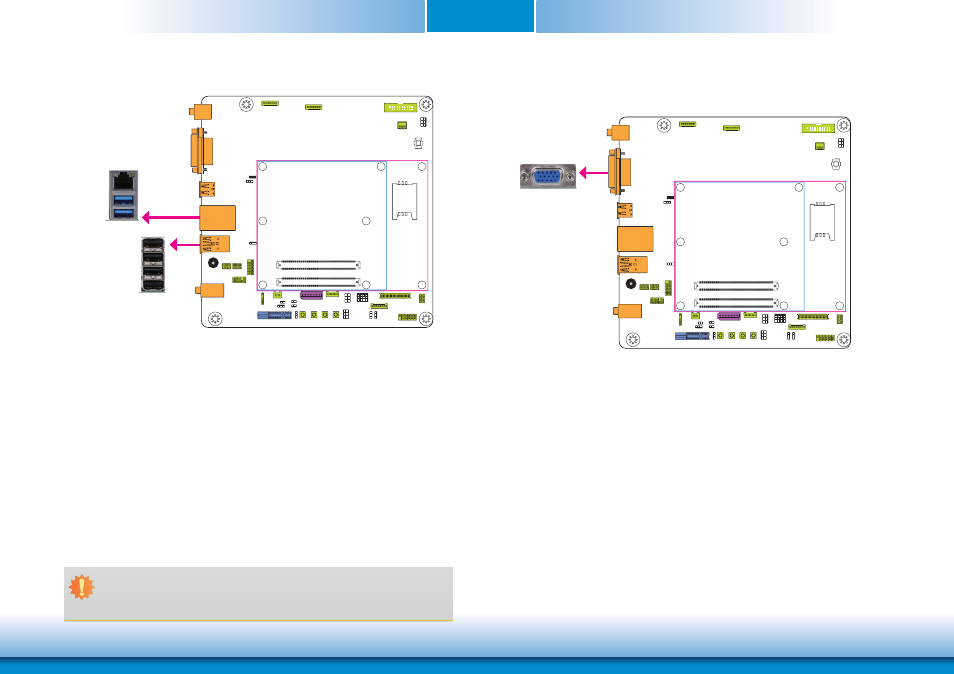
www.dfi .com
Chapter 2 Hardware Installation
17
Chapter 2
USB Ports
The USB device allows data exchange between your computer and a wide range of simultane-
ously accessible external Plug and Play peripherals.
The system board is equipped with two onboard USB 3.0/2.0/1.1 ports (USB 0-1) and four
onboard USB 2.0/1.1 ports (USB 2-5).
Driver Installation
You may need to install the proper drivers in your operating system to use the USB device.
Refer to your operating system’s manual or documentation for more information.
Wake-On-USB Keyboard/Mouse
The Wake-On-USB Keyboard/Mouse function allows you to use a USB keyboard or USB mouse
to wake up a system from the S3 (STR - Suspend To RAM) state. To use this function:
• Jumper Setting
JP1 (for USB 0-1) and JP2 (for USB 2-5) must be set to “2-3 On: +5V_standby”. Refer to “USB
Power Select” in this chapter for more information.
Important:
If you are using the Wake-On-USB Keyboard/Mouse function for 2 USB ports, the
+5V_standby power source of your power supply must support ≥1.5A. For 3 or more
USB ports, the +5V_standby power source of your power supply must support ≥2A.
USB 0
USB 1
USB 2.0
USB 5
USB 4
USB 3
USB 2
VGA Port
VGA
VGA Port
The VGA port is used for connecting a VGA monitor. Connect the monitor’s 15-pin D-shell cable
connector to the VGA port. After you plug the monitor’s cable connector into the VGA port,
gently tighten the cable screws to hold the connector in place.
USB 3.0