Optional: connecting additional interfaces, Optional: connecting the local console, Optional: connecting – Guntermann & Drunck LwLVision-USB 2.0 User Manual
Page 10: Additional interfaces, Interface and connect the monitor cable
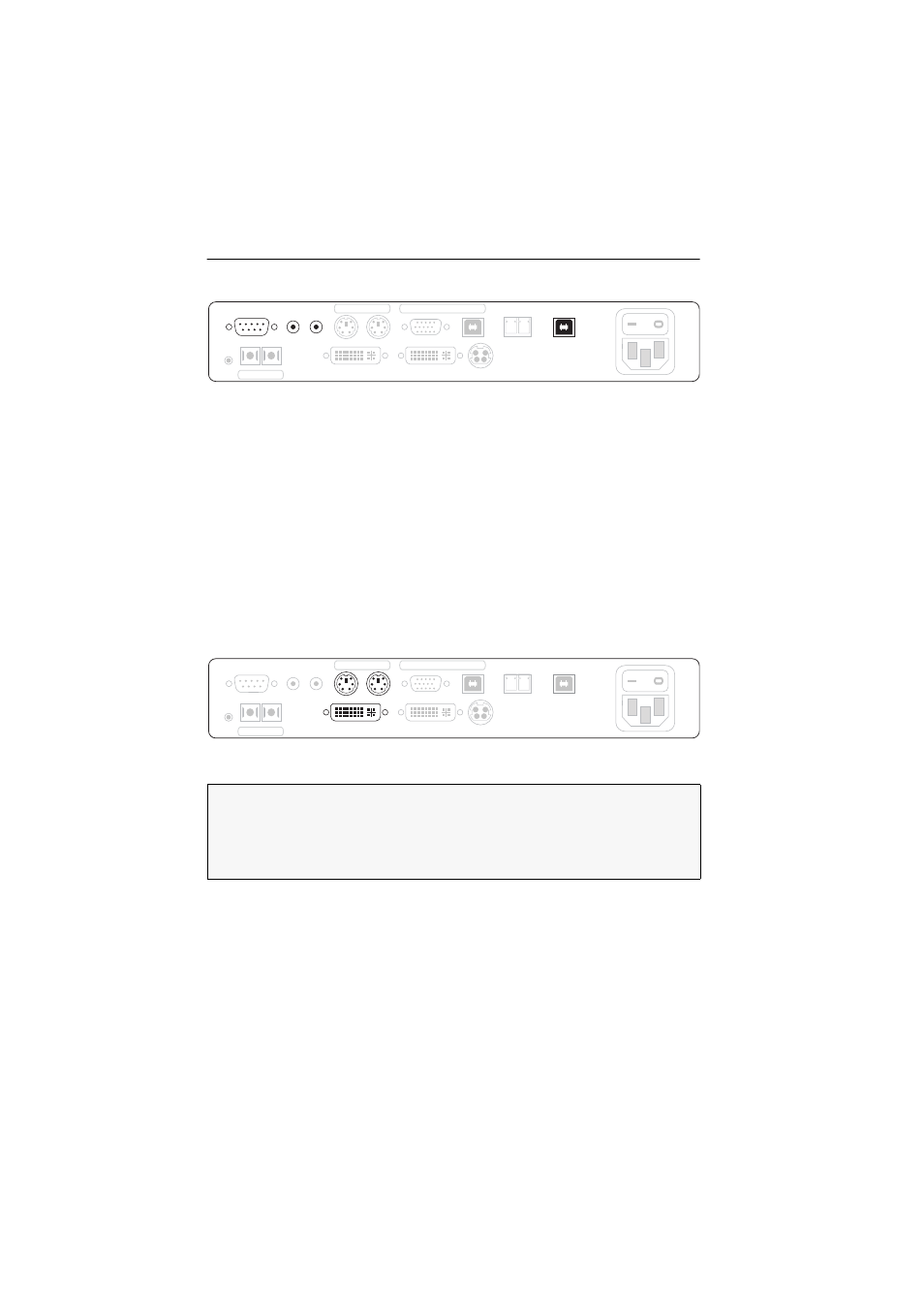
Installation
7 · G&D LwLVision-USB 2.0
Optional: Connecting
additional interfaces
RS 232:
Use the RS232-M/F-2 cable to connect one of the computer’s 9-pin serial
interfaces to this interface.
Line In:
Use the Audio-M/M-2 cable to connect the Line-Out interface of the compu-
ter to this interface.
Line Out:
Use the Audio-M/M-2 cable to connect the Line-In interface of the computer
to this interface.
USB 2.0 CPU:
Use the USB-AM/BM-2 cable to connect one of the computer’s »High-
Power« USB interfaces to this interface.
Optional: Connecting the local console
It is also possible to install an additional local console at the computer module.
Connect keyboard, mouse, and monitor of the local console to the interfaces high-
lighted below.
DVI/VGA Out:
Connect the monitor of the local console to this interface.
PS/2 Keyb.:
Connect the PS/2 keyboard of the local console to this interface.
PS/2 Mouse:
Connect the PS/2 mouse of the local console to this interface.
Main
Power
USB 2.0 Trans.
Tx
Rx
Red. Power
DVI/VGA Out
DVI/VGA CPU
Service
Mouse
Keyb.
PS/2
PS/2
USB
Keyb./Mouse CPU
Trans.
Tx
Rx
RS 232
Line In Line Out
USB 2.0 CPU
Main
Power
USB 2.0 Trans.
Tx
Rx
RS 232
Red. Power
DVI/VGA CPU
Line In Line Out
USB 2.0 CPU
Service
PS/2
USB
Keyb./Mouse CPU
Trans.
Tx
Rx
DVI/VGA Out
Mouse
Keyb.
PS/2
IMPORTANT:
If the VGA interface connects the computer to the computer mod-
ule, the image at the local console can only be displayed at an analog monitor
with VGA input.
To connect the analog monitor, plug an optional adapter on the
DVI/VGA Out
interface and connect the monitor cable.