4 partition copy & compare – Kanguru Mini Clone User Manual
Page 26
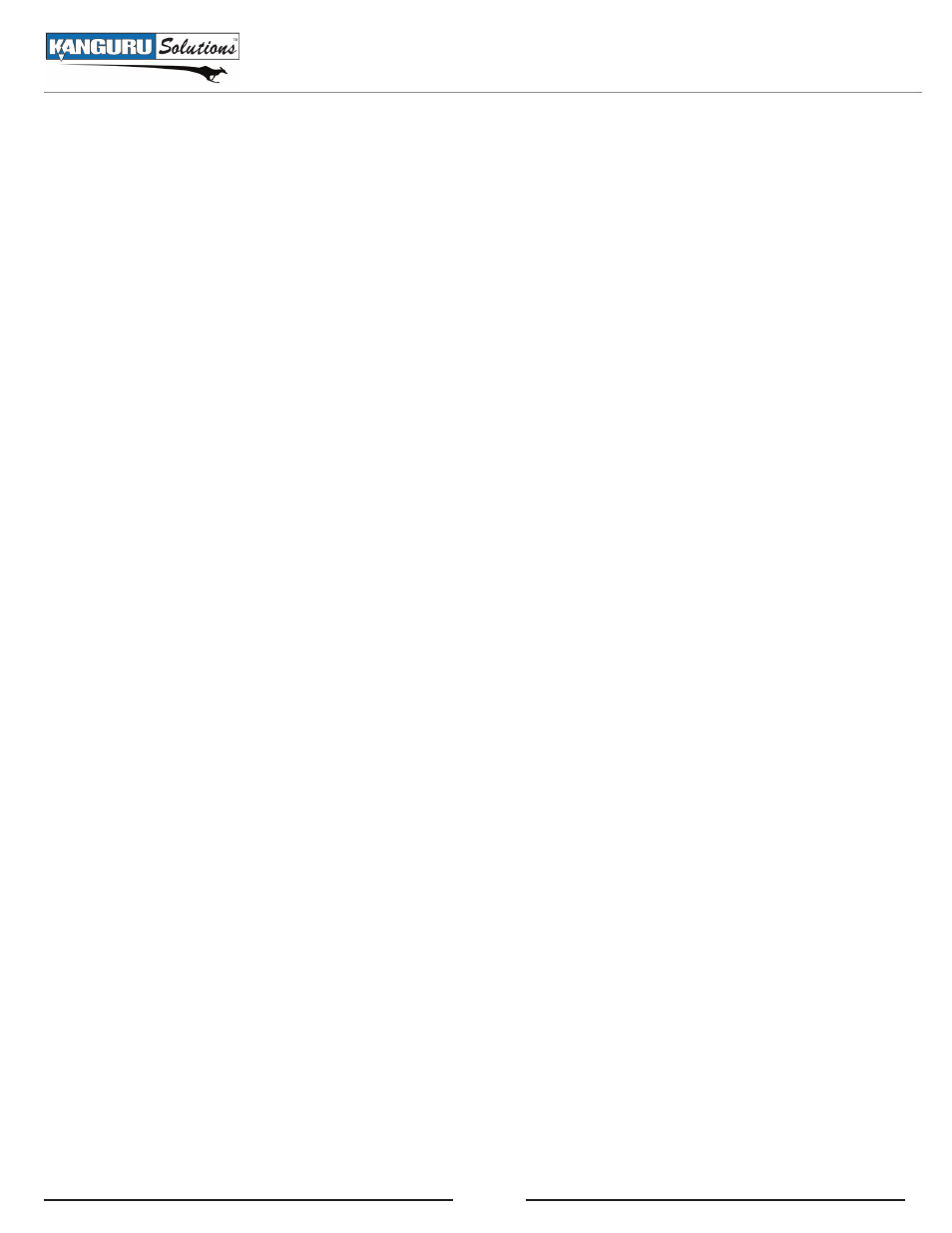
26
5.2.4 Partition Copy & Compare
Partition Copy & Compare copies all primary and extended partitions on the Source Drive to the
Destination Drive. Once the copy process is completed it automatically runs the Partition Compare
function, checking the copied partitions on both disks to ensure that all data was transferred successfully.
See
section 5.2.3 Partition Copy, p.25
for more information about the Partition Copy function. See
section 5.3.2 Partition Compare, p.28
for more information about the Disk Compare function.
To run a Partition Copy & Compare:
1. From the main menu, select Copy and then press the ENTER button.
2. From the Copy menu, select Partition Copy & Compare and then press the ENTER button.
3. Select the location of the Source Disk and then press the ENTER button. The Source Disk must be
connected to either Disk 1 or Disk 3.
4. Select the location of the Destination Disk and then press the ENTER button. The Destination Disk
must be connected to either Disk 2 or Disk 4.
5. A confirmation screen appears. Select Yes and then press the ENTER button.
The Partition Copy process begins. Once the copy process has completed, the Partition Compare process
automatically begins.
Partition Copy & Compare