Introduction – Kanguru Mini Clone User Manual
Page 5
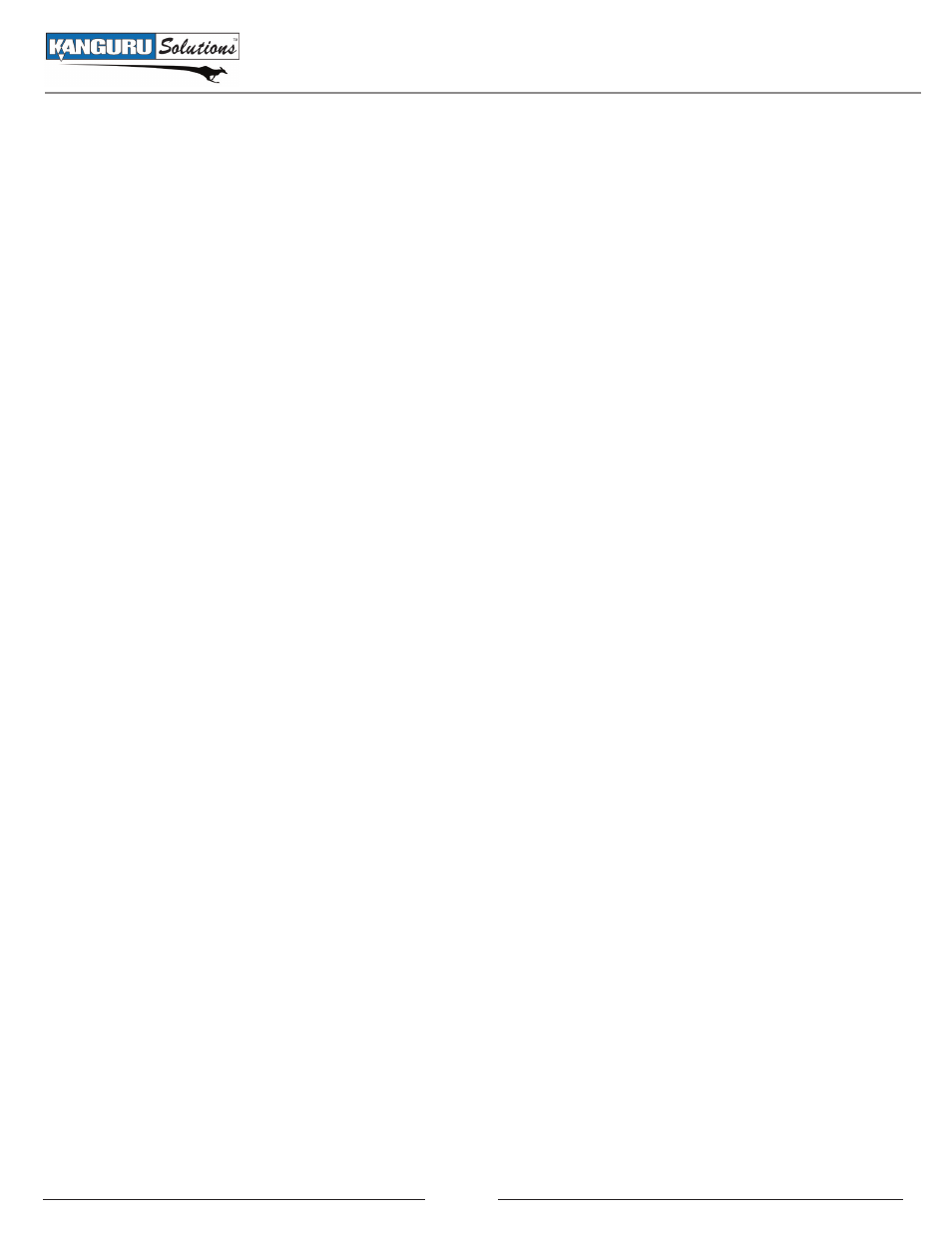
5
Introduction
1. Introduction
Congratulations on your purchase of the Kanguru miniClone from Kanguru Solutions.
The Kanguru miniClone is a high speed, stand-alone 1 to 1 SATA hard drive duplicator that creates hard
drive clones. The duplicator has many advanced features for the IT professional, yet a novice can begin
cloning hard drives within minutes of taking it out of the box.
The Kanguru miniClone is a 1 to 1 duplicator, meaning that it copies the content of a Source Drive to
a Destination Drive. With ultra fast copy speeds of up to 120MB/s, and an intuitive user interface, the
Kanguru miniClone is a versatile tool that makes your small duplication projects a snap.
The Kanguru miniClone can also be connected to a computer through USB or eSATA connection.
Features
√ Make copies of bare SATA HDDs (Hard Disk Drives), external hard drives (USB and eSATA
external hard drives supported) and USB flash drives.
√ HDD Size and Brand independent: Supports all standard 2.5” / 3.5” SATA HDDs, SSDs and external
hard drives. Master & Target drives can be different sizes, brands and models.
√ Up to 120MB/s transfer rates (depending on hard drive).
√ Stand alone functionality, means no computer is required for operation.
√ Clear 128 x 64 OLED display.
√ Space saving, toaster style duplicator.
√ Clones any operating system: including DOS, Win98, Win2K, Win NT, Win XP, Win Vista, Linux,
Mac and many more.
√ Powerful diagnostic functions
√ Up to 7 x Wipe erase function.
√ Six copy / compare Functions:
○ Disk Copy - Full copy, sector for sector
○ Disk Compare - Compares the content of two hard drives.
○ Disk Copy & Compare - After copying a hard drive, the two drives are compared to ensure
that the data on them are the same.
○ Partition Copy - Copies all active partitions on the Source Drive to a Destination Drive.
○ Partition Compare - Compares the content of the active partitions of two hard drives.
○ Partition Copy & Compare - After copying the active partitions on a hard drive, the partitions
are compared to ensure that the data on them are the same.