Kanguru Cloud Provisioning User Manual
Page 2
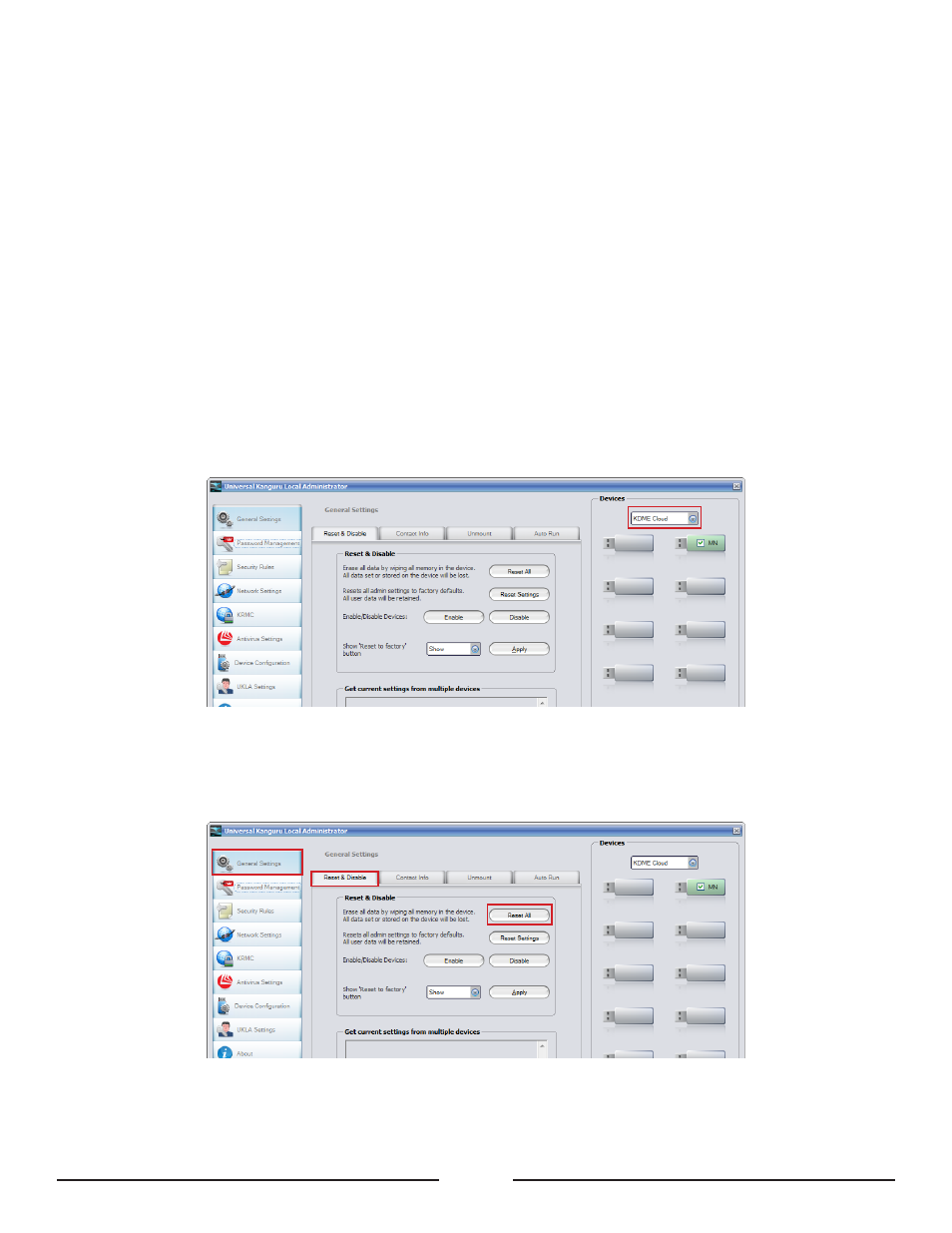
2
1. My devices are already managed using UKLA
This section only applies if your secure devices are being managed locally with Kanguru’s Local Administrator
tool (UKLA) and you want to use KRMC Cloud to manage your device remotely. If your devices are currently
in the possession of the end users, they will have to be returned to the UKLA administrator. Contact the device
end users and advise them to backup their data and to return their devices to the UKLA administrator. For this
document, we will assume that you are the UKLA administrator.
Once you have all of your devices in your possession:
1. Connect your devices to your computer and launch UKLA.
Note: The connected devices should all be the same model. Although UKLA is capable of configuring
multiple devices simultaneously, it is unable to configure more than one device type at a time. So for
example, it is possible to configure ten Defender Elites and then ten Defender 2000s, but you could not
configure five Defender Elites and five Defender 2000s at the same time.
2. Once you have logged into UKLA, select the device type from drop-down menu located at the top of the
Device Grid.
3. Make sure all of your devices are selected in the Device Grid and then click on General Settings in the
navigation menu on the left. Under the Reset & Disable tab, click on Reset All.