Kanguru Cloud Provisioning User Manual
Page 4
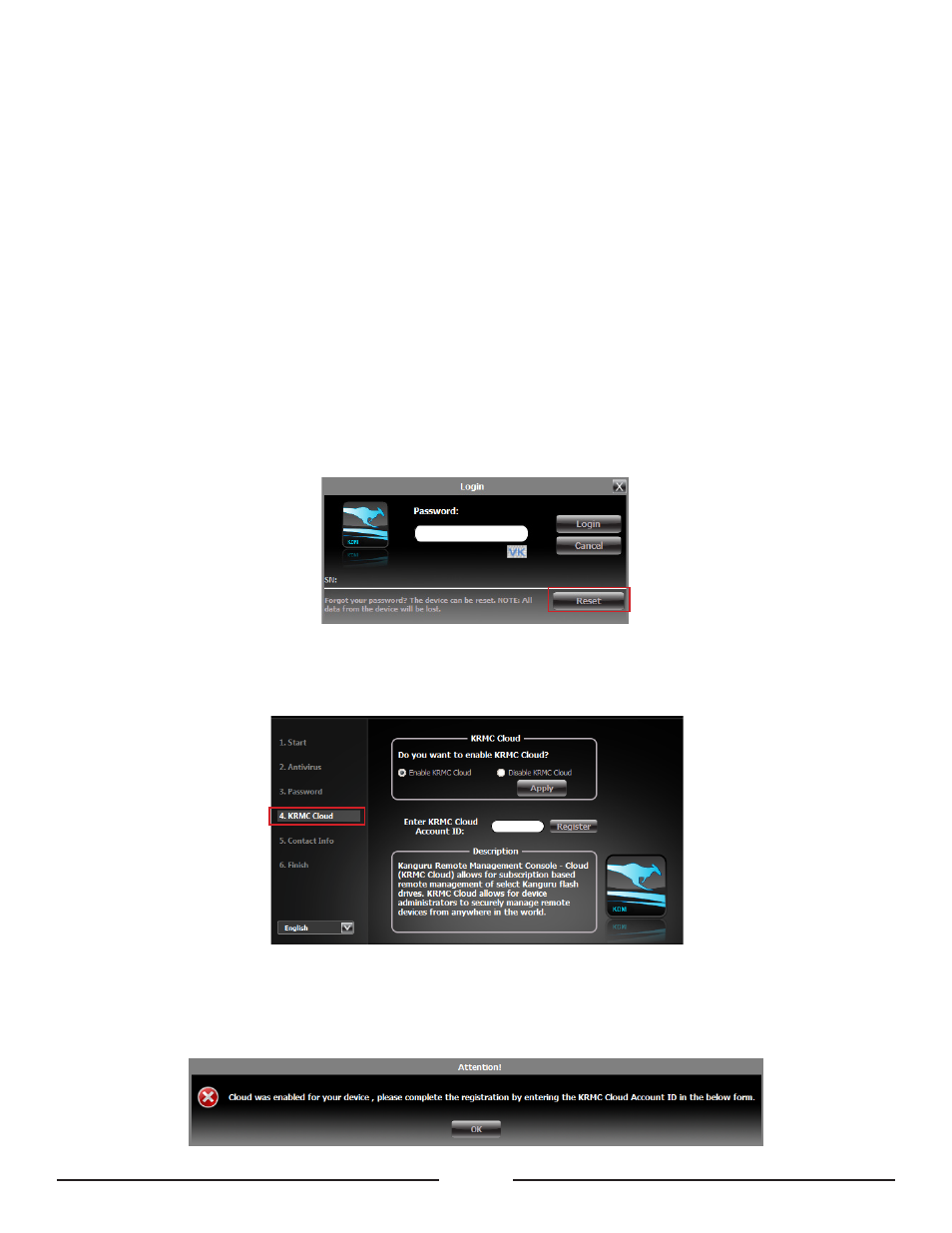
4
2. My devices are not managed by UKLA
This section only applies if your secure devices are NOT being managed locally with Kanguru’s Local Administrator
tool (UKLA) and you want to enable KRMC Cloud functionality for your devices. Devices not managed by
UKLA can be manually configured and registered with KRMC Cloud by anyone as long as they have your KRMC
Cloud Account ID.
If your devices are in your possession then you can follow these instructions to manually configure and register
your devices with your KRMC Cloud account. If your devices are in the possession of the end user, send a copy of
these instructions to the end user along with your KRMC Cloud Account ID and each end user will be responsible
for configuring and registering their own devices.
1. Plug your device into the computer and run the KDM application from the device’s CD-ROM partition to
launch the Setup Wizard.
Note: If the device has been configured previously, you will see a login screen instead of the Setup Wizard
when you run the KDM application. If you see the login screen, click on the Reset button to reset the
device. When the device is finished resetting, unplug it from the computer, plug it back in and then run the
KDM application again to launch the Setup Wizard.
2. Follow the Setup Wizard instructions until you reach step “4. KRMC Cloud”.
3. Click on the radio button for Enable KRMC Cloud and then click on the Apply button. You will see the
following message appear: