Lynx Studio Aurora 16 User Manual
Page 8
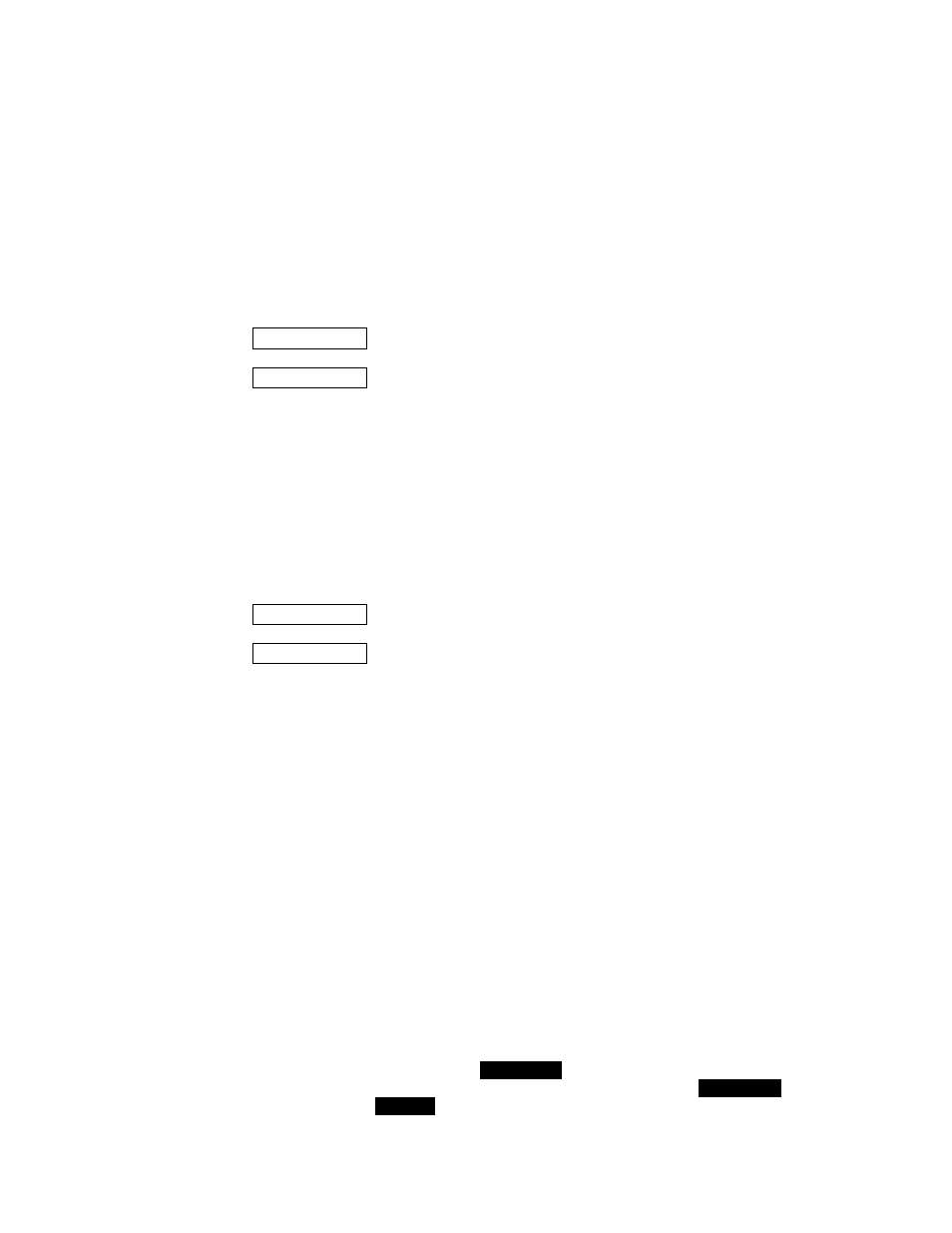
Page 6
No LED
SynchroLock is disabled by remote control or the source is outside of SynchroLock range
and the Aurora has reverted back to the wide-range analog PLL. If SynchroLock failed
to lock, you can tap through the SYNC SOURCE options to return to the original source
to re-engage the SynchroLock clocking system.
r
TO ANALOG OUT
This button selects the signal source that will be routed to the analog outputs. This is a global
selection, affecting all analog channels. Channels are mapped to directly corresponding channels (i.e.
In 1 to Out 1, In 2 to Out 2, etc.). Individual channels may be routed to specific output destinations
when the external control is used. Choices are:
ANALOG IN
Signals from Analog In 1-16
Aurora 8
Signals from Analog In 1-8
AES IN
Signals from Port A and Port B Digital In
Aurora 8
Signals from Port A Digital In
LSLOT IN
Signals from LSLOT expansion device inputs (for instance ADAT lightpipe)
All 3 LEDs ON In this mode, front panel routing has been bypassed, and routing will be managed by
external control.
t
TO DIGITAL OUT
This button selects the signal source that will be routed to the digital outputs. As with the TO
ANALOG OUT selection, this setting impacts all digital channels, whereas per channel routing is
possible with external control. It is possible to route digital inputs to digital outputs, allowing the
Aurora to function as a standalone digital router. Channels are mapped to directly corresponding
channels (i.e. In 1 to Out 1, In 2 to Out 2, etc.). Signal Choices are:
ANALOG IN
Signals from Analog In 1-16
Aurora 8
Signals from Analog In 1-8
AES IN
Signals from Port A and Port B Digital In
Aurora 8
Signals from Port A Digital In
LSLOT IN
Signals from LSLOT expansion device inputs (for instance ADAT lightpipe)
All 3 LEDs ON In this mode, front panel routing has been bypassed, and routing will be managed by
external control.
y
IR/MIDI
This LED illuminates to indicate activity from the MIDI input or IR transceiver. This could indicate
that the external control software is being used or that the firmware is being programmed via IR or
MIDI.
u
PEAK METERS
These meters display the instantaneous peak level of audio being sent to the Aurora analog or digital
inputs. The intensity of the lower row of orange LEDs indicates signal strength. The upper row of red
LEDs indicate overload.
i
IR Transceiver
The infrared transceiver mounted on the front panel of the Aurora provided the ability to control
parameters and view level meters and settings via handheld, laptop or desktop PC with Infrared
capabilities. However, this functionality is no longer supported with current firmware updaters and the
Aurora Remote Control software.
o
METER
This button determines whether the peak meters display input activity for the digital or analog inputs.
This button also determines the behavior of the TRIM/
AES MODE
controls. When the ANALOG
LED is ON the meters indicate the levels for the analog inputs and outputs and the TRIM/
AES MODE
button controls the TRIM. When the
DIGITAL
LED is ON the meters indicate the levels for the digital