MacroSystem Power Key-Option User Manual
Page 13
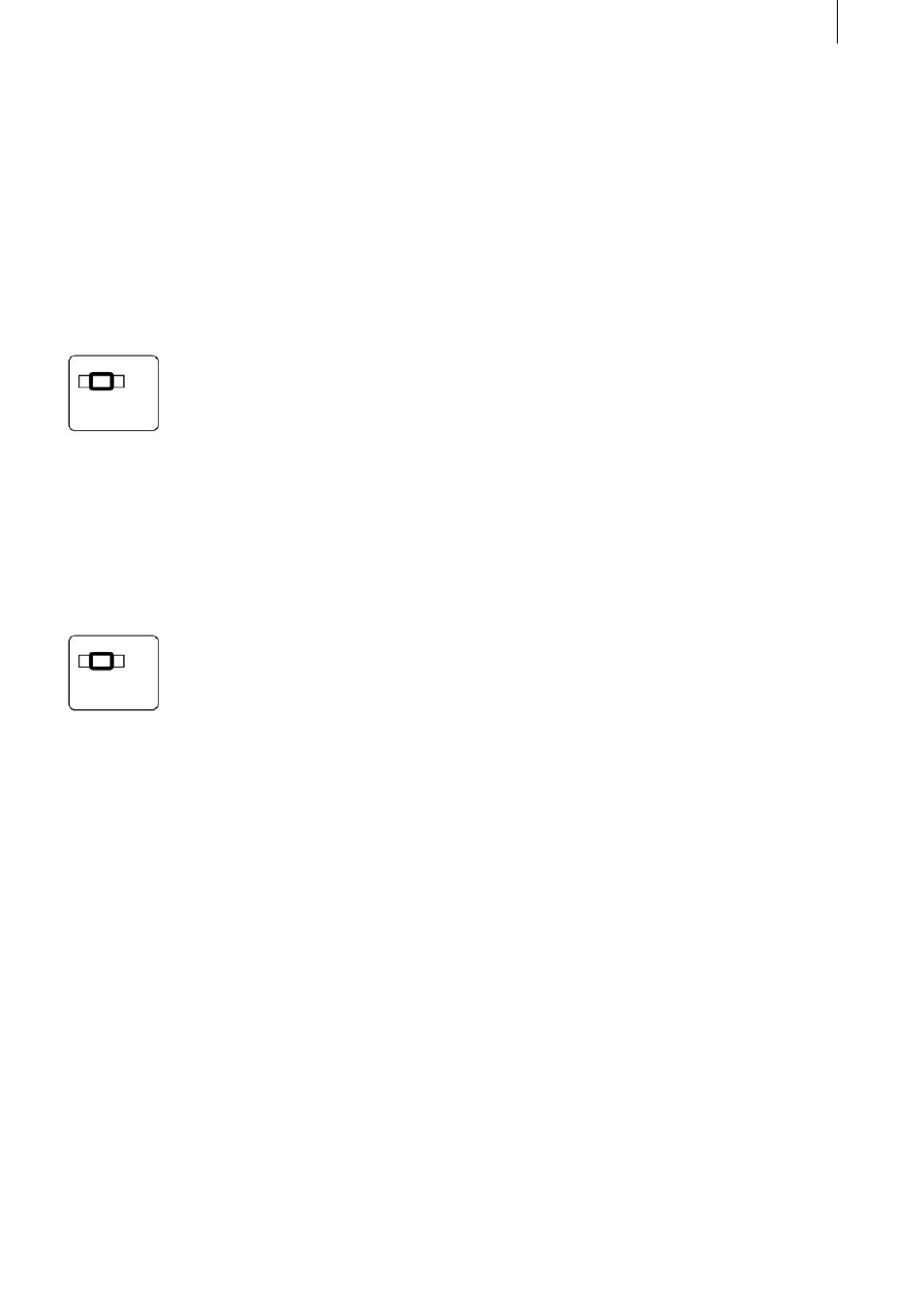
12
13
If the storyboard is stopped using the normal me-
thod, it will return to the same position that it was
in before playback was started.
Inserting and removing effects
If you’re in the Transition screen, Image-Proces-
sing screen or the Titling screen, you can conve-
niently insert effects by simply highlighting the
effect and pressing the
Ctrl Ins key combination. The selected effect then
appears on the scene or between the two scenes.
Furthermore, the storyboard is automatically
moved one position to the right, so that another
effect can be inserted. If you want to remove an
effect, select the desired position in the story-
board and press the key combination
Ctrl Del. The effect that is located there is remo-
ved and the storyboard is moved one position to
the right so that you can remove the next effect, if
that is what you want to do. Again, you can read
more about these two functions in the „Repeat
function“ section below.
Removing audio samples
If you are in the „Audio Mix“ screen, you can
remove any audio sample you want from the se-
lected audio track by highlighting it and pressing
the key code Ctrl Del. The special feature incorpo-
rated in this function is that after you delete the
audio sample, the next sample on the same audio
track is automatically highlighted so that it too
can be deleted, if you so wish. You can read more
about this in the „Repeat function“ section below.
Copying the volume of an audio sample
This new function allows you to apply the volu-
me of any audio sample to the one after it. In the
„Audio Mix“ screen, set the volume of an audio
sample to the required level. Then press the key
combination of Ctrl e so that the next sample on
the same audio track becomes active and takes on
the volume level of the previous sample.
The „Repeat function“ can be used here as well
(see the section below).
Muting
The Power Key Option now gives you the opti-
on of muting an audio sample. Select an audio
sample on one of the audio tracks in the „Audio
Mix“ screen, and press the m key. The sample is
then muted and the volume control slides to the
left. This function spares you the inconvenience
of having to move the slider all the way to the left
yourself.
This function is also available with an added
feature that allows you to mute the current audio
sample using the key combination Ctrl m and then
automatically switch to the next sample on the
same audio track to highlight it.
The Ctrl m function can be repeated (see the „Re-
peat function“ section).
Deleting characters
The Power Key Option also provides new features
in the Titling screen. If you entered one character
too many, you can delete it by pressing the Del
key. Please note that the character must be positi-
oned to the right of the cursor (= vertical line).
Deleting documents
You can delete text (meaning all texts, boxes and
pages) in the Titling screen by selecting the required
box and pressing the key combination of Alt n. A
window opens and asks you for confirmation. You
can then decide whether you really want to delete
the document or not by pressing Y (yes) or N (no).