Miscellaneous – MacroSystem Power Key-Option User Manual
Page 21
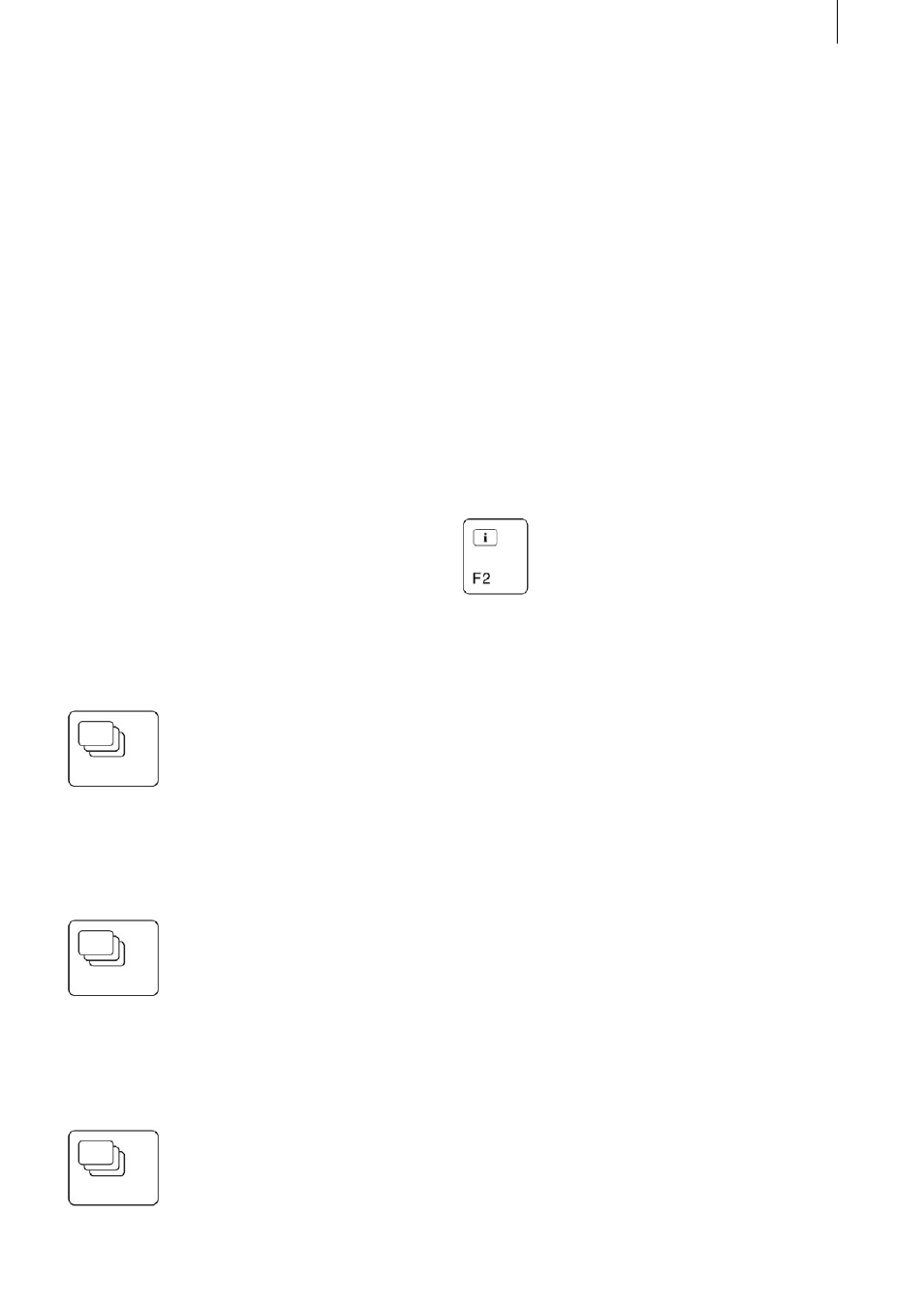
20
21
7. Miscellaneous
Keyboard lock
This function allows you to lock your keyboard to
that you cannot press any keys by accident.
To lock the keyboard, press the key combination
Ctrl l - it is now only possible to press the naviga-
tion arrows and the Esc key. This means you can
return to the main screen by pressing the Esc key
several times but no other actions are possible.
If you now press any other key, a window appears
informing you that the lock is active and that it
can only be unlocked by pressing the key combi-
nation Ctrl Alt u. You can then close this window
by confirming it with the Enter key (=OK) or the
Esc key.
If the system is restarted, however, the keyboard
lock will be deactivated again.
Trackball controls
The Power Key Option allows you to control many
of the trackball’s functions. You can use the
key and the navigation arrows to move the on-
screen hand or on-screen arrow in the four given
directions. The on-screen cursor keeps moving as
long as you keep the
key and one of the navigation arrows pressed.
The functions of the two trackball buttons are also
accessible by using keys on the keyboard. If you
press the key combination
and Enter, you can select the button that currently
has the on-screen cursor positioned over it.
Support for added functions
If you install other add-on software products,
the keyboard functions can also be used in a few
more programs.
The following programs were supported at the
time these operating instructions went to press:
Photo Transfer from version 1.2
PIP Studio from version 1.0
DVD Arabesk from version 1.2
The help function
remains available and will indicate (by way of the
codes with the blue background) in which pro-
grams support is also provided.