What is the power key option – MacroSystem Power Key-Option User Manual
Page 7
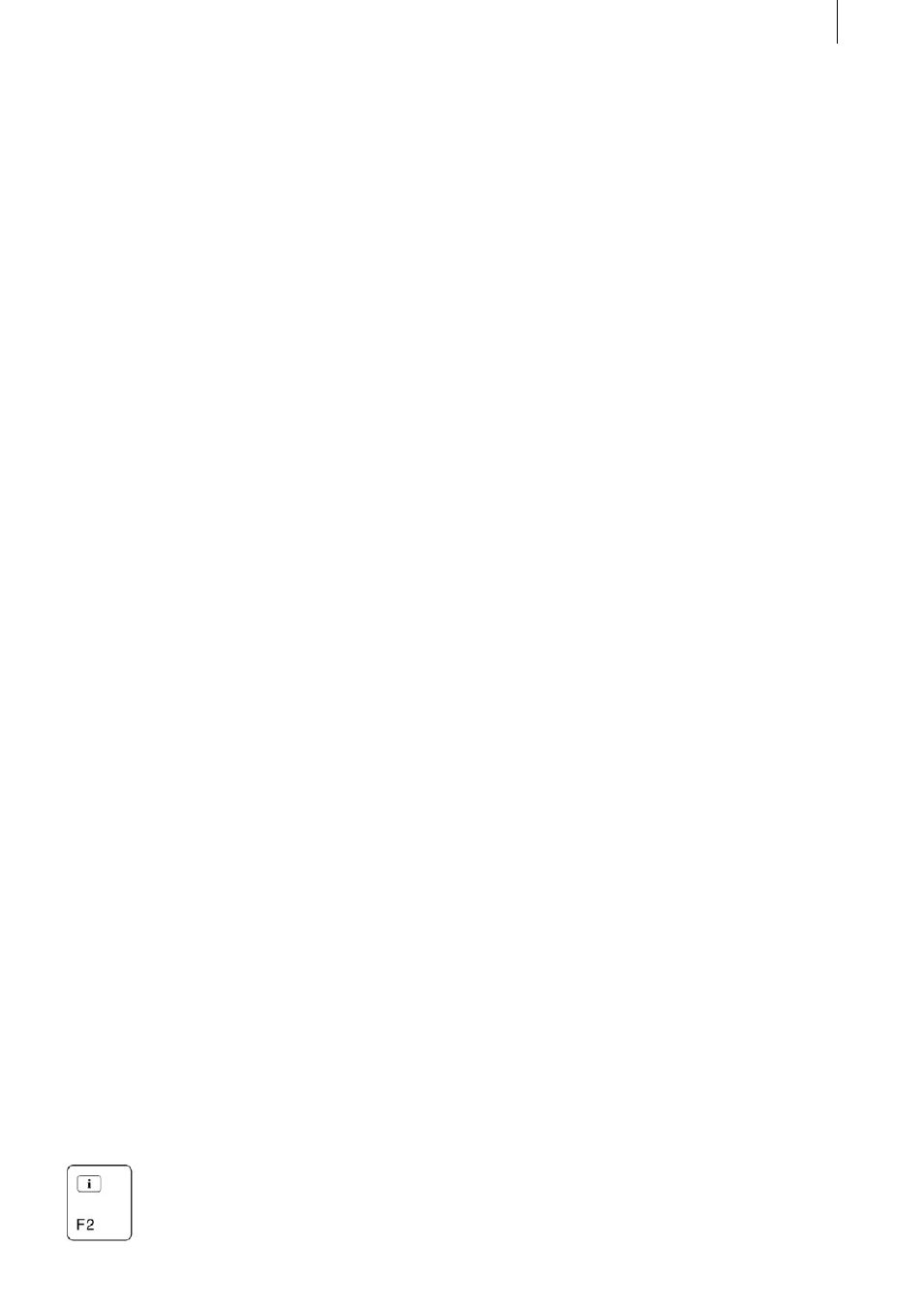
6
7
2. What is the
Power Key Option?
2.1 What is the Power Key Option?
Using a connected keyboard simplifies your work
in all the Casablanca’s screens, particularly when
it comes to entering longer texts really (e.g. within
the Titling screen, when naming scenes and audio
samples, when assigning titles in the archive,
etc.).
Furthermore, using the Power Key Option means
you will rarely have to use the trackball. Nearly
all the functions could only be operated by using
the trackball can now also be controlled with the
keyboard. You can now precisely move the on-
screen pointer (on the Kron) or the on-screen
hand (on the Avio) using the navigation arrows,
and can confirm and select their positions (this is
very useful when selecting scenes). Both the left
and right trackball buttons are now replaced by
functions on the keyboard, which means you can
select buttons in any open window or cancel func-
tions. The keyboard’s ease of use speeds up your
routine work thus saving you valuable time.
You can also use the key commands on the Power
Key Option to switch to other screens, select any
on-screen button with a keyboard shortcut, con-
trol your DV device for importing video footage,
etc.
The Power Key Option provides many new and
powerful functions, which you will become more
familiar with in this manual.
At first, working with the Power Key Option might
seem a bit of a challenge, especially for the novice
user or hobbiest, since it does provide plenty of
functions which you first have to learn how to
use. Each control element is assigned a key or a
key combination. But once you’ve spent a little
time using the program, you will soon start lear-
ning how to use more and more of the functions.
And if ever you forget one of the functions, you
can always look up which keys activate which
functions. To do so, either press this function key
to display all the key codes for all the keys that
are relevant to the currently selected Casablan-
ca screen. (Once you let go of this key, you will
return to normal mode.) You can also look it up in
the overview provided by the table. It contains a
list of all the functions and their new key codes for
each screen.
After using the keyboard regularly, you will soon
notice that this method of controlling the system
is considerably more timesaving and makes a
whole range of new options available to you.
Note: So far there have been a few key combi-
nations available for controlling the Casablanca
Avio and Kron. However, their implementation
has neither been assured nor documented. As
of system software version 1.8 (which supports
the Power Key Option), some of these key codes
no longer work or the functions can be operated
using other key combinations. We hope you will
understand should a situation arise in which you
find you have to adapt to a different way of opera-
ting certain functions.
You can see which letters and key codes control
which functions by referring to the table in the
appendix.
2.2 Information on the essentials
Qualifiers
The Power Key Option uses various „qualifier“
keys. These are keys that have to be used in com-
bination with other keys. You will no doubt alrea-
dy be familiar with the Shift qualifier key (arrow
pointing upwards) on standard PC keyboards that
is used for typing capital letters.
So if you are instructed to press two keys (e.g. to
input a capital „A“), you first have to press and
hold the key that is mentioned first (in this case
the Shift key) and then the specified key (i.e. „A“).
Then let go of the keys.
Sometimes two qualifier keys have to be pressed
simultaneously. If this is the case, first press and
hold both qualifier keys (the order in which you
do this is irrelevant), and only then press the third
key.