Movie slideshow – MacroSystem Power Key-Option User Manual
Page 23
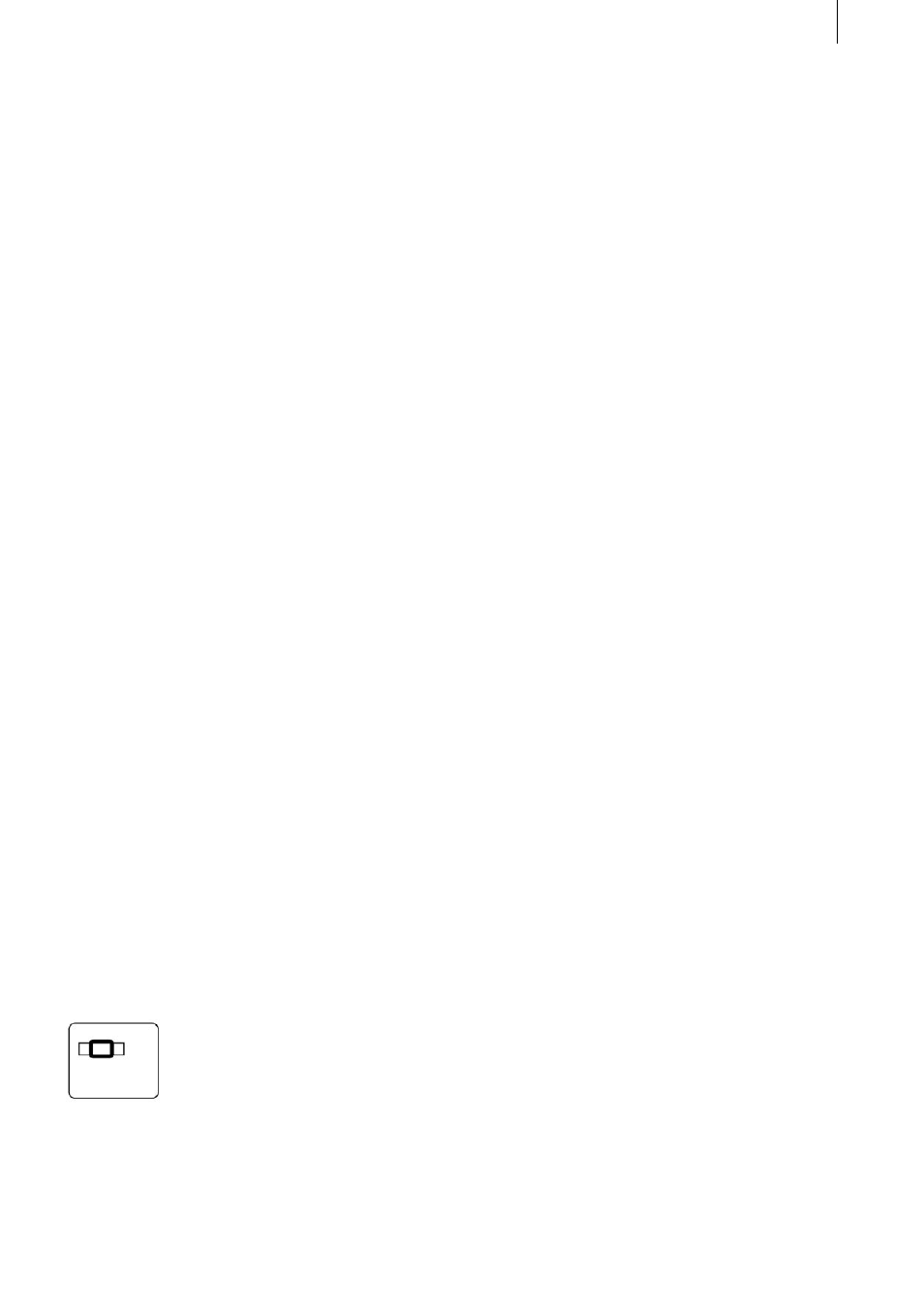
22
23
8. Movie slideshow
The Power Key Option provides another function
that is now considerably easier to use - you now
have the option of creating a movie slideshow.
If several scenes are present in the scene bin, you
can trim them all to the same length, then place
them in the storyboard and insert effects with just
a few keystrokes.
For example: You have 25 scenes in the scene bin
and they are all of a different length. You want to
trim these scenes to the same length, then place
them next to one another in the storyboard and
apply a soft fade effect to them.
To avoid having to click around countless times,
you can use this special function on the Power
Key Option instead.
Select the first scene and trim it to a reasonable
length, like 5 seconds. Next, press the key combi-
nation Ctrl t so that the subsequent scene in the
scene bin is also trimmed to 5 seconds. Please
note that the scenes are only trimmed back from
their ends.
Since you have carried out the trimming procedu-
re once already, you can use the repeat function.
To do so, press the key combination Ctrl r to open
the „Repeat Command“ window.
Now enter the number of remaining scenes. If you
do not know the exact number, you can also enter
999 (the largest possible repeat rate). This will
cause all the scenes that are positioned after the
highlighted scene in the scene bin to be trimmed.
Since all the scenes have now been trimmed, you
can insert them in the storyboard. To do so, select
the first of the affected scenes again, and press
the key combination
Ctrl Ins so that the scene appears in the story-
board and the next scene in the scene bin is
highlighted. Since you have now inserted one
scene already, you can repeat the procedure for
the remaining scenes. To do so, open the „Repeat
command“ window using the key combination
Ctrl r, and enter the required number of scenes.
After all the scenes have been entered, open the
Transitions screen, select the required effect, for
instance the „Double Exposure“ effect with the
„Crossfade“ mode, and insert it using the key
combination Ctrl Ins. The effect appears between
the two scenes as required, and the next „seam“
in the storyboard is selected. Next, press the key
combination Ctrl r to open the repeat function
window again, and then enter the required value.
The effect is now inserted between all the scenes.
You can of course also remove effects in the same
way and then repeat the action. The next scene is
then likewise highlighted.