General information – MacroSystem Power Key-Option User Manual
Page 5
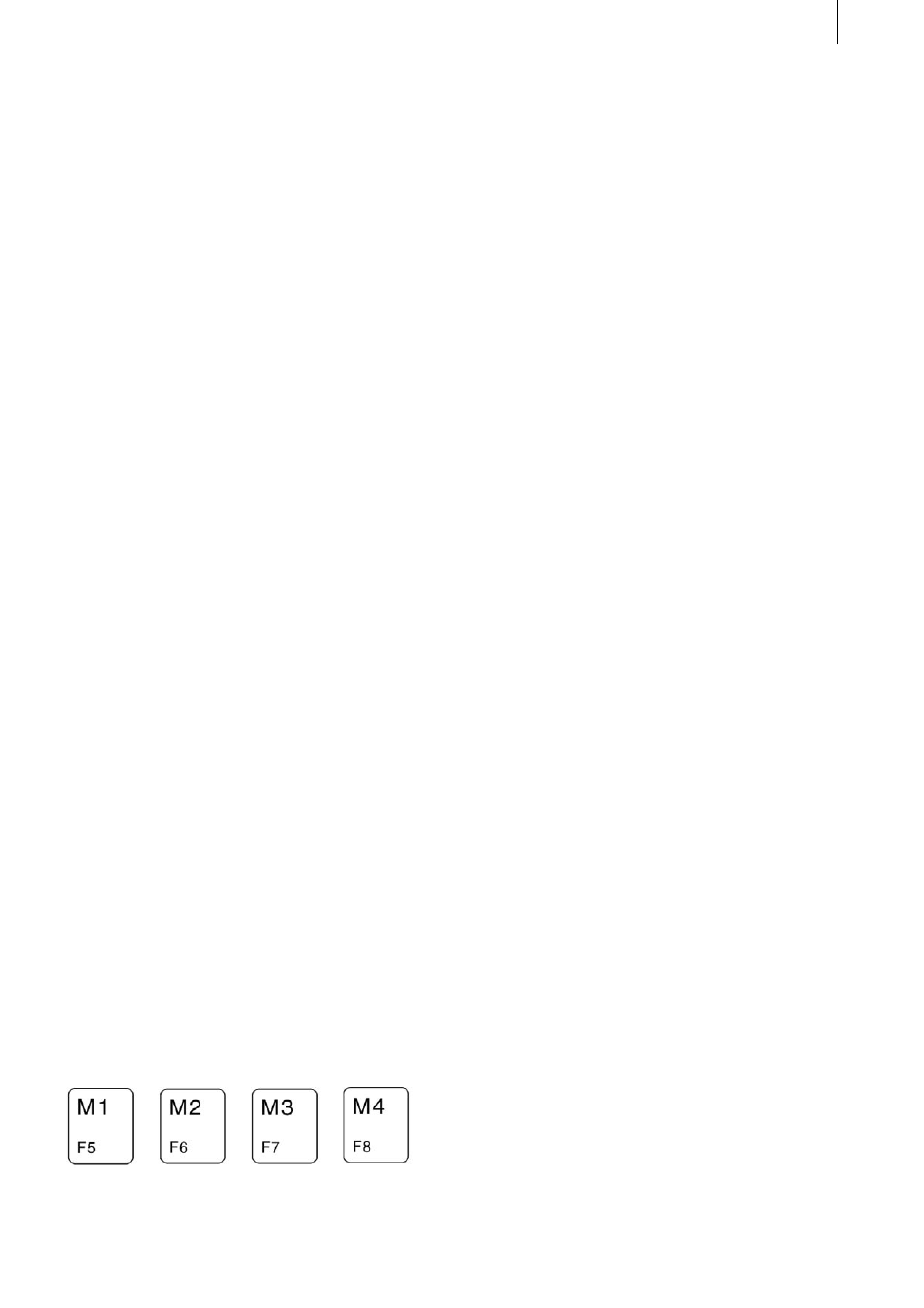
5
1. General information
1.1 General information
Thank you for having purchased the Power Key
Option from your Casablanca products dealer.
We would like to thank you for placing your trust
in us and hope that this product will fulfill your
expectations.
The Power Key Option allows you to use your
Casablanca even more intensely than before.
Please do not hesitate to contact us if you have
any further questions or wish to provide us with
suggestions for improvement.
To contact us, please refer to the addresses and
telephone numbers printed in the Casablanca
manual.
We kindly ask you to provide the serial number of
your device or your customer number whenever
you contact us.
1.2 Keyboards
If you already have a keyboard, please make sure
it has a USB connection and that it is a standard
Windows keyboard, since you will need the
Windows menu control buttons for carrying out
operations. („Windows“ is a registered trademark
of Microsoft Corp.)
Note: We do not provide any guarantee for the
correct functioning of a connected third party
keyboard.
This manual refers primarily to the Power Key
Option that’s sold as a complete package from
MacroSystem and is comprised of both software
and hardware (the keyboard itself). This means
that the various keys are described as they appear
on the keyboard sold by MacroSystem. We will
therefore make references to the four marker keys
(M1 to M4) that are assigned to keys F5 to F8.
We will cover this kind of product-specific infor-
mation (such as the M1 through M4 keys referring
to the function keys 5 through 8) at the beginning
of these operating instructions and then presume
this knowledge as we progress throughout the
remainder of the manual. Don’t worry - you’ll get
used to the different keys and their functions very
quickly.
1.3 Installation
The Power Key Option includes software that can
be used with the keyboards sold by MacroSys-
tem as well as with other commercially available
keyboards.
If you have your own keyboard, please take note
of the information in Chapter 1.2 entitled „Key-
boards.“
You must now install the software (located on
the SmartMedia card that you received from your
dealer)on your Casablanca system.
To do so, you will need at least version 1.8 of the
Casablanca system software or version 2.0 of
the SMART EDIT software. (You can check your
system software version by using the Information
item on the lower-left side of the „System Set-
tings“ screen.)
With your Casablanca powered on, go into the
„System Settings“ screen, select the „Install
Product“ button and insert the SmartMedia in-
stallation card into the Casablanca’s drive. When
you insert it, make sure the gold-colored contacts
are facing downwards and the beveled corner is
pointing towards the left and front (i.e. towards
the Casablanca).
Push the card in until only around half a centi-
meter protrudes from the unit and you feel some
resistance.
You will now see the „Power Key Option“ soft-
ware listed in the window. Select it in the list and
click on „License“ or „Activate“. A numerical
keypad appears. You can use it to enter the licen-
se code that you purchased from your dealer. A
message will then inform you that the installation
process has completed. You can now remove the
SmartMedia card.
Note: You cannot use this software in demo
mode.