How to use – MBM Corporation BC 12 User Manual
Page 21
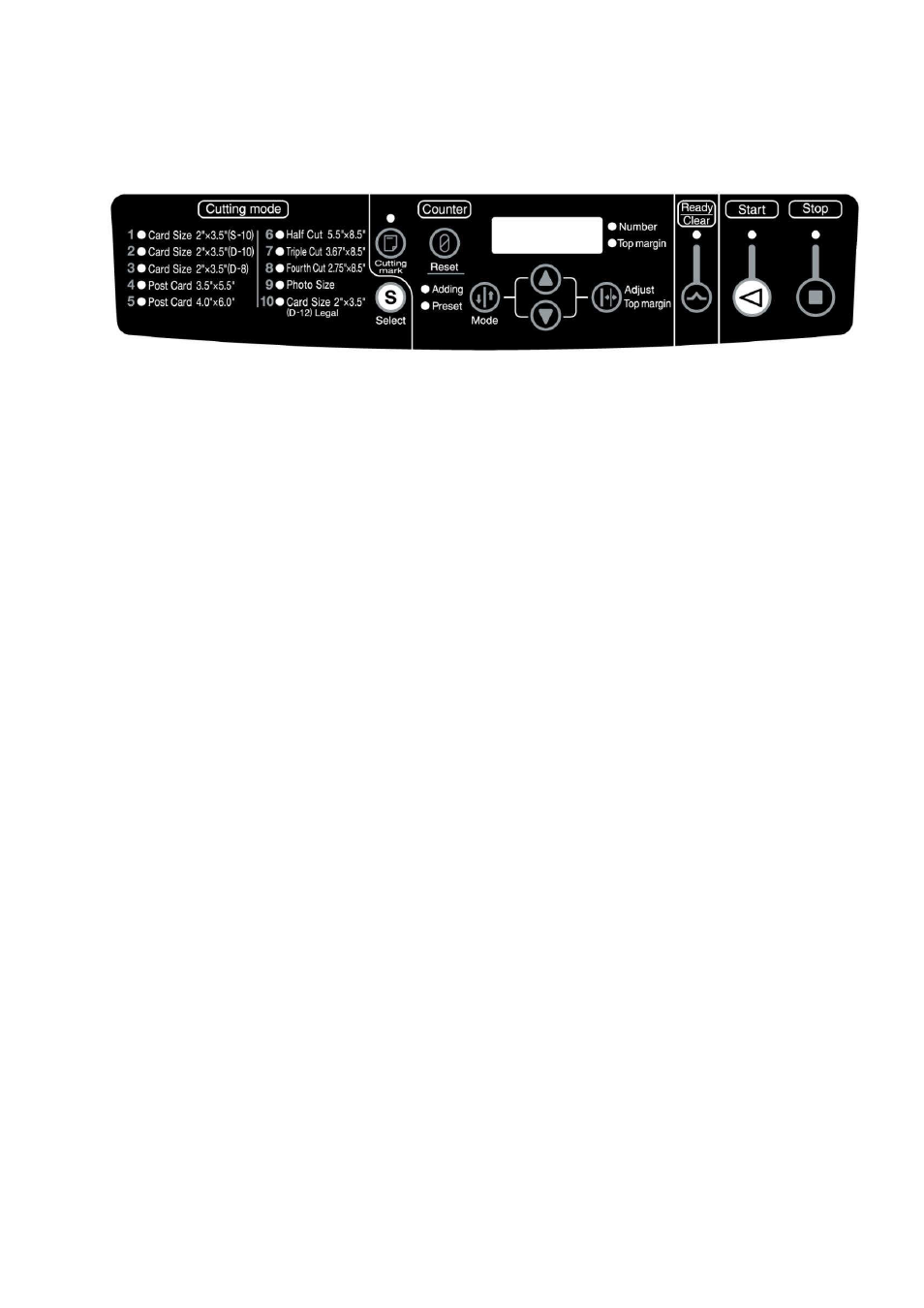
19
5. How to Use
5.1 Operation panel
Operation panel
• Display panel
The setting of the number of products to be cut, number of cut cards, etc. are displayed.
If the top margin is adjusted, the dimension of the margin width is displayed.
Whether the number of products or adjusted dimension of the top margin is displayed can be identified
by the pilot lamps on the right.
If an error occurs, its error code is displayed.
• Start Key
Press this key to start cutting. While the machine is in operation, the pilot LED lamp (green) above the
key is lit.
• Stop Key
If this key is pressed while cutting is in progress, the operation stops after cutting the paper being
processed, then finishes. While the machine is not in operation, the pilot LED lamp (red) above the key
is lit.
・
Ready/Clear Key
When an error occurs, press this key to release the error. (Nothing happens while the machine is in
normal condition.)
• Cutting Mode Select Key
Press this key to select one of the 12 cutting modes. If the key is kept pressed (0.5 seconds), the pilot
LED lamp of each cutting mode lights up in turn.
• Cutting Mark Key
Press this key to switch on or off the cutting mark function. While the cutting mode function is switched
on, the pilot LED lamp (red) above the key is lit. (While it is switched off, it is not lit.)
• Reset Key
Keep pressing this key to reset the number of products displayed.
• Mode Key
Press this key to switch the counter mode between adding mode and preset mode.
• Adjust Top Margin Key
Press this key to adjust the top margin.
•
▲Key and ▼Key
When the number of products is input in preset mode, this key is used to increase or decrease the number.
When the top margin is adjusted, the key is used to adjust it in increments of 0.1mm.
Display panel