Measurement Computing DaqScan 2000 Series User Manual
Page 44
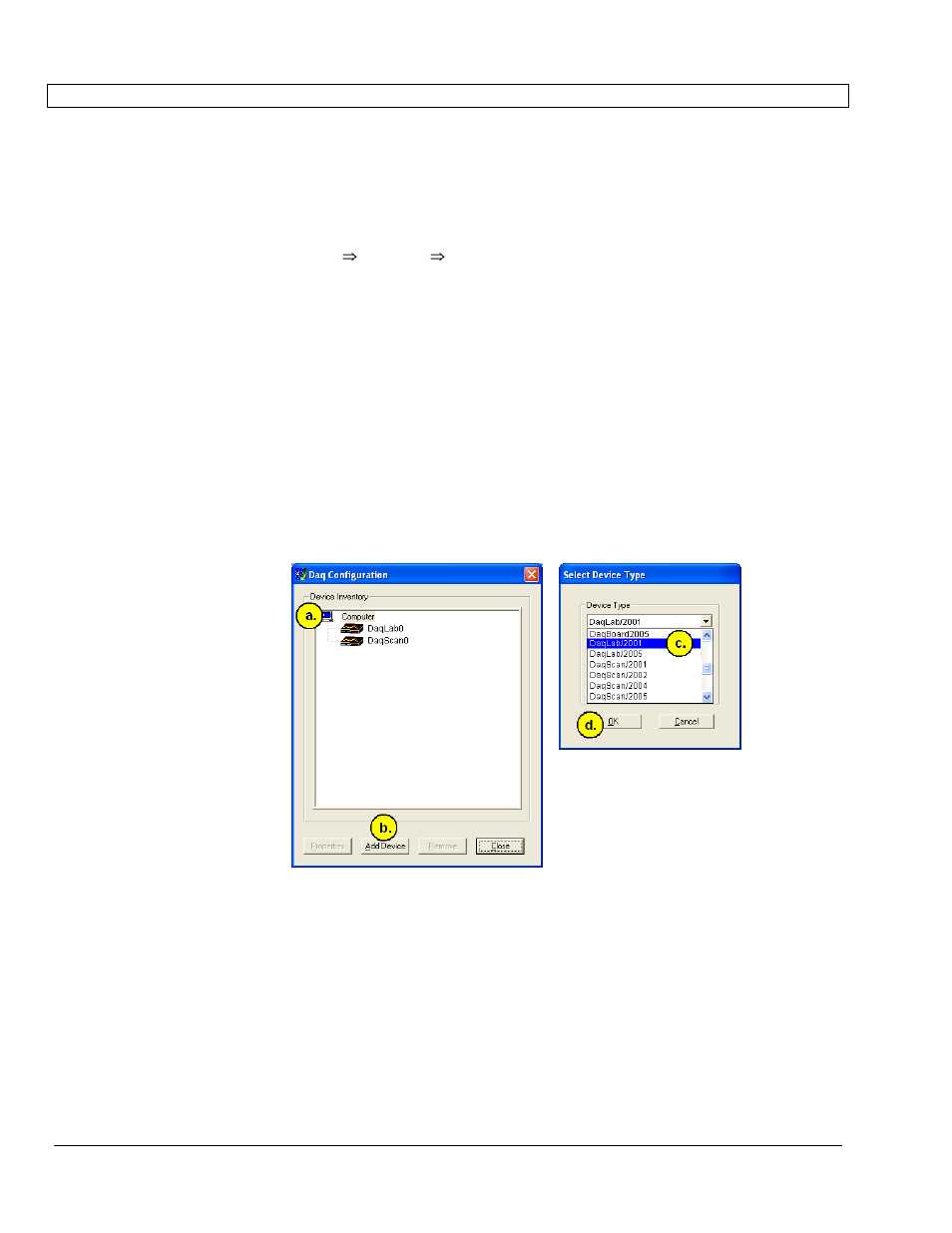
6-10 Configuring the System for Operation
947091
DaqLab/2000 Series & DaqScan/2000 Series
STEP 7 – Configure and test the System using the Daq* Configuration Applet
The Daq* Configuration applet is located in the Windows Control Panel. It allows you to add
or remove a device and change configuration settings. The included test utility provides
feedback on the validity of current configuration settings and performance summaries.
1. Open the Daq* Configuration Applet.
a. Open the Control Panel by navigating from the Windows’ Desktop as follows:
Start Menu Settings Control Panel
b. From the Control Panel, double-click the Daq* Configuration icon.
2. Add the first-level device to the list of installed devices.
The first-level device is the device that will be connected directly to the Ethernet, via a host
computer’s Ethernet jack or a jack on a network hub. DaqLab/2001 is an example of a first-
level device.
a. Select the Computer image in the Device Inventory configuration tree (following
figure).
b. Click the <Add Device> button. The “Select Device Type” box will appear.
c. Select the device from the list of devices. In our example we are selecting a
DaqLab/2001.
d. Click the <OK> button. The “Properties” box will appear for the selected device.
Using Daq Configuration’s “Device Inventory” and
”Select Device Type” to Add a Device
Note: Although the above figure indicates that a DaqLab/2001 was selected as the
first level device, we could similarly have selected another device, for
example, a DaqLab/2005 or a DaqScan/2004.
3. Set the properties of the first-level device.
In this step you will set the device properties according to one of the following two methods,
depending on whether you have a “Dedicated Network” or a “LAN with DHCP Server Network.”
Illustrations of the network types are provided on page 6-3.