3 run insta cal – Measurement Computing PCM-DAS16x/16 User Manual
Page 8
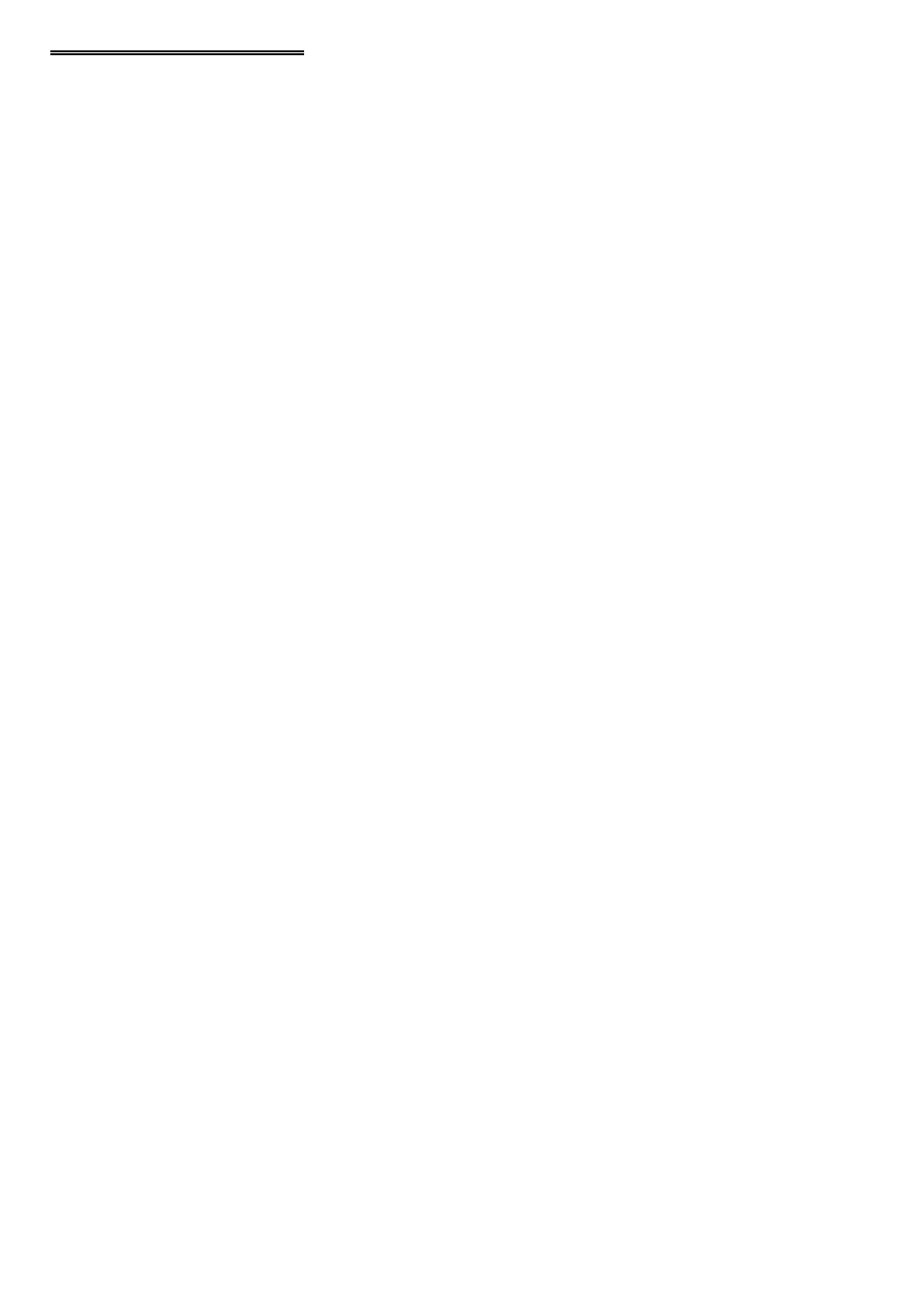
2.3 RUN InstaCal
Run the InstaCal program in order to configure the board for run-time use. By config-
uring the board, you add information to the configuration file, cb.cfg, that is used by
the Universal Library and other third-party data acquisition packages that use the Uni-
versal Library to access the board.
2.3.1 RUNNING THE 32 BIT VERSION
You can run the 32 bit version of InstaCal by finding the file named "inscal32.exe" in
your installation directory and double clicking it. You can also run InstaCal by going
to your Start Menu then to Programs, then to ComputerBoards, and finally choosing
InstaCal.
If you have a PCM board inserted in a PCM slot in your computer, InstaCal displays a
dialog box indicating the device has been detected. Simply click "OK" to proceed
with InstaCal.
If there are no other boards currently installed by InstaCal, then the PCM board will
be assigned board number 0. Otherwise it will be assigned the next available board
number.
You can now view and change the board configuration by clicking the properties icon
or selecting the Install\Configure menu.
2.3.2 RUNNING THE 16 BIT VERSION
You can run the 16 bit version of InstaCal by finding the file named "instacal.exe" in
your installation directory and double clicking it. You can also run InstaCal by going
to your Start Menu then to Programs, then to ComputerBoards, and finally choosing
"InstaCal 16."
If you have a PCM board inserted in a PCM slot in your computer, InstaCal displays a
dialog box titled "Add PCM Card." Select "Yes." The next dialog box allows you to
select a board number. Choose the default (0 if no other cards are already installed)
or select a board number.
You can now select the Install menu (using the mouse or the letter "I" on the
keyboard) to view or change the configuration of the board.
4