User management – Niveo Professional NWAR33P User Manual
Page 112
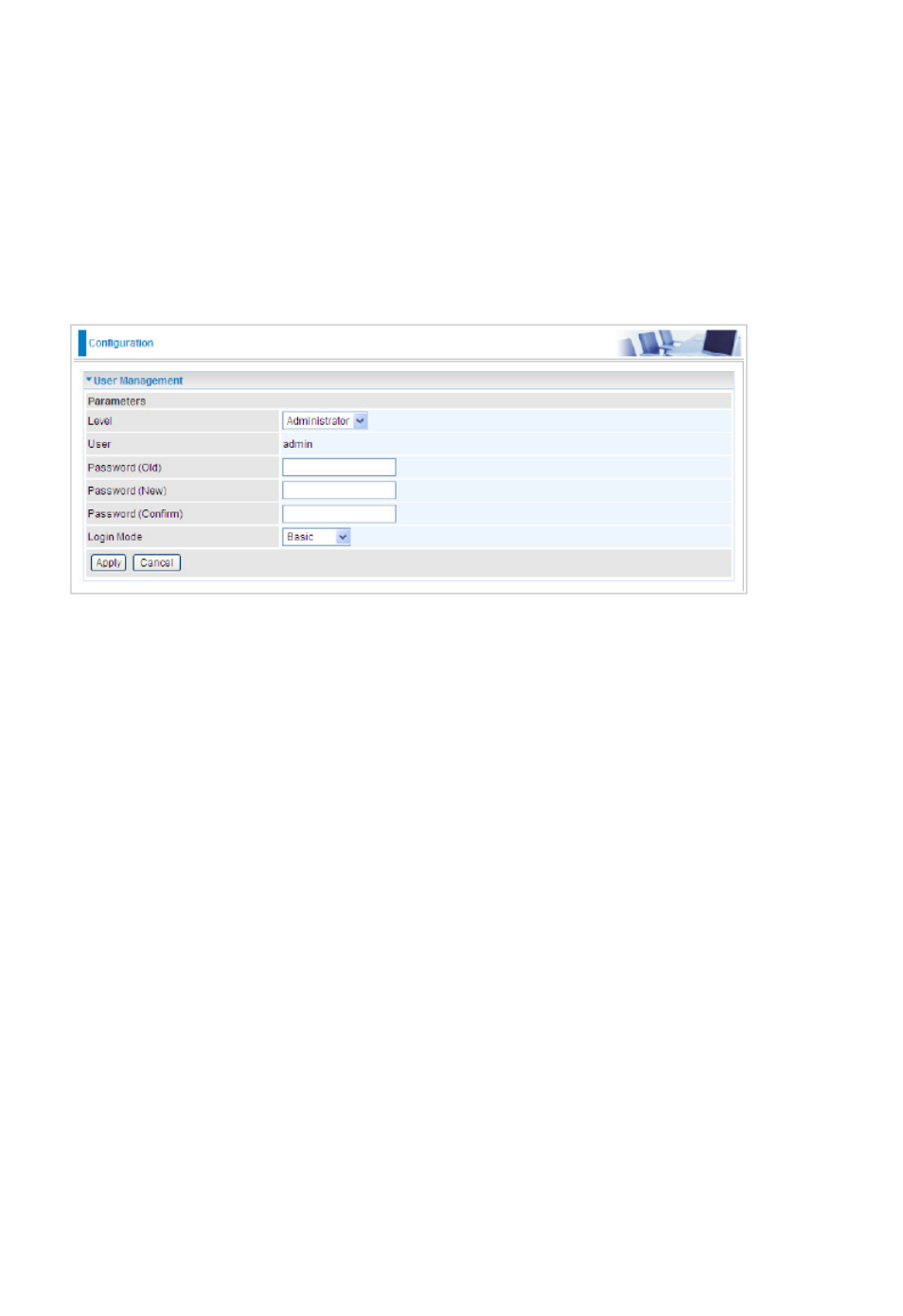
112
User Management
In order to prevent unauthorized access to your router configuration interface, it requires all
users to login with a username and password. Three user levels are provided here. Each user
level there‟s a default provided password. You must access the router with the appropriate
username and password.Here the corresponding passwords are allowed to change.To change
your password, simply enter the old password in the Old Password blank. Then enter your new
password in the New Password and Confirm Password blanks provided. When this is done,
press Apply to save changes.
Level: select which level you want to change password to. There are three default levels.
Administrator: the root user, corresponding default username and password are admin and
admin respectively.
Advanced: username for the remote user to login, corresponding default username and pass-
word are support and support respectively.
Basic: username for the general user, corresponding default username password are user and
user respectivley.
User: display the usename.
Password(Old): Enter the old password.
Password(New): Enter the new password.
Password(Confirm): Enter again the new password to confirm.
Login Mode: choose to login to which Web GUI configuration page, Basic or Advanced. Basic
will lead you to Basic configuration , Advanced will lead you to Advanced configuration.
Click Apply to apply your new settings.