Qos - quality of service – Niveo Professional NWAR33P User Manual
Page 124
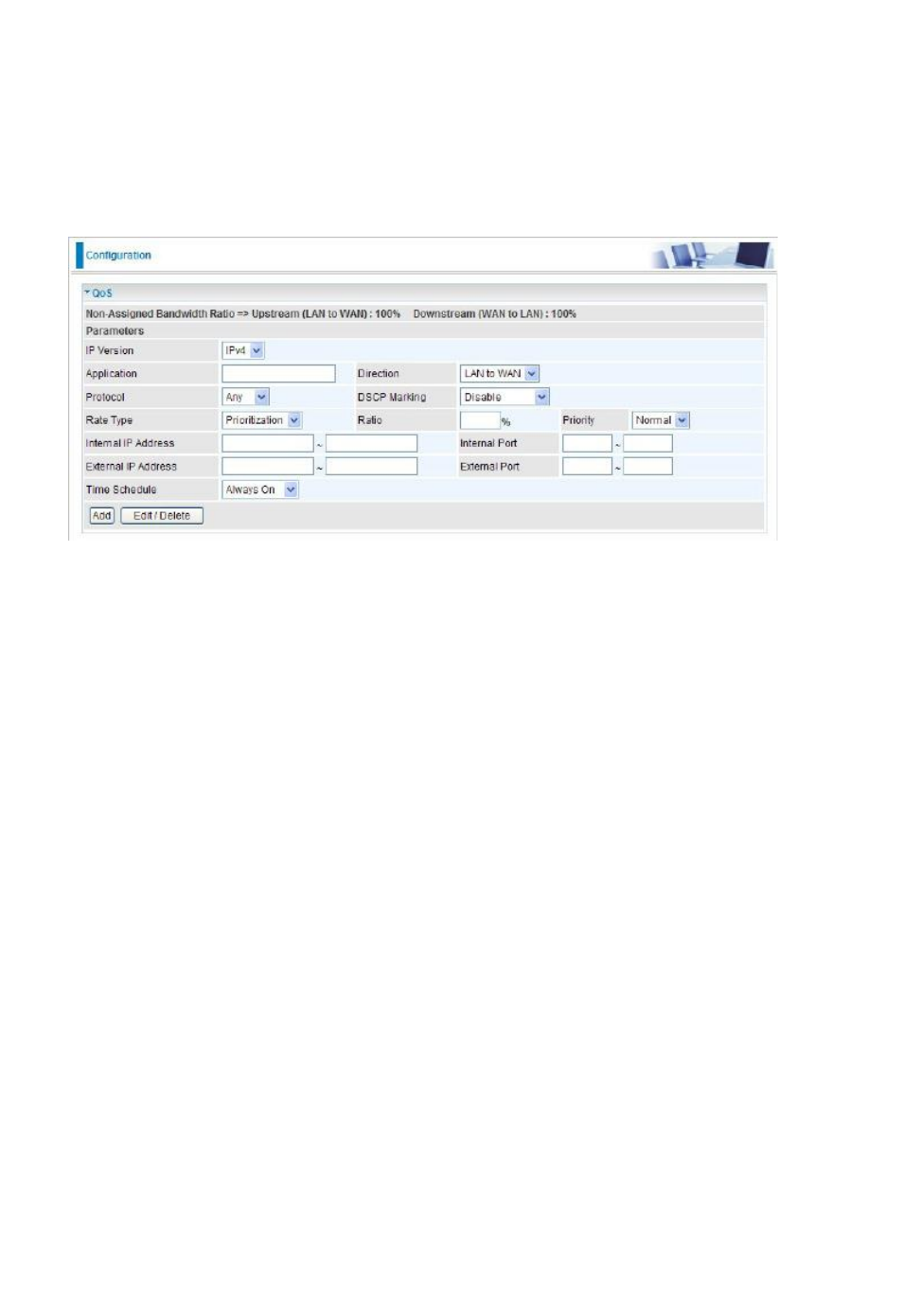
124
QoS - Quality of Service
QoS helps you to control the data upload traffic of each application from LAN (Ethernet and/or
Wireless) to WAN (Internet). It facilitates you the features to control the quality and speed of
throughput for each application when the system is running with full upstream load.
IP Version: Select either IPv4 or IPv6 based on your need. Default is IPv4.
Application: Assign a name that identifies the new QoS application rule.
Direction: Shows the direction mode of the QoS application.
• LAN to WAN: You want to control the traffic flow from local network to the outside(Upstream).
You can assign the priority for the application or you can limit the rate of the application. Eg: you
have a FTP server inside the local network and you want to have a limited controlled by the QoS
policy and so you need to add a plicy with LAN to WAN direction setting.
• WAN to LAN: Control traffic flow from WAN to LAN (Downstream).
Protocol: Select the supported protocol from the drop down list.
DSCP Marking: Differentiated Services Code Point (DSCP), it is the first 6 bits in the ToS byte.
DSCP Marking allows users to classify the traffic of the application to be executed according to
the DSCP value.
Rate Type: You can choose Limited or Guaranteed.
• Limited (Maximum): specify a limited data rate for this policy. It also is the maximal rate for
this policy. When you choose Limited, type the Ratio proportion. As above FTP server example,
you may want to “throttle” the outgoing FTP speed to 20% of 256K and limit to it, you may use
this type.
• Prioritization: to specify the rate type control for the rule to used. If you choose Prioritization
for the rule, you parameter Priority would be available, you can set the priority for this rule.
Ratio: The rate percent in contrast to that on WAN interface given to each policy/application
with limited rate type.