Networking, Network status, Ethernet setup – Obvius A7801 User Manual
Page 15
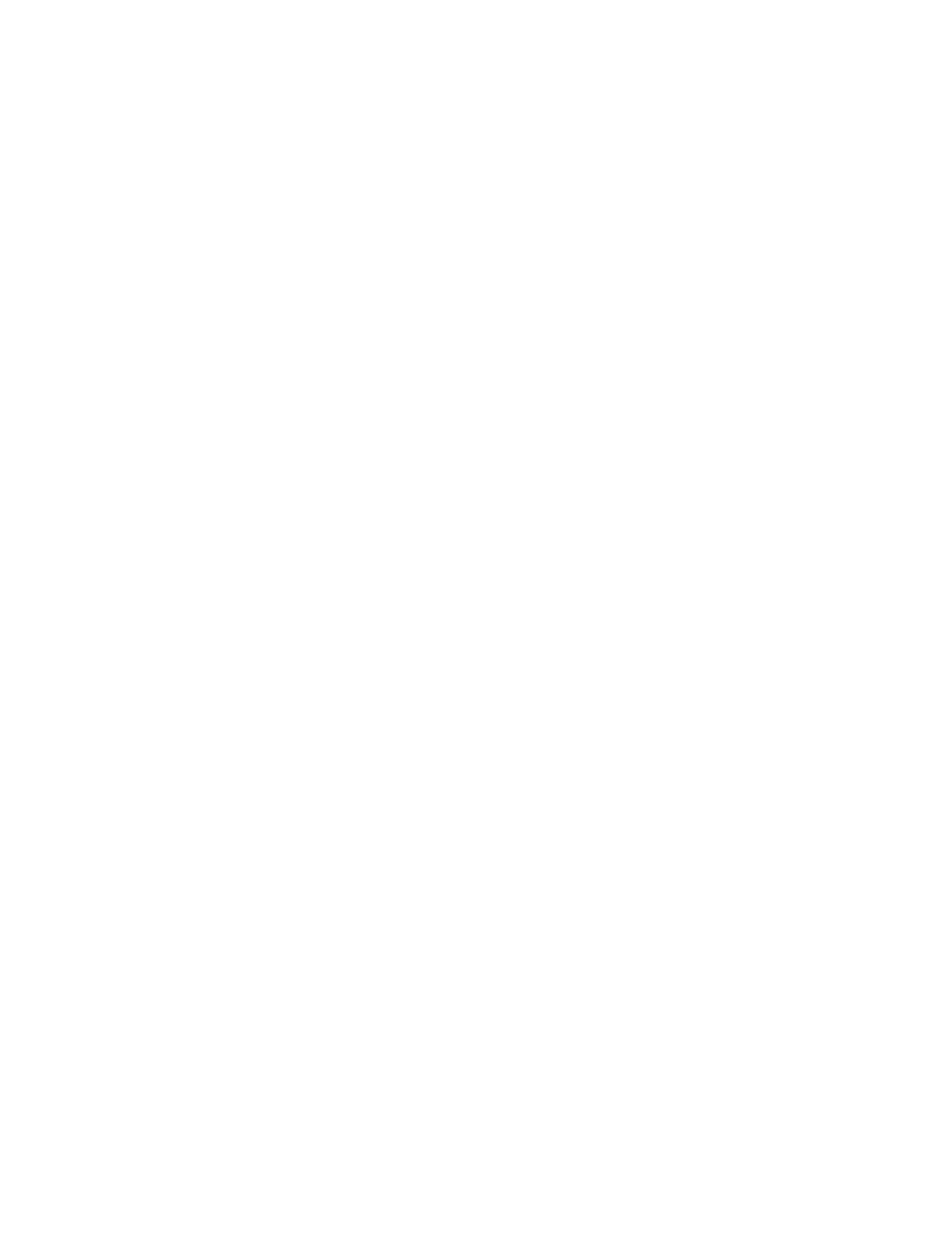
System Name: This is the name of the AcquiLite. This name will be present on all log file descriptors when uploaded to a
central database website such as BMO. It is helpful to name the AcquiLite based on the physical location of the system, or
building.
Log Interval: This option sets the log interval for the AcquiLite. Options range from once per minute to once per hour. All
of the selections are evenly divisible by one hour. The AcquiLite calculates the next log time by finding the next multiple of
the log period past the start of the hour. For example, if the log period is 15 minutes, log readings will be taken at 0, 15, 30
and 45 minutes past the hour. The log period is not calculated based on “15 minutes after the last reading”
When the AcquiLite is first started, it will take an initial reading immediately. Following that, the next log reading will be
calculated as a multiple of the log period after the hour. The initial reading is taken to allow the AcquiLite to gather
information for meters that require demand calculations, as well as provide accurate information starting when the AcquiLite
is booted.
Instantaneous calculation history: By default, the AcquiLite calculates the instantaneous rate of consumption based on
how long it took for the last 5 pulses to be counted. You can change this to calculate based on the last 2 to 20 pulses.
Setting this to a smaller number causes the instantaneous rate to jump around in value more than a larger number.
Group KWh/KVARh inputs 1 and 2, (and 3+4): point 1=kwh, point2=kvarh, calculate kva, and power factor for the
'group'. For further details, see the previous section on point groups.
Demo Mode: When checked, the AcquiLite will generate pulses internally, and blink the pulse input LEDs. This is useful
for demonstrating the AcquiLite to a customer, or creating log data to review the log file formats. This option should not be
enabled in devices that are deployed as working units.
Networking
Network Status
This page displays the current status of the AcquiLite network connections. The basic network address and netmask will be
shown for both the ethernet connection and PPP connection. If the AcquiLite has not made a PPP connection, the PPP
address and gateway will be zero. Otherwise it will show the value of the current or last connection.
Gateway address: 192.168.40.1
DNS: 70.99.203.62
Interface table:
# IP addr. Mask Up Type MTU Flags Peer/router
- --------------- --------------- --- ----- ---- ------ ---------------
0 192.168.40.44 255.255.255.0 yes eth 600 * 192.168.40.1
6 0.0.0.0 255.255.255.255 no ppp 600 0.0.0.0
Ethernet setup
The ethernet setup page has the following options:
●
IP Address: The ip address of the ethernet interface: Default 192.168.40.50
●
Netmask: The netmask of the ethernet network. Default 255.255.255.0
●
Gateway Address: The gateway is the routing device that moves traffic from the LAN to the internet. The default is
192.168.40.1. If you do not have an internet connection for your lan, or you are using a crossover ethernet cable, leave
this field blank.
●
DNS: This is the DNS server address. If you are using a dialout connection, these will be overridden by the address
provided by your dialup isp. If you only use the AcquiLite on a crossover cable and/or dialin mode, you should leave
these blank.
●
HTTP Proxy. If your LAN is connected to the internet using a sophisticated firewall, you may need to use the HTTP
proxy feature. Check with your LAN administrator first, however if you don't have a proxy set on your computer
(MSIE/Tools/Connections-tab/LAN-Settings) then you most likely don't need to configure the AcquiLite to use a proxy.
If in doubt, leave this blank first, and try the connection test. If it fails, ask your LAN administrator about proxy servers,
if any.
Page 15
A7801 AcquiLite – Data Acquisition Server