System options, Status, Processes – Obvius A7801 User Manual
Page 19: Date and time
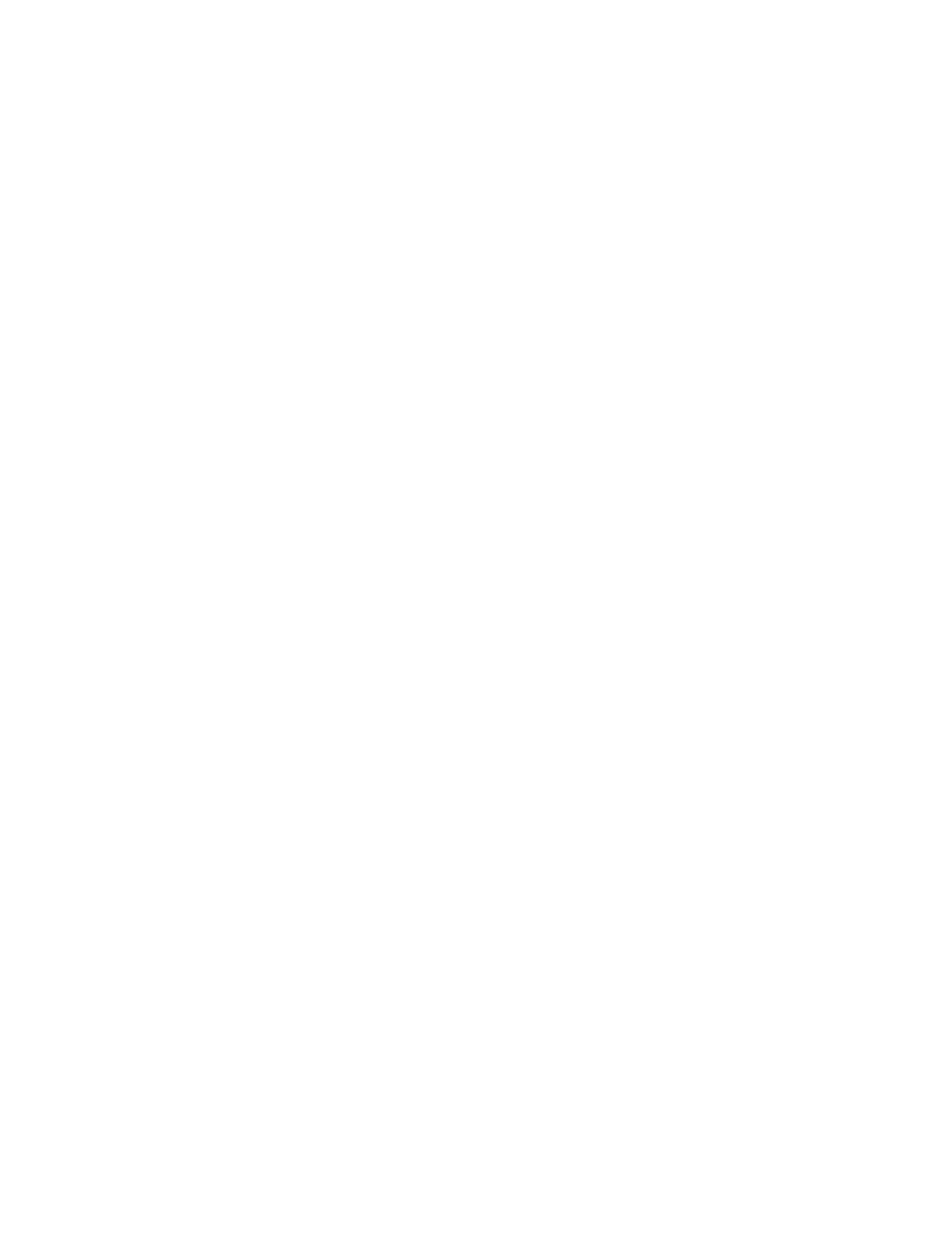
C. Select “Connect to the internet” and click next
D. Select “Set up my connection manually” and click next
E. Select “Connect using a dialup modem” and click next
F. Enter “My AcquiLite” for the ISP name. (you may want to name each AcquiLite connection by the name of the
building where it resides. ) Click next.
G. Enter the phone number of the phone line attached to the AcquiLite. Click next.
H. Enter “admin” for the username, and the admin password in the password field. Uncheck the option “Make this the
default internet connection.” Click next.
I. The connection wizard will show you that the setup is complete. Click Finish.
Step 3: (optional) Configure connection details.
A. Right click on the “My AcquiLite” connection icon you created in step 2 above. (you may also click the properties
button in the dialout dialog box.
B. General Tab: defaults are ok.
C. Options Tab: Verify the option “include windows login domain” is not checked. Set any timeout values if desired.
D. Security Tab: Security: Use “Typical”, allow unsecured password. At the bottom of the dialog box, in the section
“Interactive Login and Scripting”. Check the “Run Script” checkbox. Click the browse button below the script
name. Select the AcquiLite.scp file created in step one above. Click the open button. The script name should
appear to the right of the Run Script checkbox.
E. Networking Tab: defaults are ok.
F. Advanced Tab: defaults are ok.
G. Click Ok to save the changes.
Step 4: Dial the connection.
A. Double click the “My AcquiLite” connection icon.
B. Complete the password field if it is blank. The password is the Admin password of the AcquiLite.
C. Click the dial button. The modem usually takes between 40 and 60 seconds to establish a connection.
Once the connection is established, use your web browser to connect to the AcquiLite by entering
http://192.168.238.1/setup/
Where 192.168.238.1 is the Static IP address listed in Figure 9 - Dialin Address Worksheet.
Your browser will now be able to access the AcquiLite the same way as you did in the LAN/Direct Connection setup in
previous sections of this manual.
System Options
Status
The system status page shows the current memory and flash disk utilization values, system up-time, battery status, and
current time.
Processes
The system process table is shown in both tree and tabular formats. The process list is useful when contacting Obvius
technical support.
Date and Time
The AcquiLite keeps time using UTC or Universal time. All log files are recorded in UTC time as well. Timestamps shown
on the AcquiLite local configuration pages are converted to local time for the convenience of the installer. The date/time
configuration page provides the following options.
Date/time in UTC and Local time. Use the dropdown menu to set the time manually if needed. (click apply when done)
Time Server: Specify the dns name or ip address of your time server. The default “time.obvius.com” can be used if the
AcquiLite has a connection to the Internet. The AcquiLite will attempt to synchronize time with the time server every time
an upload session. This will ensure that the clock is checked and adjusted at a minimum of once per day. Typically, the
synchronization will align the clock to within +-1 second of the internet time source or atomic clock. You may need to
Page 19
A7801 AcquiLite – Data Acquisition Server