Log storage capacity, Uploading data to the bmo website – Obvius A7801 User Manual
Page 24
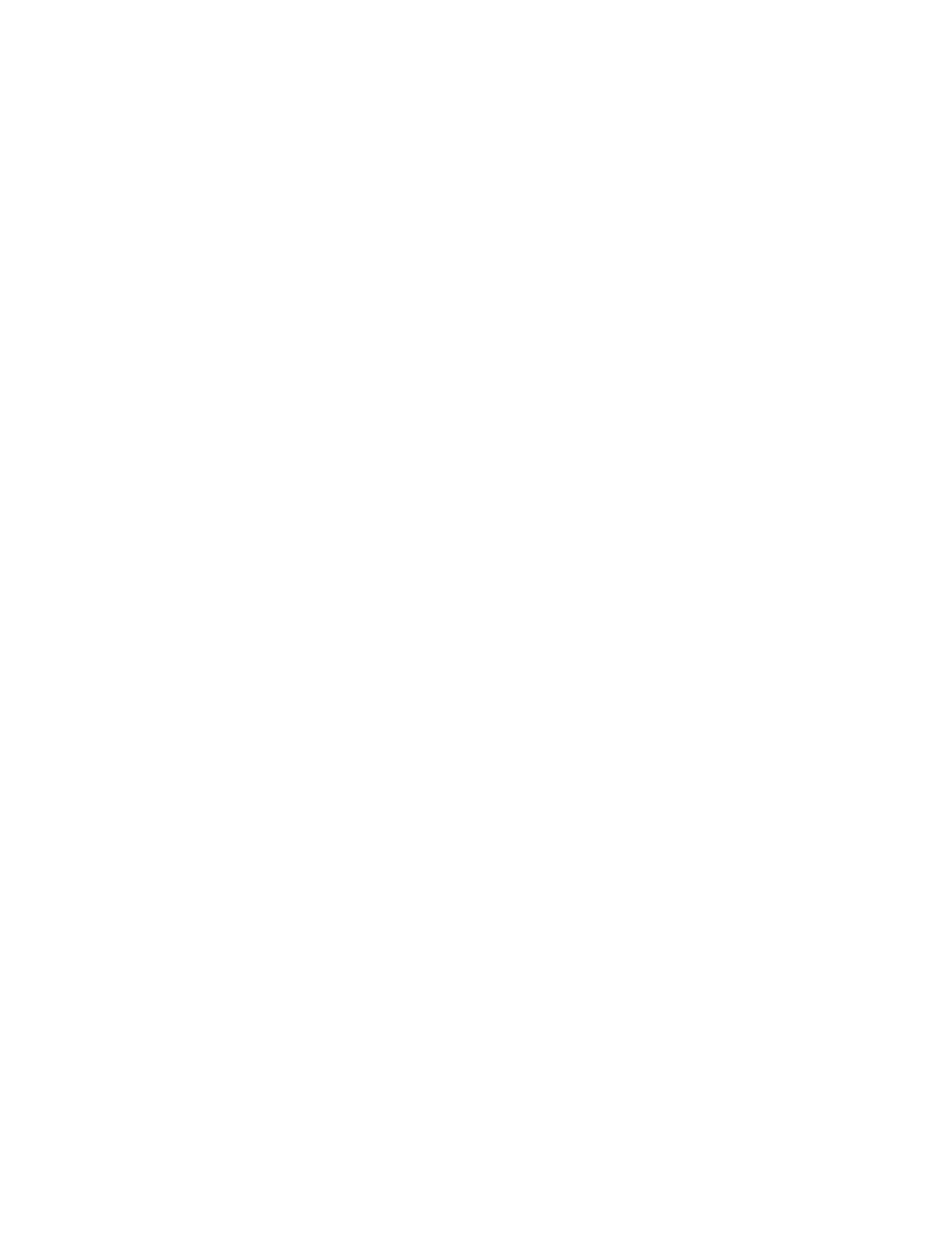
For data exported from the BMO website, the columns that are invalid (NULL) are reported as blank fields. This makes it
easier to import into MS Excel as blank cells. At some point in the future, the AcquiLite will be converted to report blank
fileds rather than "NULL" to make direct import of data from the AcquiLite easier, as well as reduce the file size.
Developers intending to use data files from the AcquiLite should handle both the word "NULL" as well as a blank column as
indications of an invalid data point.
Log Storage Capacity
The AcquiLite stores approximately 3500 interval data records. At a 15 minute logging interval, this will allow about 37
days of data to be collected.
Uploading data to the BMO website.
After the AcquiLite has been configured and has logged some data, you will want to collect the data for analysis. There are
several ways of collecting the data from the AcquiLite including the Building Manager Online service. Other methods are
noted in the data collection FAQ. This section details configuring the AcquiLite for use with the BMO service.
Step 1: First, use your browser to connect to the AcquiLite. Select the logger/setup page and in the “System Name” field
enter a name for this AcquiLite to uniquely identify it on the BMO website. Because the BMO site can show multiple
AcquiLite devices, it is important to have a descriptive name in this field.
Step 2: Select the Upload Data menu option. The following features are available:
●
AcquiLite Serial Number: This is the serial number that uniquely identifies this AcquiLite. This number can not
be changed. When uploading data to the BMO website, this serial number is used to identify the AcquiLite to the
BMO server.
●
Scheduled upload time: This option allows you to control when the AcquiLite will initiate the upload process. You
can select any hour of the day, and the AcquiLite will select some time at random within that hour to start the
upload. The random feature allows multiple AcquiLite devices to share a single dialup account or phone line by not
starting the dialout at the same time for all devices. If the AcquiLite is on a LAN connection (DSL, Cable Modem,
T1, etc) an upload time of "hourly" may be selected.
●
Upload data on alarm status change will cause the AcquiLite to initiate the upload process if any point on any
pulse input data value enters or leaves an alarm state. This allows the AcquiLite to send data when an alarm is
detected, and will upload that information to the BMO website in a timely manner. The BMO website will then send
email notifications if necessary. If this option is disabled, the BMO website may not be able to send notifications
until the end of the day when the AcquiLite calls in at its specified upload time.
●
Upload data on low disk alarm: This feature will cause the AcquiLite to attempt a data upload immediately if the
log file storage area is more than 75% full.
●
Allow remote device configuration: If enabled, users may remotely configure alarms, multipliers, and other
system features on the BMO website. When the AcquiLite uploads data to the BMO website, it will also download
any new configuration information as needed. Note: if configuration changes are made to the AcquiLite, those
changes will be uploaded to the BMO site. If configuration changes are made at both the AcquiLite and the BMO
website, the most recent changes will be used.
●
Target Address to upload data: This is the website URL to upload data to. This should always be set to
"http://www.buildingmanageronline.com/upload.php" unless you are configuring the AcquiLite to send data to your
own internal database server. (see the Data Collection FAQ at obvius.com )
●
Password to upload data: This password is used by the BMO webserver to verify the AcquiLite device
authentication before accepting the uploaded data. You should select a password other than the default, and make
note of it for future reference.
●
Number of times to retry: In the event of a failure (often due to dialup problems, busy signals, etc) this option
specifies the number of retries to attempt the upload again. If all retries fail, the AcquiLite will wait until the next
scheduled upload time before trying again.
●
Time to wait before retry: In the event of a failure, the AcquiLite can be configured to wait for a specified period
of time before attempting another connection. This option specifies how long to wait before retrying.
Step 3: Contact the Obvius Technical Support department. Please have the AcquiLite serial number and password to upload
data handy. Your tech support representative will confirm your BMO account and will add the AcquiLite to one of your
client databases.
Step 4: Click the "Upload Data Now" button. Your data should be sent to the BMO webserver.
Step 5: For more detailed information about the transfer process, use the Connection Test page in the Testing/Diags menu
on the AcquiLite for a full report of the data upload progress.
Page 24
A7801 AcquiLite – Data Acquisition Server