Firmware update, Linking to acquilite device status pages – Obvius A7801 User Manual
Page 26
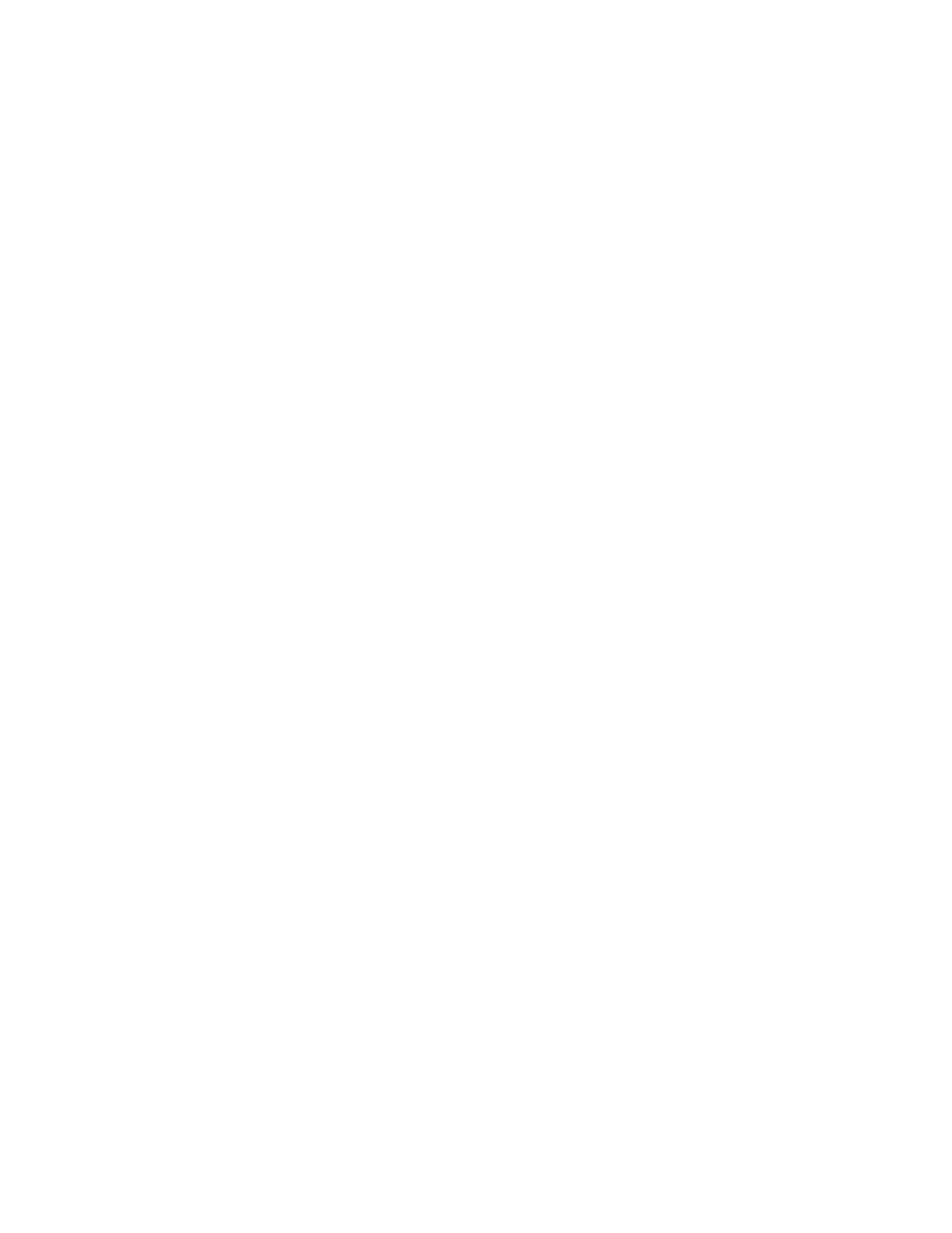
Enertrax DL also has an option to delete data from the AcquiLite
Linking to AcquiLite Device Status Pages
It may be helpful to create a shortcut or a hyperlink on another web page that will direct the browser to bring up a specific
device status page in your browser. To do this, right click on the page and select properties. The url for the page will be
shown on that dialog. Simply copy/paste this url into your link.
To format a URL that will bypass the username/password prompt, you can include the login information in the URL itself.
Note however that this will allow any one to discover the password for the AcquiLite. Consider using the password in the
url with caution.. This technique is shown in the following example:
http://mypassword:[email protected]/setup/loggersetup.cgi
Note: To allow the user to be prompted for the login/password, remove “mypassword:admin@” from the example URL.
More recent versions of web browsers may not allow passwords to be specified in the URL and may prompt the user to enter
the password when accessing the device.
Firmware Update
From time to time, Obvius may release firmware updates with additional features and system changes. To find out what
firmware your AcquiLite has installed, view the system status page in your web browser, or select the “Show Firmware”
option from the LCD console in the System menu. Firmware update files may be obtained from Obvius technical support.
The firmware update process requires an RS232 serial port and a windows computer to run the firmware update utility.
Before starting this process, verify your computer has a serial port available. You may need to deactivate other software
such as the palm pilot utility or ups monitor software. Some USB connected serial ports are not as fast or reliable as
standard computer serial ports. We recommend using the Obvius A89-USB232 adapter product.
To update the firmware, use the following procedure.
Step 1: download your log data from the AcquiLite. Log data stored in the AcquiLite memory will not be preserved after
the firmware update begins. In addition, you may wish to backup your AcquiLite configuration. Although most firmware
updates will preserve the AcquiLite configuration, some updates may require changes to the config storage in the AcquiLite
memory.
Step 2: Select the shutdown option from the AcquiLite LCD console. Note: do not simply power down the unit. Selecting
the shutdown option causes the AcquiLite to make a backup copy of the pulse count and configuration in flash, so that it will
be preserved while the firmware is being updated.
Step 3: Disconnect the power from the AcquiLite. Move the program jumper to the left two pins (closest to the
programming connector), Attach a standard serial cable from the AcquiLite programming connector to your computer serial
port. Use a DB9 male to DB9 female straight through cable, not a null-modem cable. After the AcquiLite is connected to
the computer, reconnect the power to the AcquiLite. The power led on the AcquiLite will turn on, however the LCD will not
show any message, nor will the Alive LED blink.
For USB to Ethernet adapters, use the system/device manager control panel to set the com port to a value of 1-4.
Step 4: Install the RFU update utility on your windows computer. The installation consists of simply unziping the RFUzip
file to a directory on your C drive. Several files should be present in the same directory, including rfu.exe, flash.ini,
coldload.bin, pilot.bin. Note: RFU v2.45 or later is required.
Step 5: Run the RFU.exe utility. Select the setup menu, and choose Communications. In the Communications Options, use
the following settings.
Use Serial Connection
Baud Rate: 57600 (Default) most computers can run at 115200 however.
Comm port: Comm1 (use the comm port that you attached to the AcquiLite in step 3 above)
Check “enable processor detection”
Check “Use USB to Serial Converter”
Click OK to save your options.
Page 26
A7801 AcquiLite – Data Acquisition Server