Obvius A7801 User Manual
Page 27
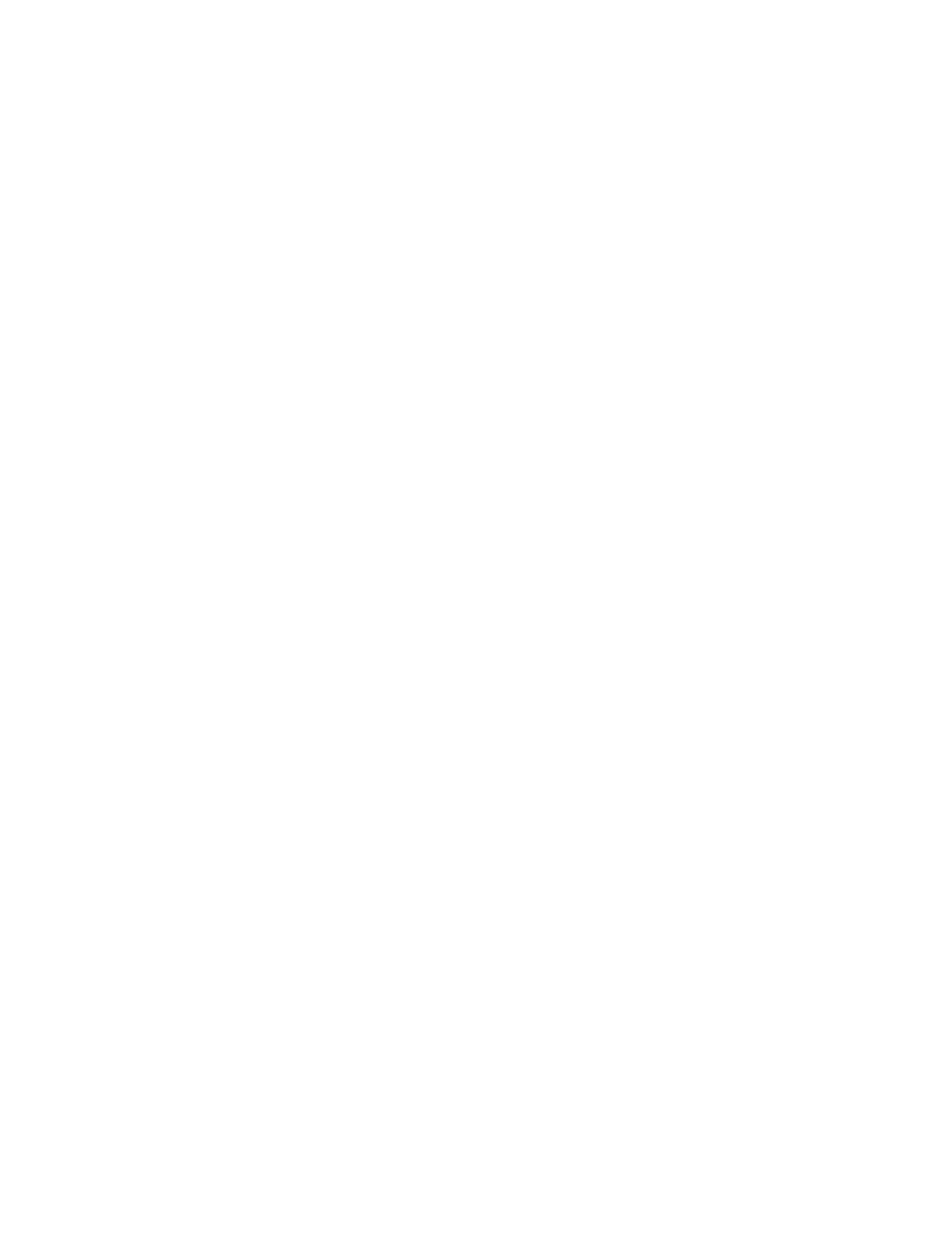
Step 6: Select the Setup menu, and choose “File locations”. The files are should be located in the RFU directory, however
you may need to select them manually. The file locations to use are as follows:
Cold Loader: coldload.bin
Pilot BIOS: pilot.bin
Flash Table: flash.ini.
To select each file location, click the “...” button to the right of the file name area, select the file from the RFU directory, and
click ok. Click the OK button when finished with this dialog.
Step 7: From the File menu, select the “Load Flash Image” option.
Step 8: A dialog box with a file location item will be shown. Click the “...” button to the right and select the AcquiLite
firmware image file. The firmware image file name will be “AL-1.09.0912.bin” or similar. Click OK when finished.
Step 9: A progress dialog will be shown. The RFU utility will download the image to the AcquiLite. If any problems are
encountered, a dialog box will appear to alert you to the issue. When complete, the RFU utility will simply close the
progress dialog.
Step 10: Disconnect the AcquiLite from the power connector. Remove the serial cable from the programming connector.
Move the program jumper to the right two pins, (away from the programming connector).
Step 11: Reconnect the power to the AcquiLite. The AcquiLite should start up and continue operation. To verify the
firmware, press the menu button until the “System” menu is shown, then press select. Next, press the Menu button until
“show firmware” is displayed and press select. The new firmware version number will be shown on the LCD. Using a web
browser, confirm your system configuration options; the AcquiLite should now be ready for service.
Page 27
A7801 AcquiLite – Data Acquisition Server