Omnia 8x preliminary setup, Connections, ip configuration and channel settings, Before you begin – Omnia Audio Omnia 8x User Manual
Page 15: Connection, Before you begin connection
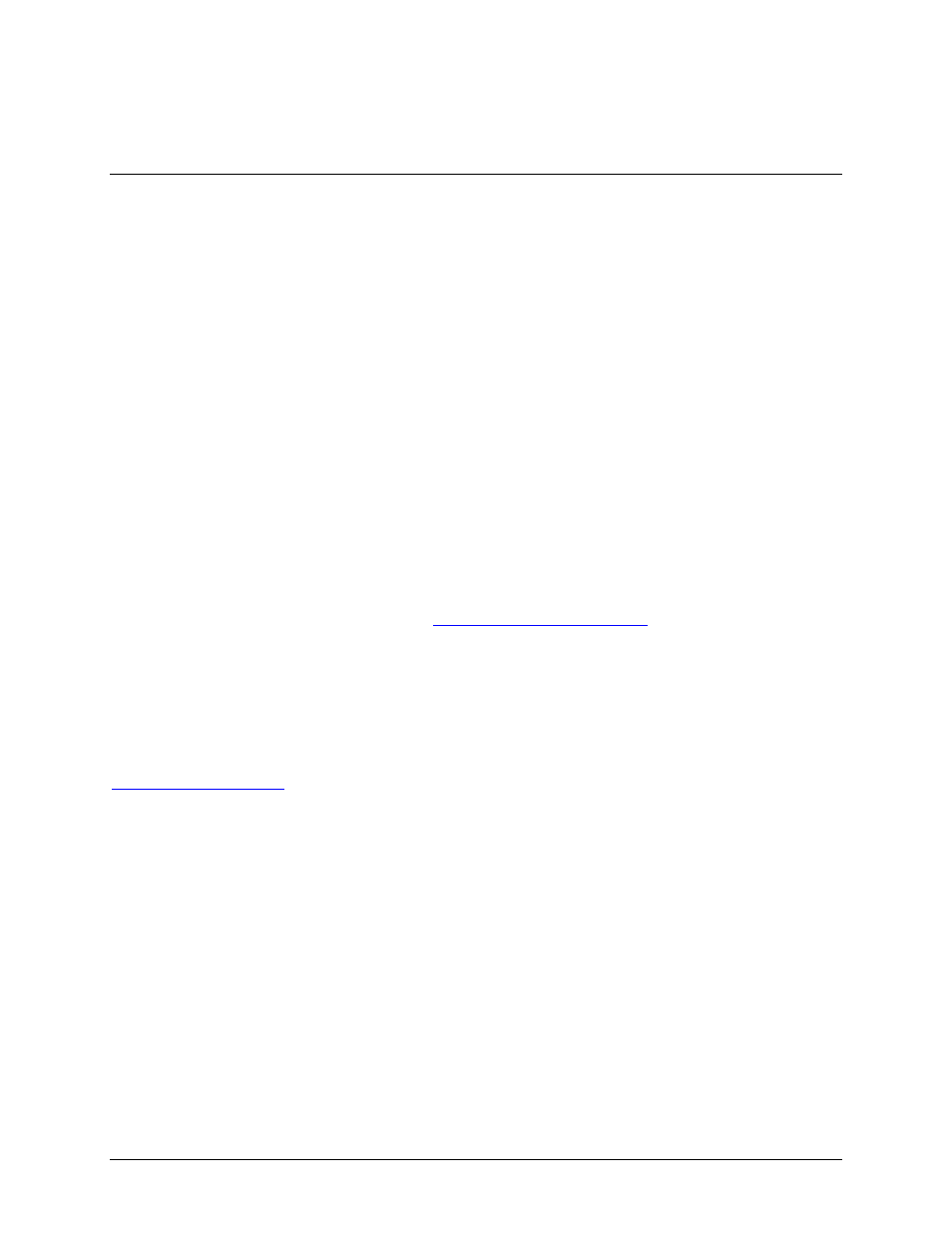
Omnia 8x Preliminary Setup
Connections, IP Configuration and Channel Settings.
Before You Begin
The setup procedure for Omnia 8x is divided up into three areas: Input/Output via Livewire
TM
nodes, IP
Setup/Configuration, and Audio Processing usage. This manual will cover IP configuration/setup and audio
processing usage. Livewire
TM
I/O is detailed in the user guide for the specific node used in your system.
Before beginning your Omnia 8x configuration, determine a range of IP addresses to assign to the Omnia 8x unit
and any Livewire
TM
nodes. Be sure to log each device’s IP as you assign it. IP addresses used in a Livewire
TM
network must be valid Unicast IP addresses. Determine your network’s subnet mask settings at the same time
(typically this value is set at 255.255.255.0 for intranet applications). Unicast vs. Multicast IP Addresses: Data is
routed over IP networks in one of two ways: point-to-point unicast or multicast.
Livewire
TM
devices use common TCP/IP unicast IP addresses for control and web browser access. These are
numbers you assign within the range used by your network. Since most Livewire
TM
networks are not intended to be
accessed via the Internet, we recommend you use the non-routable IP addresses in the range of 192.168.0.0 to
192.168.255.255. These IP addresses have been set aside for use with local networks, when it isn’t necessary (or
even desirable, for security reasons) to use a public IP address.
Multicast allows efficient one-to-many connections, so Livewire
TM
uses that for its audio streams, source
advertising, and synchronization signals. You do not need to assign these multicast addresses because the system
does this automatically.
For more information on network construction, please refer to our companion booklet: Introduction to Livewire
TM
:
System Design Reference and Primer, available at:
To configure Omnia 8x, you’ll need a computer. Any desktop or notebook PC with an Ethernet port and a standard
Internet browser is acceptable.
Connection
For cable connections, CAT. 6 Ethernet cable is required. We strongly recommend shielded CAT. 6 if your facility
design calls for cable runs through areas containing high levels of RF. (For greater detail on cable selections, we
again recommend you read The Axia Guide to Choosing Category Cable available from
Always make certain that power has been applied to your Livewire
TM
Ethernet switch before powering up Omnia
8x. If you haven’t done so yet, it’s time to get Omnia 8x mounted into a rack. We recommend leaving 1RU of
“breathing space” for ventilation above and below the Omnia 8x when you rack-mount the unit. Cable connections
for Omnia 8x are entirely different from any other audio processor you may be familiar with. There are no audio
inputs; Omnia 8x needs only a single CAT.6 data cable and AC power connection to operate. Important: Your
Omnia 8x MUST be grounded. Grounding reduces the risk of electric shock by providing a “path of least
resistance” for electric current. Improper grounding can result in a risk of electric shock.
Check with a qualified electrician if you are in doubt about how to properly ground this equipment. If your local
electrical code prohibits the use of a Station Ground for this purpose, as described above, use the specific “Safety
Ground” your local regulations mandate.
After rack mounting the unit, Route a length of CAT- 6 cable from Omnia 8x to at least a 100Base-T port on your
Livewire
TM
Ethernet switch but don’t connect it yet. Using the supplied AC power cord, connect the Omnia 8x to
the mains.
1