System menu – Omnia Audio Omnia 8x User Manual
Page 22
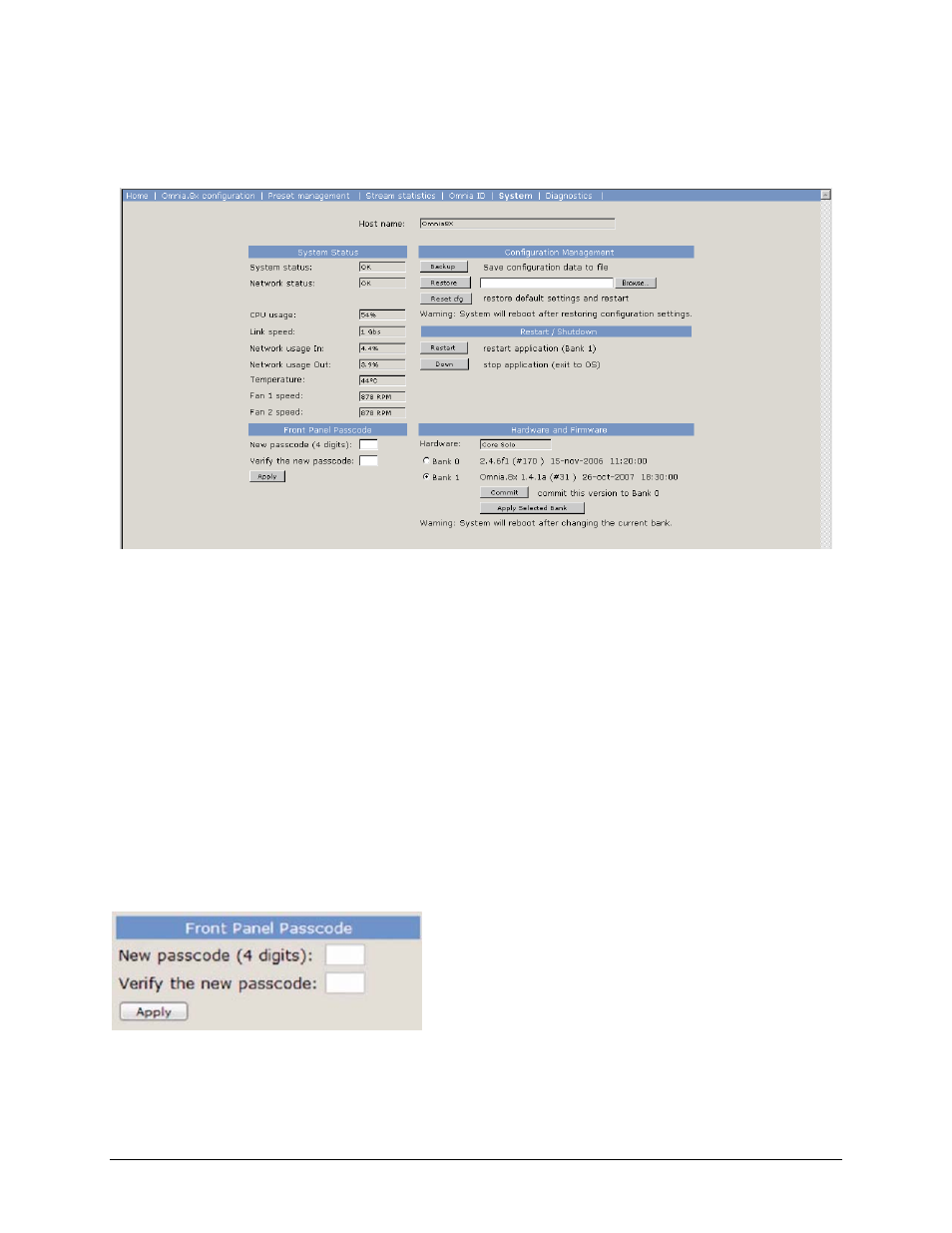
System Menu
This screen contains several software utilities and information fields pertaining to your Omnia 8x.
The
System Status
section of the page provides information about the physical state of the Omnia 8x.
System Status
and
Network Status
inform you as to the health of the Omnia 8x and its connection to the Axia
etwork.
CPU Usage
indicates how hard the Omnia 8x engine is working.
Link Speed
tells you the type of link with which the Omnia 8x is connected to the local network switch.
Network Usage In
and
Out
show how much bandwidth is being consumed on the Omnia 8x engine-to-switch link.
Temperature
monitors the ambient temperature inside the Omnia 8x chassis. If the temperature exceeds operating
limits, a warning will appear on the front-panel display.
Fan 1
and
Fan 2 Speed:
Monitors the fan speeds of the engine’s two internal cooling fans.
The
Configuration Management
section lets you make backups of and restore your engine settings. Use the
Browse
,
Backup
and
Restore
buttons to accomplish these actions. Use the
Reset Cfg
button to reset all of your
Omnia 8x’s settings to an “as-shipped” state. This command will completely erase any choices you have made and
reset your Engine to the way it came from the factory, so use with caution!
The
Front Panel Passcode
fields allow you to pass-code-protect the physical controls on the Omnia 8x’s front
panel.
By default, access is open. However, if your Omnia 8x is located in a public space in your facility, you may wish to
set a code to limit front-panel access to authorized personnel. To enable this feature, enter a four-digit code in the
top box shown in above, then enter it again in the lower box to confirm. Click
Apply
to activate passcode
protection.
8