Ip configuration, Channel settings, Ip configuration channel settings – Omnia Audio Omnia 8x User Manual
Page 16
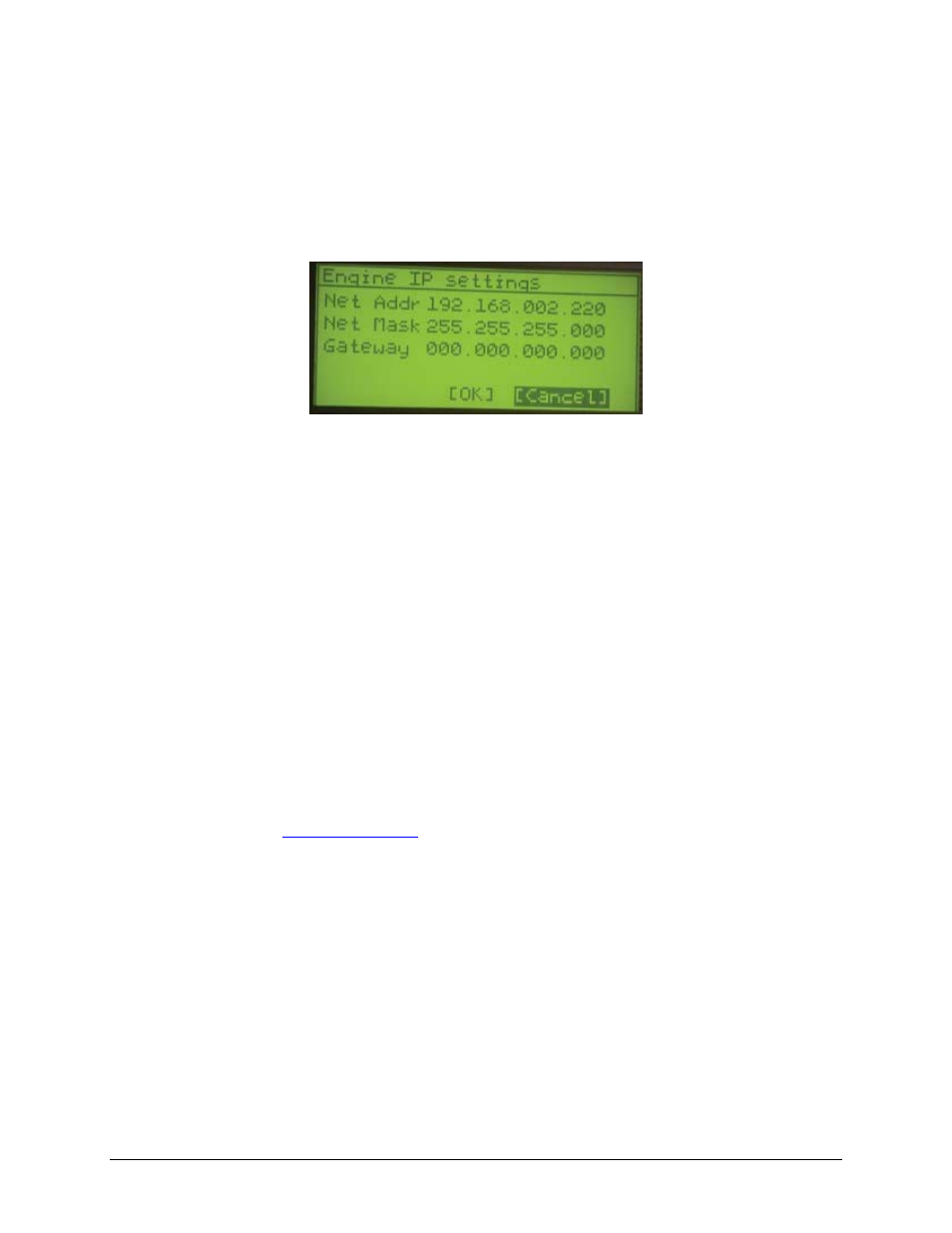
IP Configuration
Power on your Omnia 8x; the front-panel display will indicate the boot-up sequence. When the screen displays the
IPaddress and network connection information, push the control knob to call up the Main Menu.
Turn the control knob to highlight Option #4,
IP Settings
, and push the knob inward (click) to select.
1. Push the control knob and you’ll see that the first line of the display (marked
Net Addr
) is underlined.
Push the knob again to select this line.
2. You’ll see a flashing underline under the first digit of the IP address. Push and rotate the control knob to
select the value for this digit. Push again to “take” the value.
3. Continue this sequence until your IP address is properly entered. When finished, turn the control knob until
the check mark at the end of the line is highlighted, and push the knob to apply the new IP address value.
4. When you’ve set the subnet mask and gateway IP address, choose
OK
at the bottom of the screen.
5. You’ll be asked if you’d like to reboot for changes to take effect. Select
YES
and connect the Ethernet
cable to your Omnia 8x.
Channel Settings
For the next steps we’ll be using the Omnia 8x’s HTTP interface, so connect a computer loaded with an Internet
browser to the local switch. This computer should have an IP address in the same range assigned to the Omnia 8x.
Note: Omnia web interfaces have been tested with Microsoft Internet Explorer, version 5 or later, but may also
work with other browsers.
Whatever browser you choose, Java must be enabled and your pop-up blocker, if any, must be disabled in
order to work with the Omnia equipment.
Note that Windows Vista versions do not have Java installed by default as in prior versions. You must install the
Sun Java package found at
.
In a Livewire
TM
network, individual devices (audio nodes, studio controllers, etc.) are identified by unique IP
addresses. But what about the audio streams these devices generate? Think about how many audio sources and
destinations there are in even a small studio — there are a lot to keep track of. In the analog days, we’d affix a
numbered label to each cable that entered the terminal room to identify each audio circuit. Obviously, we can’t
attach pieces of paper to digital packet streams, but we can give each one a “label.”
We refer to these “labels” as Network Channel Numbers. Each Livewire
TM
system can support 32,766 channels of
audio, which enables us to give each audio source or destination its own unique numeric channel number.
Note: We’ve observed that 32,000+ channel numbers exceeds the average human’s RAM storage capacity. We
recommend using a spreadsheet program — just to make sure you don’t generate painful read-memory register
errors.
As soon as you connected your Omnia 8x to the network (following the steps in the previous section), it began to
generate audio using factory default channel numbers. To avoid conflict with other studios and devices on the
Livewire network, we’ll need to change those default values to new channel numbers.
2