The omnia id menu, Ip settings section – Omnia Audio Omnia 8x User Manual
Page 21
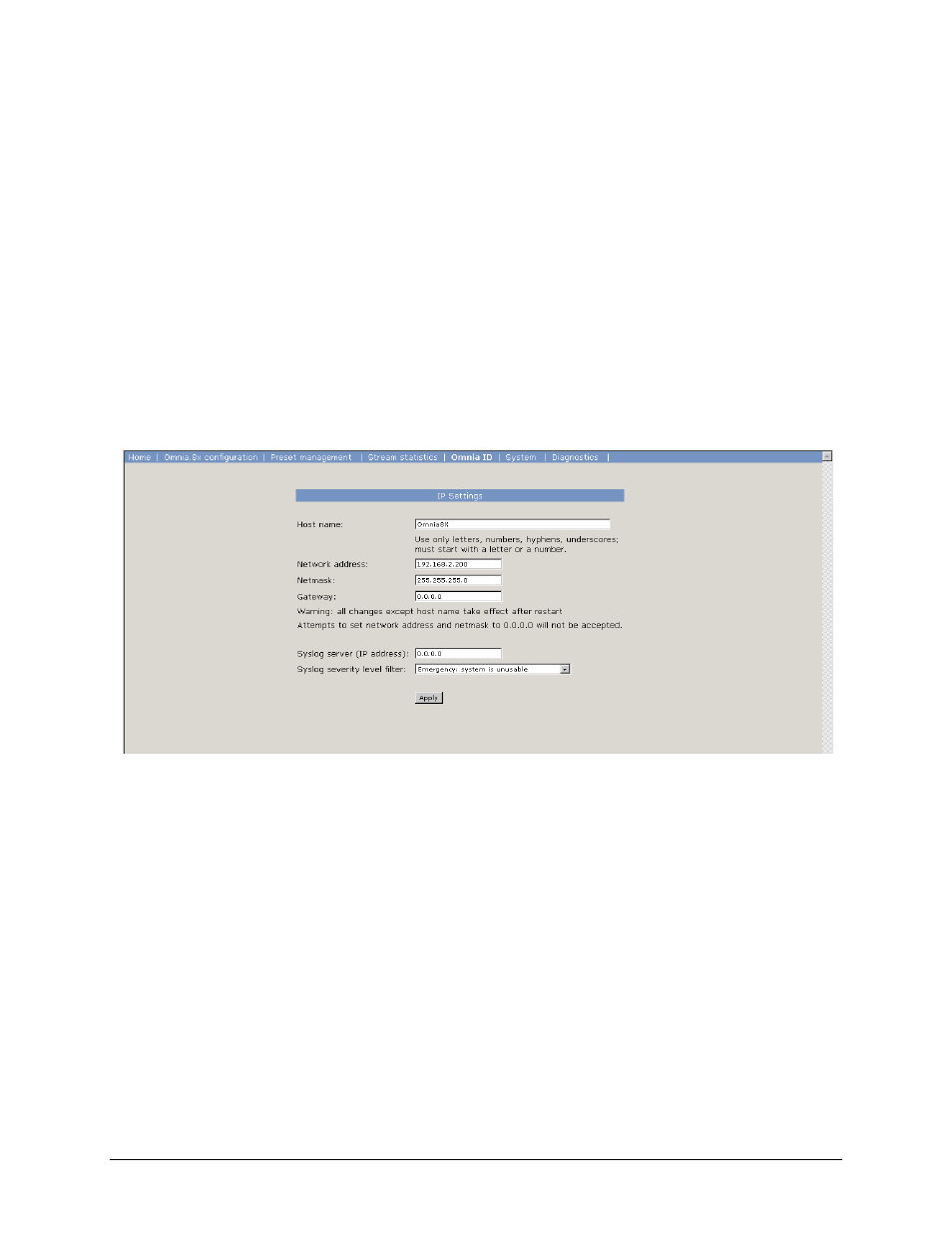
Navigate to the folder where the Omnia A/X preset is located, and select it. The selected Omnia A/X preset will be
imported and converted into the file format for implementation into Omnia 8x.
Changes to any of the processing parameters can be made from this worksheet page off-line, but it may be more
convenient to use the on-line <Processing Adjustment…> applet, which allows changes to the processing
parameters to be made in real-time, while listening to the processed audio and watching the processing meters. See
Page 11 for full details.
The Omnia ID Menu
The
Omnia ID
menu contains several important settings and options.
IP Settings Section
• Host Name: Enter a unique name for this particular system. This name is displayed on various information and
diagnostic screens.
1.
Network Address:
This field contains the IP address you’ve assigned for this Omnia 8x.
2.
Netmask:
The subnet mask for your IP-Audio Network.
3.
Gateway:
If your Livewire
TM
network has a network gateway to allow outside access, enter its IP address here.
4.
Syslog Server (IP Address):
Your Omnia 8x can generate detailed logs of system activity. If you choose to
keep syslogs, enter the IP address of the server on which you wish the logs to be stored.
Syslog Severity Level Filter:
This menu choice allows you to set the level at which the Syslog begins storing
system events.
Emergency:
Generates Syslog only if the system is completely unable to operate.
Alert:
Syslog contains only messages notifying you that immediate attention is needed for the system to remain
operative.
Critical:
Syslog contains only messages about critical system errors.
Warning:
Syslog contains only messages about errors that could cause the system to become unstable.
Notice:
System is operating normally, but Syslog contains messages about unusual events that you should know about.
Informational:
Logs all informational messages. This includes all routine events.
Debug:
Captures all system activity for diagnostic use. After making changes, click the
Apply
button to save them.
7