Updating the software, Diagnostics menu – Omnia Audio Omnia 8x User Manual
Page 23
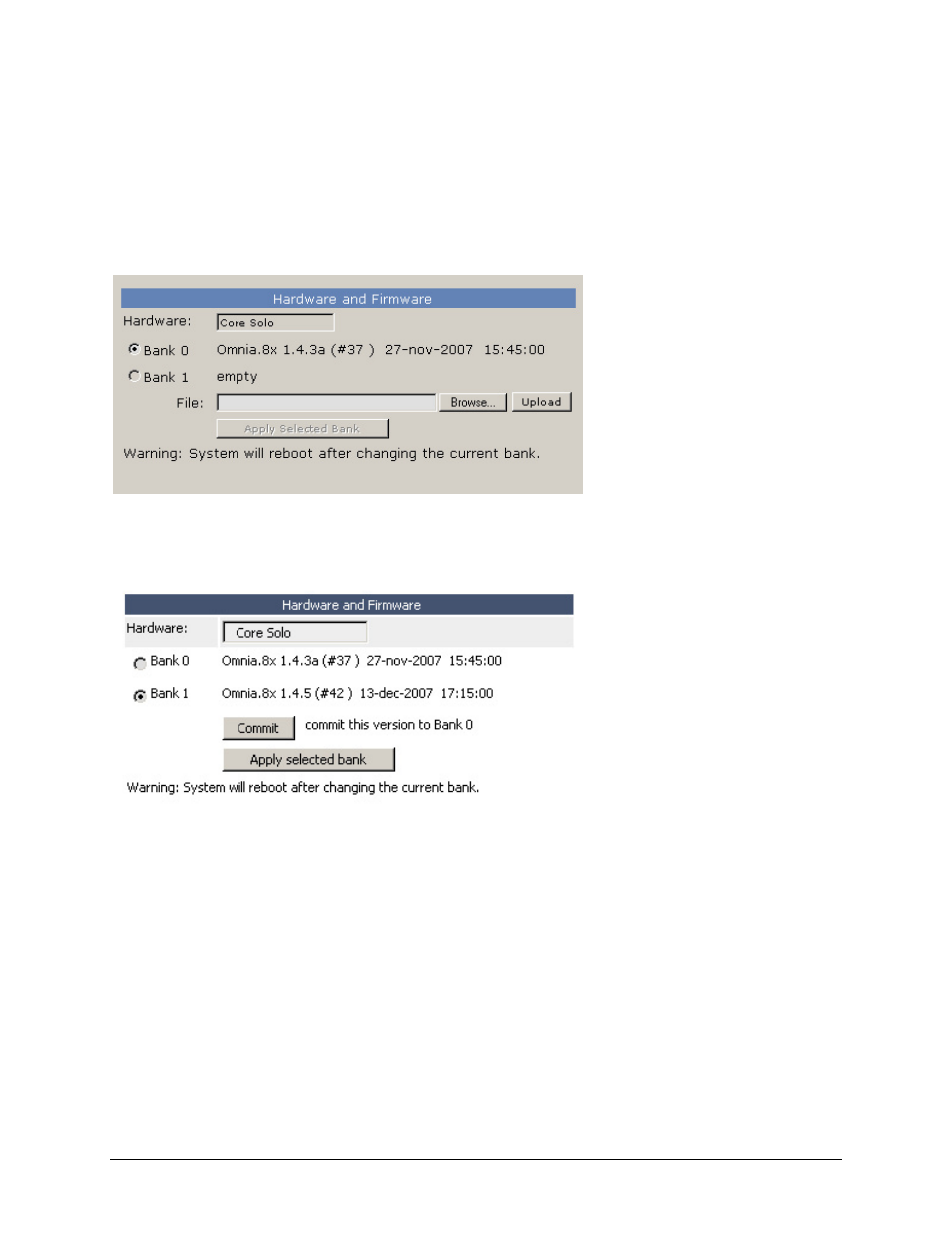
9
The
Hardware and Firmware
section is where you upload and apply new operating software for the Omnia 8x.
Updating the Software
Software update files are always loaded into Bank 1.
The update file will have a “.tar” extension. The latest version is always available for download from our website
here:
http://www.omniaaudio.com/support/updates.htm
If Bank 0 is currently selected and in
use as shown at left, click the
Browse
button, locate and select the Omnia 8x
.tar update file on your computer so
that it shows in the File field,
then
click the
Upload
button to upload the
new software to the Omnia 8x into
nia
anks, interrupting the audio, so plan this operation for off-hours or switch program
output to another source to avoid program interruptions.
mit
0,
re currently
e is
,
ad the new
ware into Bank 1.
so plan this operation for off-hours or switch program output to another
urce to avoid program interruptions.
ics Trace, click the radio button corresponding to the
Simple, Medium
or
Detailed
options, then click
tions relating to generating diagnostic information. Please use these only as
instructed by Omnia or Axia Support.
Bank 1.
Once the file has uploaded it will
show up next to Bank 1, where
“empty” is showing now in the
example to the left.
To run the new software, click the Bank 1 radio button to select it and then click
Apply Selected Bank
. The Om
8x will reboot after changing b
If Bank 1 is currently selected and in
use as shown at left, press the
Com
button, which takes the software in
Bank 1 and loads it into Bank
freeing up Bank 1 for new software.
Please note that the softwa
in Bank 0 will be deleted.
Once the currently running softwar
committed and running in Bank 0
proceed as above to lo
soft
Please note that you can run Omnia 8x software from either Bank 0 or Bank 1. Simply click on the radio button next
to the software bank you wish to run from, and click
Apply Selected Bank
. The Omnia 8x will reboot after
changing banks, interrupting the audio,
so
Diagnostics Menu
The Diagnostics menu provides tools to help Omnia Support in the event your system needs attention. To enable a
Diagnost
Apply
.
The other controls here provide other op