Omnia Audio Omnia 8x User Manual
Page 40
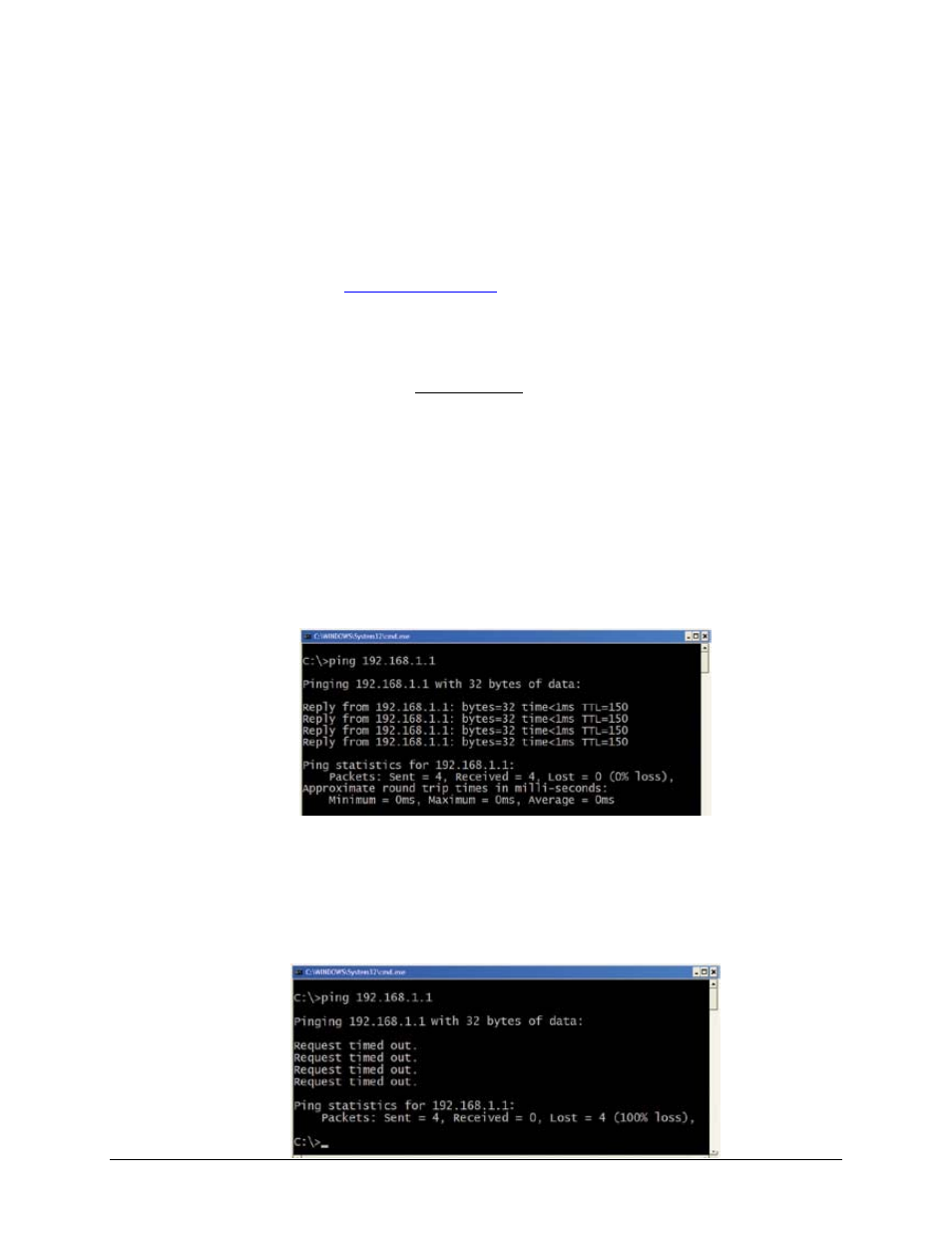
Explanation: The IP address is usually expressed as four decimal numbers, each representing eight bits, separated by
periods. This is known more technically as “dotted quad notation. An IP address has two parts: the identifier of a
particular network and an identifier of the particular device (which can be a server or a workstation) within that
network.
Since networks vary in size, there are four different address formats or classes you can use to construct them. We
recommend that Livewire networks be constructed as Class B networks to allow enough unique device addresses
for expansion.
To learn more about IP addressing and network construction, we recommend reading Cormac Long’s excellent 4-
part IP Network Design, available at
Write down the values displayed and type “exit” to close the DOS command box. Compare the two IP addresses to
be certain that your computer is on the same network as your Omnia 8x; in a Class B network, this means that the
first six digits of the IP addresses must match. If they do not, change the IP address of your computer’s Network
Interface Card. Consult your Operating System’s documentation for specific instructions on how this is done. Also
compare the Subnet Mask values; these must be exactly the same on both your Omnia 8x and your computer.
Note that changing a computer’s IP settings and/or Subnet Mask settings often requires a reboot before those
settings take effect. This may depend on the operating system being used.
Once your computer is using the same IP network address and subnet as your Omnia 8x, you should be able to
access your Omnia 8x’s web page.
If you’ve confirmed network settings and still cannot access your Omnia 8x, “Ping” the unit to determine whether it
is responding to your requests. Here’s how:
1. Use the Run... command previously described to open a DOS command window.
2. At the command prompt, type ping xxx.xxx. xxx.xxx (where x represents Omnia 8x’s IP address).
If your Omnia 8x is responding to commands, the ping command will produce a screen resembling the figure
below:
Results like these, showing packets sent and returned, indicate that your Omnia 8x is active and responding to
requests.
However, if the ping command produces results like those below, your Omnia 8x is not responding and must be
restarted. Disconnect the Omnia 8x power supply from the mains, wait 1 minute, restore power and try again.
26