Basic troubleshooting, English, Mac windows – HP DeskJet 3700 User Manual
Page 3: If you are unable to print
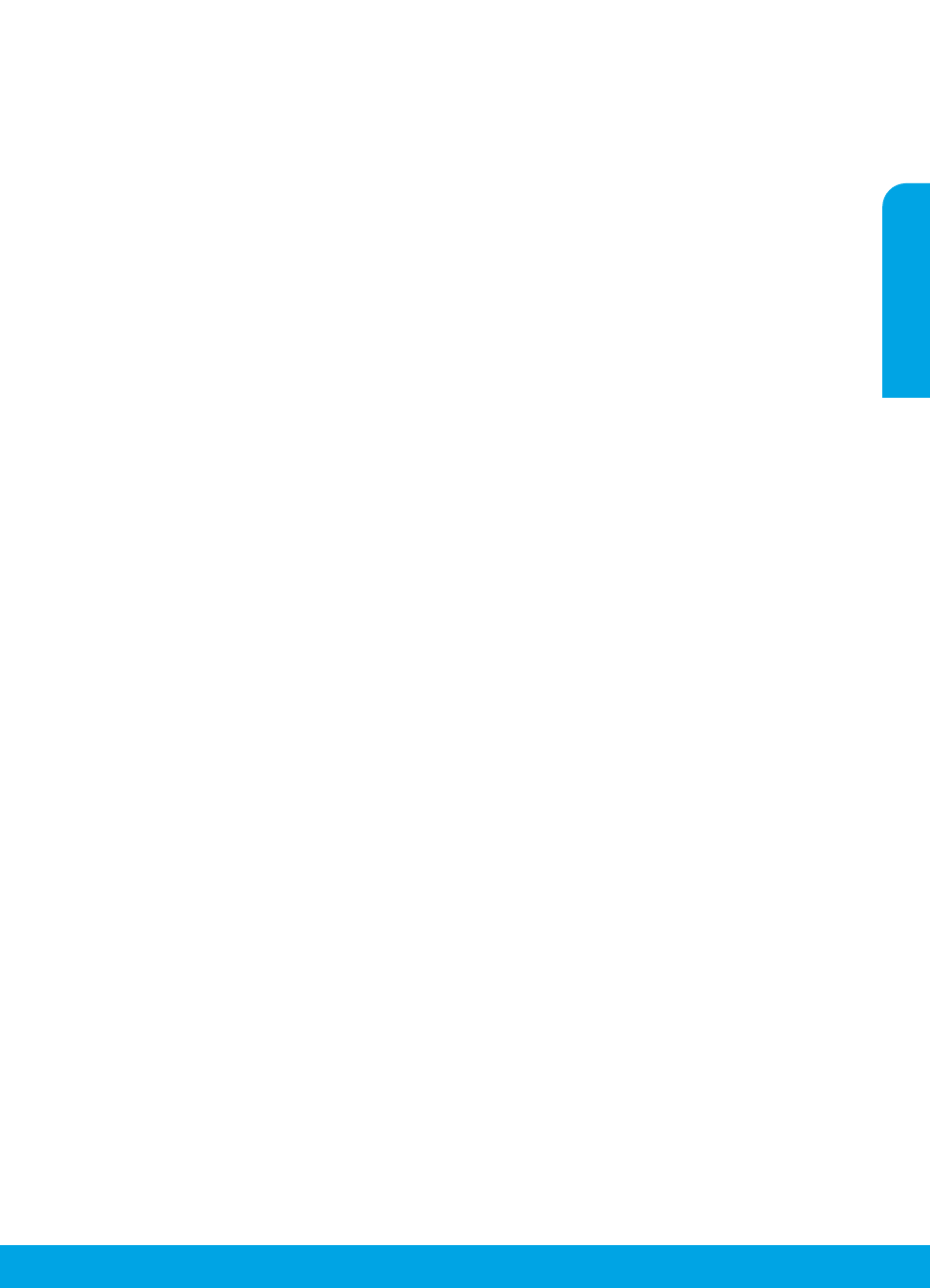
3
Mac
Windows
Basic troubleshooting
If you are unable to print:
1. Make sure the power cord connections are secure and the printer is powered on. The Power button will be lit.
2. If your computer is connected to the printer with a USB cable, make sure the USB connections are secure. If your
computer is connected to the printer with a wireless connection, confirm that the wireless connection is working.
3. Visit the HP Diagnostic Tools website a to download free diagnostic utilities (tools)
that you can use to fix common printer problems.
Acknowledgements:
Microsoft and Windows are either
registered trademarks or trademarks of Microsoft
Corporation in the United States and/or other countries.
Mac, OS X, and AirPrint are trademarks of Apple Inc.,
registered in the U.S. and other countries.
Make sure the printer software is installed.
You will find a computer desktop icon for the HP printer
if your printer software is installed.
Make sure that the printer is set as your default
printing device:
• Window 10: Search Windows for devices, and then
select Devices and Printers from the list of results.
• Windows 8.1 and Windows 8: Point to or tap
the upper-right corner of the screen to open the
Charms bar, click the Settings icon, click or tap
Control Panel, and then click or tap View devices
and printers.
• Windows 7: From the Windows Start menu, click
Devices and Printers.
• Windows Vista and Windows XP: From the
Windows Start menu, click Control Panel. Select
Classic View, and then click Printer or Printers and
Faxes.
Make sure that your printer has a check mark in the
circle next to it. If your printer is not selected as the
default printer, right-click the printer icon and choose
Set as Default Printer from the menu.
If using a USB cable and you are still unable to print,
or the software installation fails:
1. Remove the CD from the CD/DVD drive, and then
disconnect the USB cable from the computer.
2. Restart the computer.
3. Insert the printer software CD in the CD/DVD drive,
and then follow the onscreen instructions to install
the printer software. Do not connect the USB cable
until you are told to do so.
4. After the installation finishes, restart the computer.
If you are using wireless and you are still unable to
print:
Go to the “Wireless networking” section on the next
page for more information.
Check your print queue:
1. In System Preferences, click Printers & Scanners.
2. Click Open Print Queue.
3. Click a print job to select it.
4. Use the following buttons to manage the print job:
•Cancel icon: Cancel the selected print job.
•Resume: Continue a paused print job.
5. If you made any changes, try to print again.
Restart and reset:
1. Restart the computer.
2. Reset the printer.
a. Turn off the printer and unplug the power cord.
b. Wait a minute, then plug the power cord back in
and turn on the printer.
Reset the printing system:
1. In System Preferences, click Printers & Scanners.
2. Press and hold the Control key as you click the list
at the left, and then choose Reset printing system.
3. Add the printer you want to use.
Uninstall the software:
1. If the printer is connected to your computer through
USB, disconnect the printer from your computer.
2. Open the Applications/HP folder.
3. Double-click HP Uninstaller, and then follow the
onscreen instructions.
English