Step 4 - adjust the sheet separator – Rena XPS-ProFeed Shuttle User Manual
Page 15
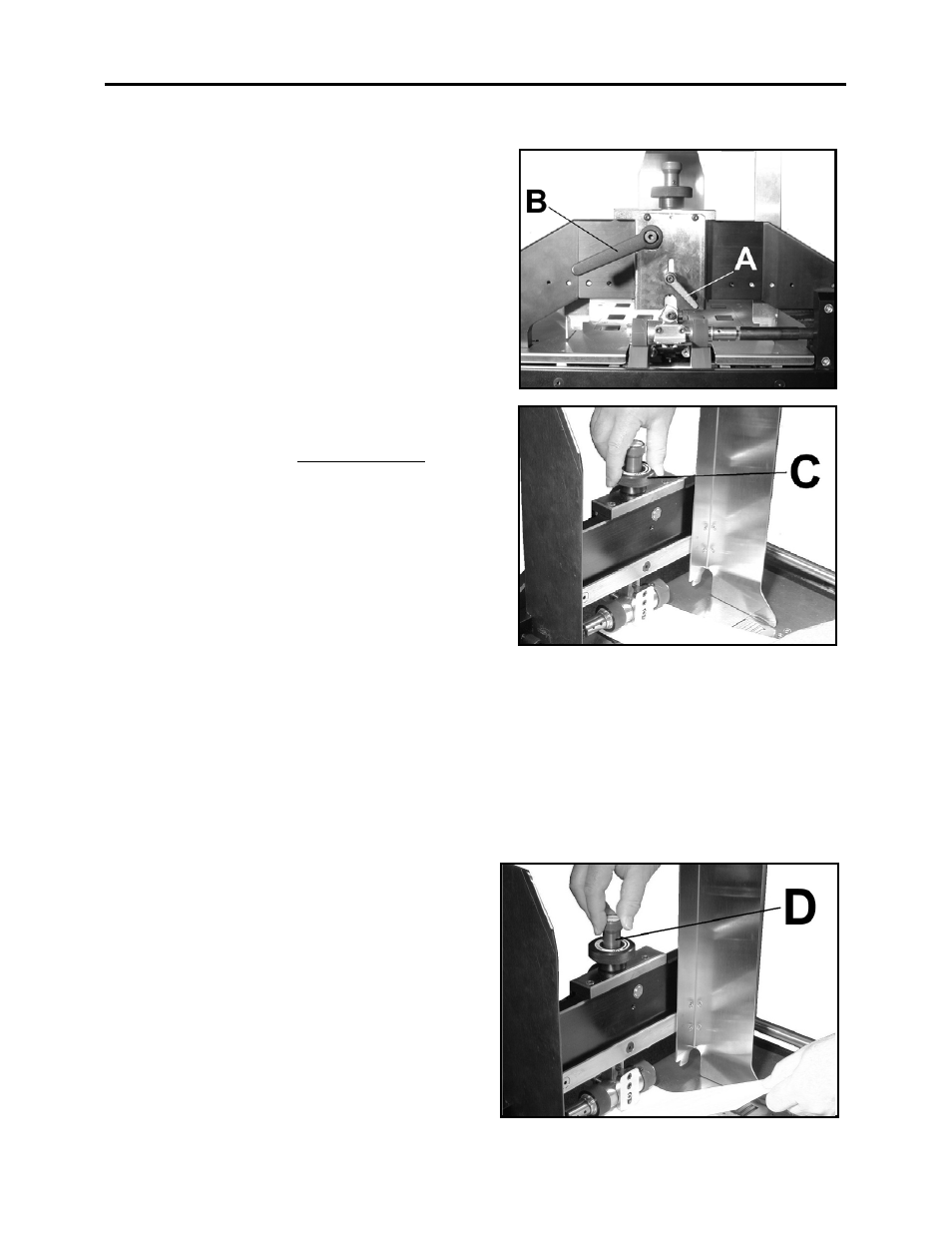
SETUP AND OPERATIONS
-
9
-
Step 3 - Adjust the Forwarding Rollers to Accommodate the Media Thickness
1. Release the media thickness/separator
Locking Lever [A].
2. Turn the Separator Adjustment Knob [D]
clockwise, to raise the height of the sheet
separator.
3. Turn the Media Thickness knob [C]
clockwise, to raise the height of the upper
Forwarding Rollers.
4.
Place one piece of the media between the
upper and lower Forwarding Rollers, then
lower the Roller Pressure Lever [B].
5. Adjust the Media Thickness Knob [C]
counterclockwise all the way down, then
back it off until the media is just able to be
removed. Turn the Knob another 1/2 turn
counterclockwise. When adjusted correctly,
the media should NOT be easy to remove
from between the rollers. This should prevent
the spring-loaded lower Roller assembly
from pushing down too far and misaligning
with the cam on the elliptical shaft.
Tip: If the roller pressure from side to side is
uneven, it may cause the media to turn/skew as it exits the feeder. You may need to make
an alignment adjustment to the forwarding rollers. Please refer to the section titled
“Forwarding Roller Alignment Adjustment”.
CAUTION! Contact between the Sheet Separator and Vacuum Plate will cause damage. Please
be aware that an adjustment made to the Media Thickness knob will also affect the Sheet
Separator height. Before running the feeder, please be sure there is no contact between the
bottom of the Sheet Separator and the Vacuum Plate.
Step 4 - Adjust the Sheet Separator
1. Place a second piece of media under the
Sheet Separator.
2. Adjust the Separator Adjustment Knob [D]
counterclockwise so that the second sheet
of media is held firmly by the separator
(28-111-06); but when it is removed, the
media under it slides smoothly.
3. Use the thickness/separator Locking Lever
[A] to lock in the settings.
NOTE: Contact between the Separator and
Vacuum Plate can damage both.