Image, English – Sim2 Teatro 80 User Manual
Page 16
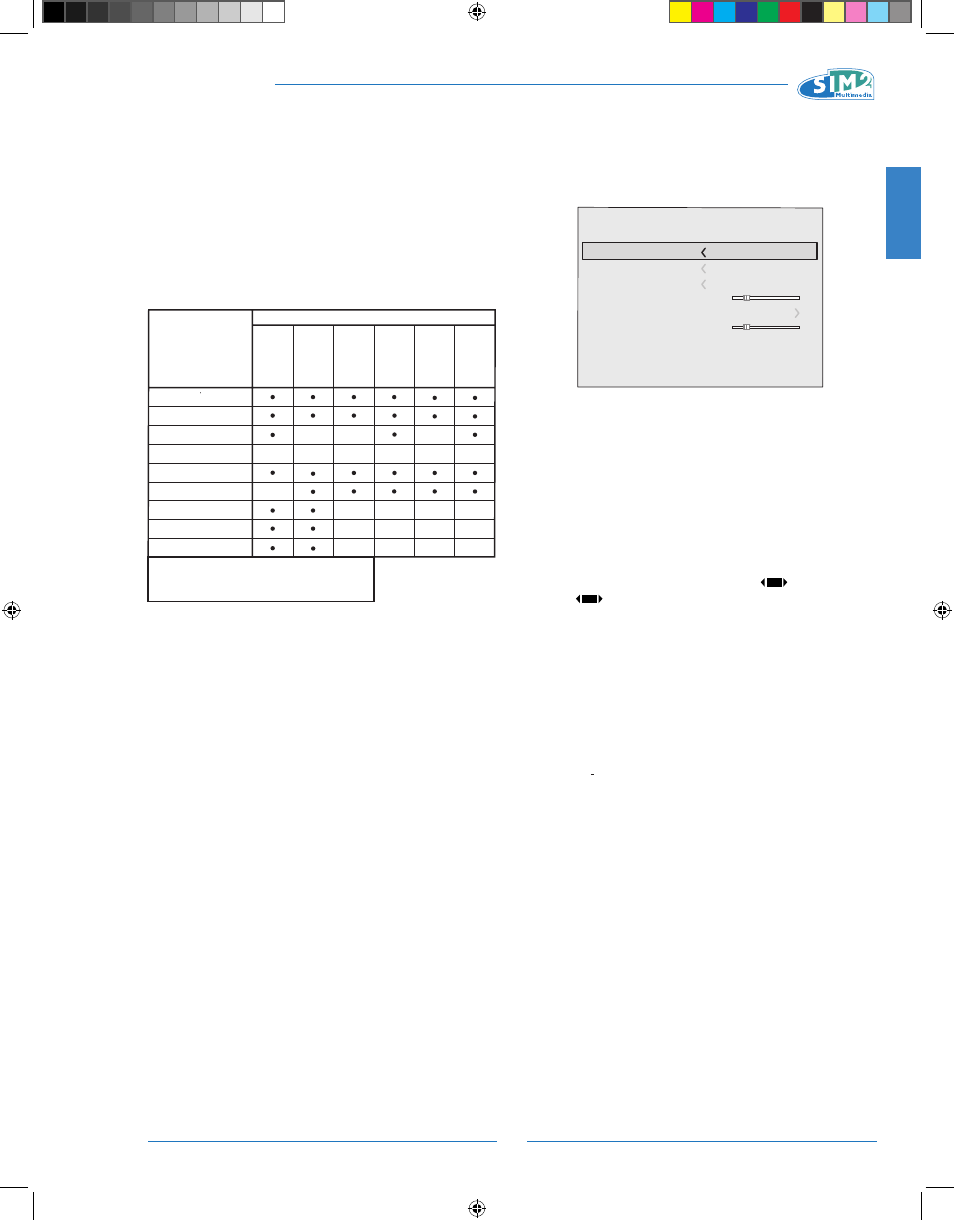
15
ENGLISH
TEATRO 80 - M80
given input signal ensures the best horizontal and vertical
definition and makes the picture sharper.
CINEMA MODE
Use this option if the video signal source is a movie film
(obtained from a Telecin device with 3:2 or 2:2 pull-down).
In this case a de-interlace algorithm optimised for this type
of signal is applied.
Selecting AUTO mode causes the de-interlacer to analyse
signal characteristics and apply the correct de-interlace
mode automatically.
If you select NO, the de-interlacer always applies an op-
timized motion compensated algorithm for signals from a
camera.
Present on all interlaced models.
NOISE REDUCTION
This adjustment lets you choose the value of the noise
reduction filter.
This adjustment is available for all interlaced signals, but for
progressive inputs it is available only if SHARPNESS MODE is
set to VIDEO.
Brightness
Contrast
Video
S-
Video
RGBS
YP
rPb
RGB Grafico
SDI HDMI™ DVI
RGBS 15kHz
YPrPb 15kHz
Adjustement
Inputs
Color
-
-
-
-
-
-
-
-
-
-
-
-
-
Tint
Sharpness
Sharpness mode
Filter
Cinema mode
Noise reduction
-
-
(1)
(3)
(3)
(3)
(2)
(3)(4)
(2)
(1) Present only if STANDBY VIDEO is NTSC
(2) Present only for interlaced video signals
(3) Presento only if SHARPNESS MODE is set on VIDEO
(4) Not avaible when DVI singol type is RGB
(4)
(4)
IMAGE
This menu features adjustments relating to picture position,
aspect ratio, magnification etc. (Fig. 21).
ASPECT
This adjustment allows you to change the dimensions and
aspect ratio (relationship between width and height) of the
displayed image. There are six default aspects available
and three user aspects (with user-settable parameters). You
can select a different aspect for each source: the selected
aspect ratio will be automatically applied the next time the
relative source is displayed.
You can also select the required aspect ratio from the remote
control by repeatedly pressing the key
or by pressing
the key
and one of the number keys (1...8).
The following aspects are available:
Normal:
projects the image occupying the full height of the
screen while maintaining the aspect ratio of the input signal.
When the input signal aspect ratio is 4:3, black vertical bands
are displayed on the right and left of the picture.
Anamorphic:
correctly displays a 16:9 image.
Letterbox:
displays a 4:3 letterbox image (source signal with
black bands above and below the picture) in such a way that
it fills the 16:9 screen and maintains the correct aspect.
Panoramic:
widens the 4:3 image cutting off a strip from
the top and bottom. Panoramic is ideal for displaying a 4:3
image on the 16:9 screen of the Display.
Subtitles: this moves the image upwards, making room for
the subtitles to be seen.
Pixel to pixel:
makes a pixel to pixel map of any image,
without introducing any alteration to adapt it to the screen.
The image is projected in the centre of the screen and if its
horizontal and/or vertical dimensions are smaller than the
display, it is bordered by vertical and/or horizontal black
bands.
Personal 1, 2, 3:
can be used if none of the preset formats
are satisfactory. User formulas make it possible to continu-
Fig.21
Colour Temperature
Gamma Correction
Position
Y/C Delay
1
Overscan
1
Aspect
Image
TEATRO 80 MB - EN.indd 15
25/10/10 18.02