English – Sim2 Teatro 80 User Manual
Page 24
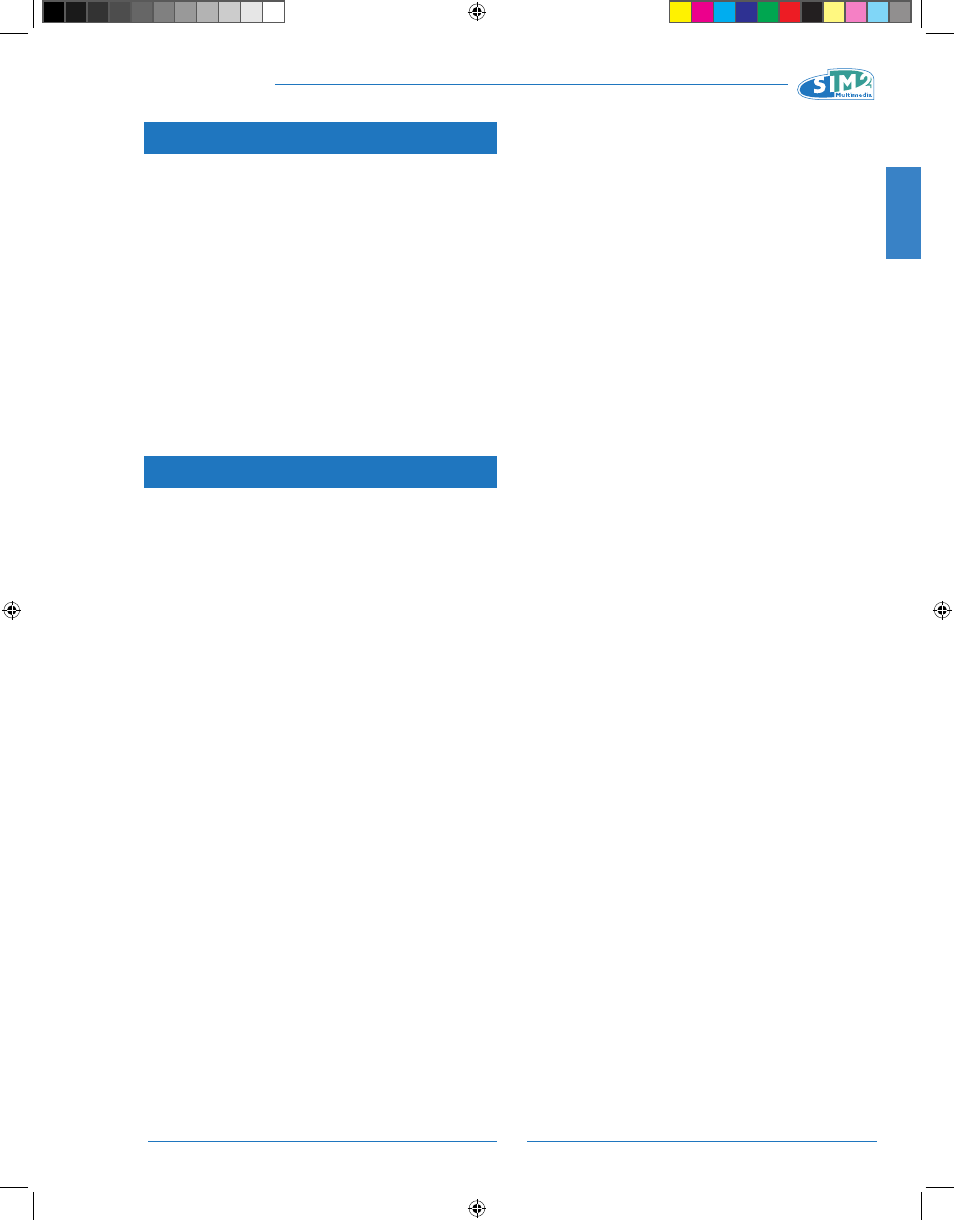
23
ENGLISH
TEATRO 80 - M80
NO POWER (LEDS ALWAYS OFF)
•
Check that the projector’s power switches are in posi-
tion I.
•
Check that the power cables are correctly connected
to the projector’s power sockets.
•
Check the condition of the fuse located next to the
power socket at the rear of the projector.
•
Replace the fuse located on the projector’s power
socket with an identical type (T 5A H).
•
If the fuse blows repeatedly, seek technical assistance
from your nearest service centre.
LAMP FAILS TO SWITCH ON
•
If this happens immediately after the last time the unit
was switched off, allow a few minutes between switch-
ing off and switching on again. This will allow the lamp
to cool down to the optimum temperature for switching
on.
•
If the lamp fails to light - even though the unit has had
time to cool down - seek technical assistance from your
nearest service centre.
•
Check the state of the connection by using Table 1 to
interpret the code displayed by the system LEDs.
NO IMAGE
•
Make sure the selected input is connected to a video
or graphic signal and that this source is functioning
correctly.
•
Make sure the video or graphic signals supplied by
the source are compatible with the TEATRO 80 - M80
system’s technical specifications and, in particular, with
those of the selected input.
•
Check the condition of the cables used to connect the
projector to its input sources.
•
Check the state of the connection by interpreting the
code displayed by the projector LEDs.
•
Make sure the cooling air vents on the units are not
blocked and that the room temperature is below
35°C.
IMAGE IS DISTURBED, UNSTABLE OR NOISY
•
Check compatibility of the video or graphic signals with
the technical specifications of the projector, and specifi-
cally, with the specifications of the selected input.
•
Check all cables.
• If the problem occurs on a terrestrial broadcast source
signal, check that the receiver has been correctly tuned
in and that the aerial system is in good working order.
•
If the problem occurs in a video signal from a video
recorder, ensure that the videotape is in good condition
and that VCR mode is active in the PICTURE menu.
•
Adjust the Sharpness parameter in the PICTURE menu
to optimise the projected image.
INCOMPLETE IMAGE AROUND THE EDGES
(VERTICAL OR HORIZONTAL)
•
Check compatibility of the video or graphic signals with
the technical specifications of the system, and in par-
ticular, with the specifications of the selected input.
•
Open the automatic image adjustment function by
pressing the key A on the remote control or ◀ on the
projector’s keypad.
•
Adjust the horizontal or vertical position of the image
with the IMAGE/POSITION menu (if available for the input
in question).
•
Adjust the image width and height, selecting Aspect in
the IMAGE /ASPECT menu.
•
Adjust the overscan setting applied to the image on the
IMAGE/OVERSCAN menu.
IMAGE TOO DARK/PALE OR UNNATURALLY
COLOURED
•
Check compatibility of the video or graphic signals with
the technical specifications of the projector, and in par-
ticular, with the specifications of the selected input.
•
Adjust the CONTRAST, BRIGHTNESS, COLOUR and TINT
parameters in the PICTURE menu.
•
If necessary, adjust COLOUR TEMPERATURE and GAMMA
CORRECTION (IMAGE menu).
GRAPHIC IMAGE WITH POOR QUALITY VERTICAL
DETAIL
•
Check compatibility of the video or graphic signals with
the technical specifications of the projector, and in par-
ticular, with the specifications of the selected input.
•
Press key A on the remote control or ◀ on the projector
keypad to execute automatic adjustments.
•
Adjust the FREQUENCY and PHASE settings in the IMAGE
menu to optimise the vertical details of the image (if
available for the input in question).
VIDEO IMAGE WITH COLOURS NOT ALIGNED WITH
VERTICAL DETAILS
•
Check compatibility of the video or graphic signals with
the technical specifications of the system, and in par-
ticular, with the specifications of the selected input.
The projector does not require internal adjustment.
There are no user serviceable parts inside the projector.
To replace the bulb or any other repairs, contact your local
service centre, whose engineers will be happy to efficiently
solve any problem. Use a soft cloth to clean the projector
housing, if necessary slightly dampened with water and a
small amount of neutral soap. Do not rub the rear panel
markings.
The lens may be cleaned with a small very soft, non-abrasive
brush, to remove dust particles. Alternatively, use a soft dry
cleaning cloth (of the type used for camera lens cleaning) to
remove fingerprints and grease marks.
We suggest cleaning the filter every time that the lamp
is changed.
13 CLEANING AND MAINTENACE
14 TROUBLESHOOTING GUIDE
TEATRO 80 MB - EN.indd 23
25/10/10 18.02