Info – Sim2 Teatro 80 User Manual
Page 23
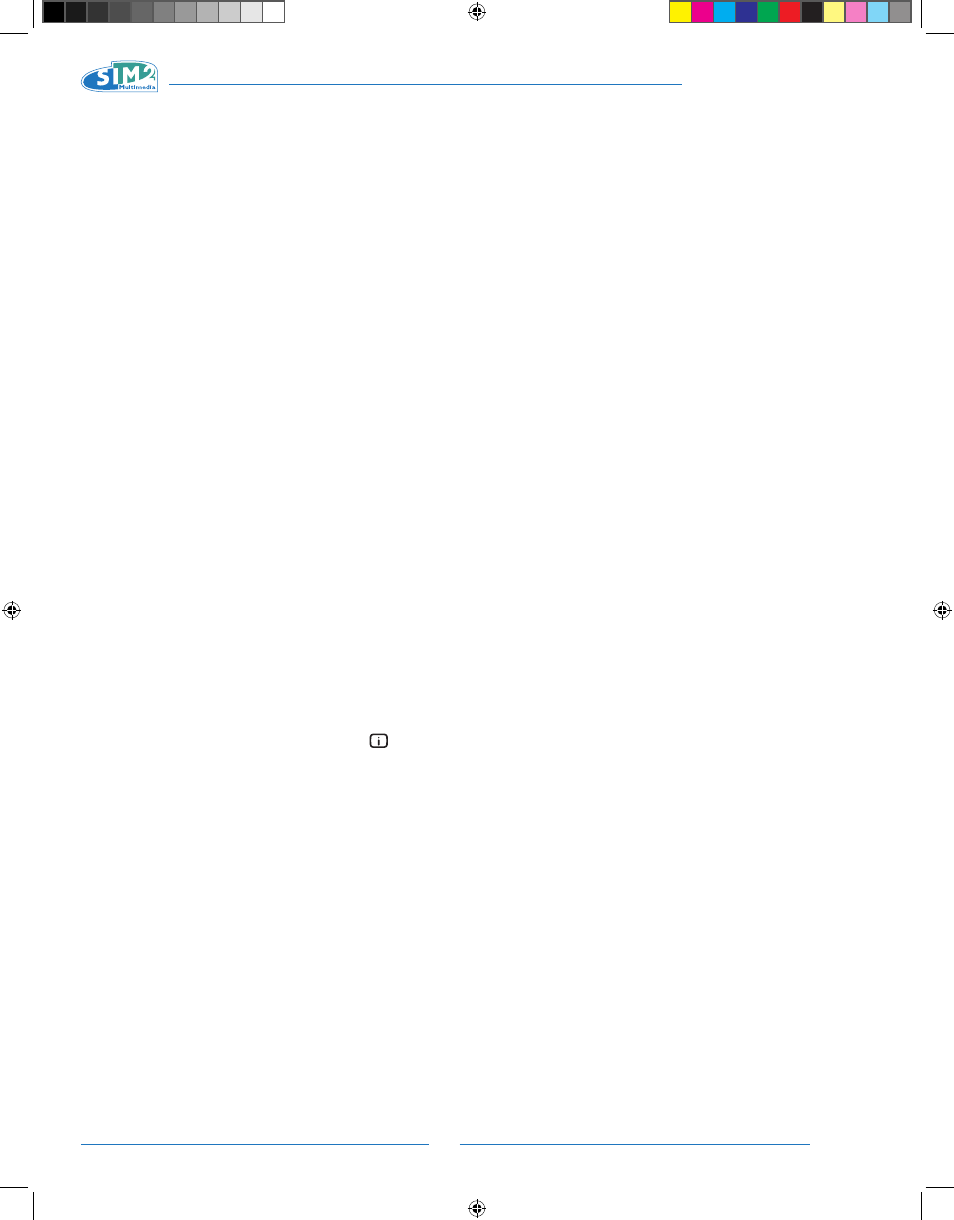
22
TEATRO 80 - M80
Memory in question and open the corresponding pull-down
menu (key ◀). Then select the “Save initial settings” line.
A message stating “Initial settings saved in Memory 1” will
appear at the bottom of the display.
Renaming a memory
All Memories can be named. To assign a name (with a maxi-
mum length of 12 alphanumeric characters) to a Memory,
select the Rename option from the corresponding pull-
down menu. Enter the text as described in the paragraph
TEXT ENTRY.
Restoring current settings
When you enter the MEMORIES menu a copy of the current
settings is saved in a temporary memory (marked 0 - AUTO).
Once one or more memories have been recalled, you can
restore the settings that were effective at the moment the
Memories menu was accessed by selecting Memory 0 (0 -
AUTO). Note that this operation must be performed before
the MEMORIES menu page disappears (30 seconds after
the last operation with the remote control or keypad). The
next time it appears, in fact, the temporary memory will
contain new information that takes account of any Memories
selected on the last time but one that the MEMORIES page
was accessed.
Memory 0 can be used even when you do not wish to en-
able Memories management for the signal in use. In fact,
once Memory 0 has been selected, when a source is cho-
sen, the settings that were effective at the time the Memory
was previously recalled will be automatically applied.
INFO
Displays the current operating status of the projector and in-
formation concerning the projected video/graphic signal.
This function is displayed by pressing the key
on the
remote control (or, when the On Screen Display is not en-
abled, the ▶ key on the keypad).
QUICK MENUS
The quick menus provide access to the main adjustments
that affect image quality without opening the main menu.
BRIGHTNESS, CONTRAST, COLOUR, TINT, SHARPNESS, FILTER
and NOISE REDUCTION adjustments appear at the bottom
of the screen one after the other when the ▼ and ▲ keys
are pressed.
MESSAGES
The following messages may appear on your screen:
No signal
The system does not recognise any signal applied to the
selected input. In this case:
• Make sure the selected input is connected to a video
or graphic signal and that that source is functioning
correctly.
• Check the condition of the cables used to connect the
system to the various sources.
• Make sure the video or graphic signals supplied by
the source are compatible with the system’s techni-
cal specifications and, in particular, with those of the
selected input.
Out of range
This message appears when either the resolution or the verti-
cal/horizontal frequency of the input signal exceeds system
specifications (e.g. a QXGA graphic signal).
TEATRO 80 MB - EN.indd 22
25/10/10 18.02