View recorded data – Super Systems DPL4000 User Manual
Page 10
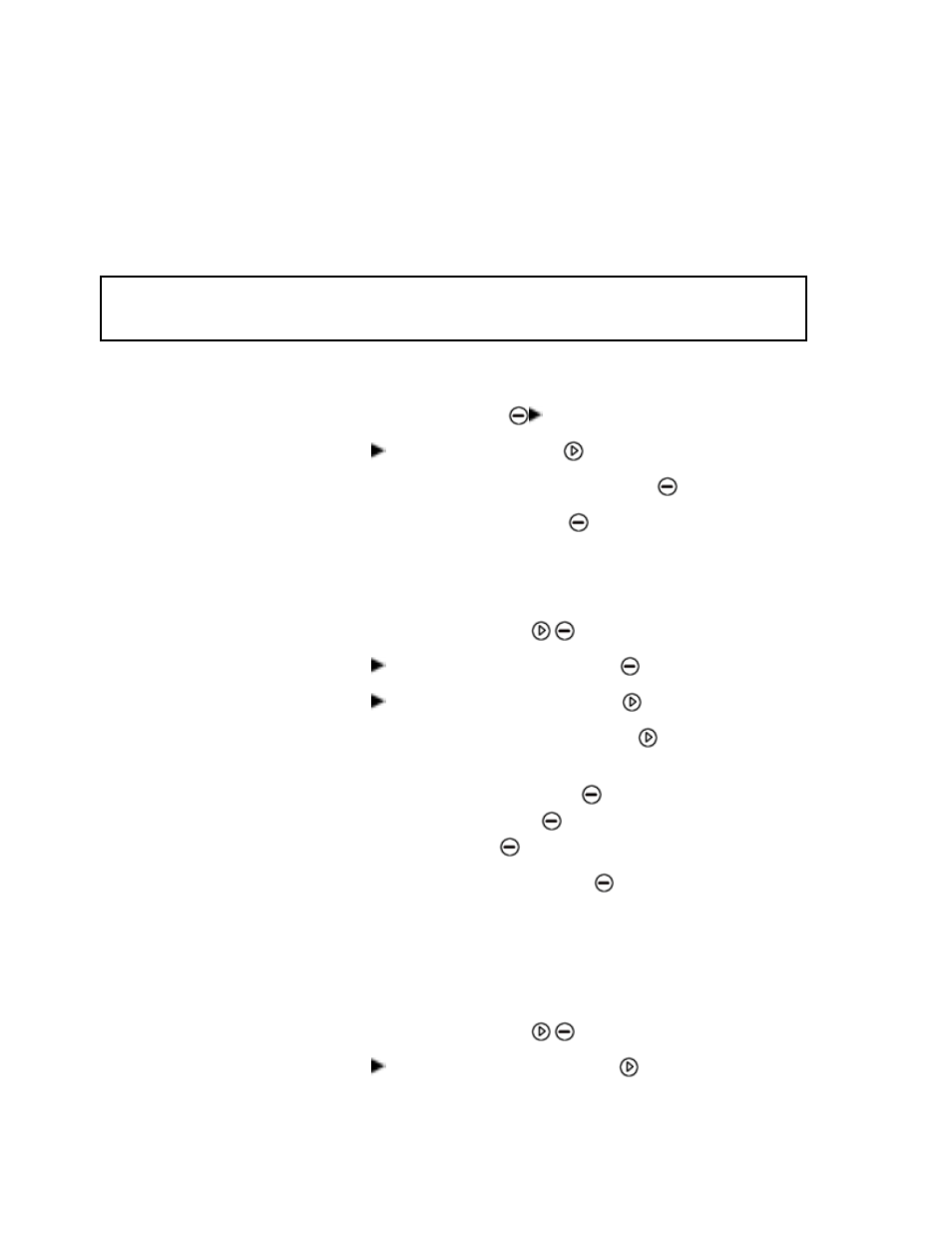
Page #10 of 16__________________________________________________________________________ M4581 – DPL4000
8.
You can switch off DPL4000 during recording to save the
battery. A message will appear on the display to inform that
recording will continue undisturbed even when the power is
turned off. If the indicator is switched off during recording, the
progress bar is shown on the display every 10 seconds
(continuously if the charger is connected). The bar indicates the
amount of recorded data.
CAUTION
Do not disconnect the probe when the data recording is on, even if
the indicator is turned off. This may cause loss of recorded data.
Stopping Recording
1.
To stop recording, press
Record.
2.
Select Record data and press
.
3.
Then select Start/Stop recording and press
Stop.
4.
To view the recorded file, select
Show.
View Recorded Data
1.
Open the menu by pressing
Open.
2.
Select Recording/Viewing and press
.
3.
Select View recorded data and press
.
4.
Select the file you want to view and press
. The files are
identified according to the starting date and time of recording.
5.
To go to the graphical view, press
Graph. To view the
recording time stamps, press
Times. To return to the
recording values, press
Values.
6.
To return to the basic display, press
Exit.
Memory Status
You can check the memory status as follows:
1.
Open the menu by pressing
Open.
2.
Select Recording/Viewing and press
.